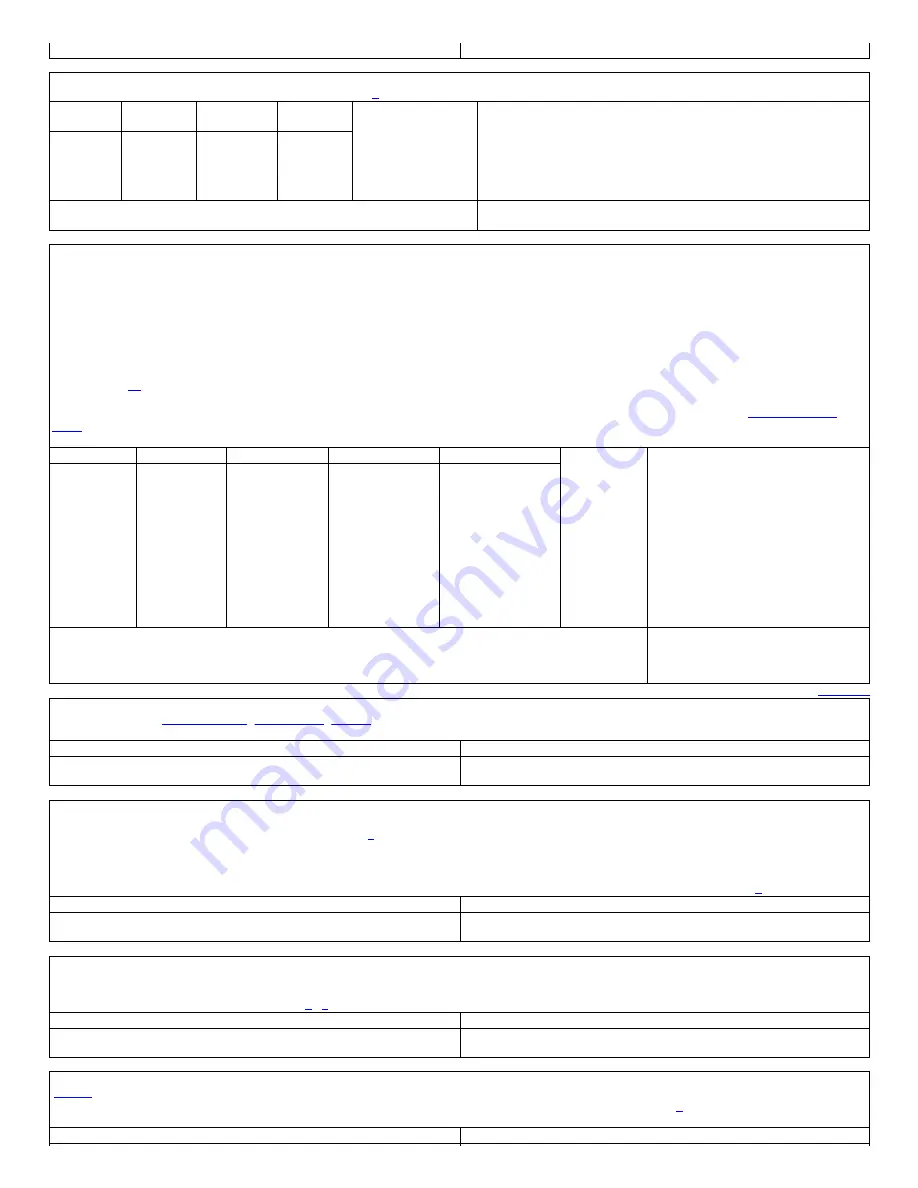
TUNE mode display
Tune Mode Text
RSSI Sig Cal
Allows you to customize the signal strength meter bar threshold values for the bars 1-5. Settings of 470 540 610 680 750 provide a wider
range indication of signal strength than the default settings. [
Default
Values:
(WS1040/65)
Suggested
Values:
(WS1040/65)
Values: 1-750
Menu Help Text:
Signal strength meter thresholds
Bar 1:
370
Bar 2:
450
Bar 3:
520
Bar 4:
610
Bar 5:
680
Bar 1:
190
Bar 2:
230
Bar 3:
260
Bar 4:
290
Bar 5:
320
Bar 1:
470
Bar 2:
540
Bar 3:
610
Bar 4:
680
Bar 5:
750
Bar 1:
?
Bar 2:
?
Bar 3:
?
Bar 4:
?
Bar 5:
?
Win500 Name
- Extended Settings>
RSSI Bar Thresholds
PSREdit Name
- Weather/Advanced Configuration>
Signal Strength Values
Bat Icon Cal (HH only)
Allows you to customize when the low battery icon shows solid in the display (and hear the audio alert if enabled) and when it
blinks. You can set how long you wish to see each based on the voltage of the batteries. My radio will die at about 3.4 volts when it's left alone scanning
or searching but be careful; if you set the thresholds too low the radio will die instantly if you put a load on it (navigate menus, switch operations, etc.) -
and probably not a good idea for a $500 scanner.
(Icon)
OFF:
Once the low battery icon has been turned on, the voltage must rise above this level to turn it back off (hysteresis).
(Icon)
ON:
If the voltage falls below this level, the (solid) low battery icon is turned on.
BlinkH
(Blink OFF)
:
Once the blinking battery icon has been turned on, the voltage must rise above this level to turn the blinking icon and audible alert
back off.
BlinkL
(Blink ON)
:
If the voltage falls below this level, the blinking (i.e. critical) low battery icon is turned on with the audible alert. Time to change/recharge
]
My opinion on how to best use this feature, which is shown in my suggested settings, would be to just have the icon blink (and also
enable the audio
alarm
if I'm not real close to the radio) when it's time to replace/recharge the batteries at about 4.0 volts. The radio could start acting strange if you let it
drop any lower. I don't need a 1 hour notice to change the batteries which is what the defaults will give you with
healthy
batteries.
Setting Names Default Values: Default Voltages:
Suggested Values: Suggested Voltages:
Values: 1-1023
Menu Help Text:
Battery icon thresholds
NiMH OFF
NiMH ON
NiMH BlinkH
NiMH BlinkL
Alk OFF
Alk ON
Alk BlinkH
Alk BlinkL
NiCd OFF
NiCd ON
NiCd BlinkH
NiCd BlinkL
511
502
498
484
471
462
444
430
502
493
480
466
4.55
4.47
4.44
4.31
4.20
4.12
3.96
3.83
4.47
4.39
4.28
4.15
452
451
450
449
452
451
450
449
452
451
450
449
4.03
4.02
4.01
4.00
4.03
4.02
4.01
4.00
4.03
4.02
4.01
4.00
Win500 Name
- General Settings>Battery Settings>
Icon Thresholds
PSREdit Name
- General
Configuration>PSR-500/Pro-106
Settings>Battery Settings>
Voltage Thresholds
Trunking Ch#
When set to '
On
' shows the Motorola trunking channel number in the middle of line 5 of the display.
F2
(
TSYS
) still functions. 3600 baud
systems will use the
standard trunking channel assignments
. Systems with custom trunking tables will not use the standard trunking channel
assignments.
Default Value Off
.
Values:
◄
or
►
to
Off/On
.
Menu Help Text:
Show CC Chan # while showing VC
Win500 Name
- Extended Settings>
Show trunked chan w/VC
PSREdit Name
- General Configuration>Other Options>
Show Trunking Channel
Show RadioID
When set to '
Yes
' shows the radio ID (not tgrp ID), if available, on line 5 of the display.
F1
(
TGL/O
),
F2
(
TSYS
), and
F3
(
Stor
) still function.
On some trunked systems (e.g. Mot 3600 if the system is programmed for it, and LTR for some talkgroups), will look at low-speed data on the voice
frequency, checking for any priority Talk Group information [
].
Notes:
If you enter (program) private TGRP objects with the various Radio IDs and alpha tag them, the scanner will show the tag instead of the numeric
ID (on line 5). Radio IDs only show in SCAN mode, not PAUSE or MANUAL. Radio IDs are only available on group calls for certain types of trunked
systems (i.e. not LTR), and then only if the scanner receives the initial "grant" message on the control channel. If you are scanning more than just a single
TSYS, the scanner will likely miss that initial "grant" message and won't be able to show any Radio ID or (if programmed) alpha tag. [
]
Default Value No
.
Values:
◄
or
►
to
No/Yes
.
Menu Help Text:
Show RadioID in group calls, if available, on line 4
Win500 Name
- Extended Settings>
Show Radio IDs for group calls
PSREdit Name
- General Configuration>Other Options>
Enable RadioID Display
RadioIDAlert
The scanner will use any LED/backlight/tone alert settings from programmed
Private
TGRP objects instead of the Group TGRP object's
alert settings. For example, you could have a dispatch console's radio ID programmed as a Private TGRP object with alert settings different from the
normal "Police Dispatch" Group TGRP object's settings. When the console initiates the call, the scanner will use the alert settings from the Private TGRP
object instead of from the Group TGRP object. [
]
Default Value No
.
Values:
◄
or
►
to
No/Yes
.
Menu Help Text:
Use RadioID's alert setting if showing tag on line 4
Win500 Name
- Extended Settings>
Use RadioID Alert
PSREdit Name
- General Configuration>Other Options>
Use RadioID Alert Values
Bandplan
If turned on (Yes/Canada), 5 kHz steps are used in ALL receive modes between 138 and 174 MHz. If not turned on (No/USA), will use the
'
' steps. CONV objects created in one "mode" will tune based on the "active mode" - that is, if you create a CONV object 138.005 MHz with the
feature enabled, the radio will tune to 138.000 MHz if the feature is not enabled (although 138.005 will be displayed). [
] The Canadian band plan also
uses 12.5 kHz steps between 406 and 470 MHz.
Default Value USA
.
Values:
◄
or
►
to
USA/Canada
.
Menu Help Text:
Controls steps in 138-174 MHz and 406-470 MHz ranges



















