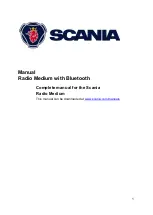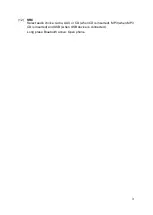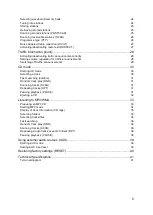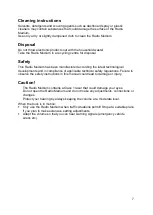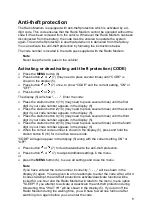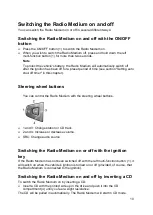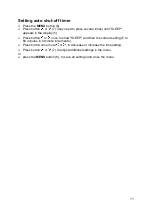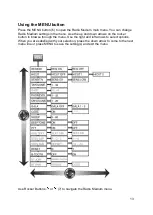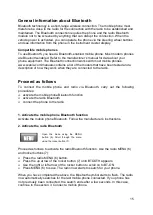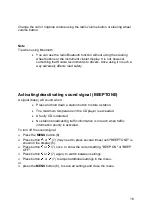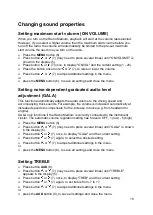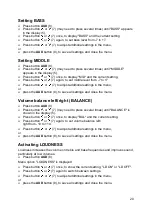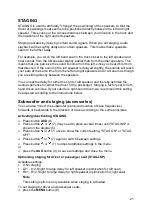9
Entering the code
You will need to enter the code if the vehicle's battery master switch has been
switched off or if the power to the Radio Medium has been severed in any other way.
Switch on the Radio Medium.
"CODE" will be shown first in the display (5) and then "- - - -". You can now enter the
code.
Note
If you have entered the code number incorrectly, "- - - -" will be shown in the
display (5) again. You will be given two more attempts to enter the code. After a
third incorrect attempt to enter the code, the Radio Medium will lock down for an
entire hour. During this hour, "WAIT 1H" will be shown in the display (5). If you
switch on the Radio Medium during this waiting time, you will have to wait an
entire hour after you have switched it on again before you can enter the code.
Enter the code number according to the descriptions in the section "Activating or
deactivating anti-theft protection (CODE)".
When the correct code number is shown in the display (5), press and hold the
station button
5
(10) for more than two seconds.
The Radio Medium will start.