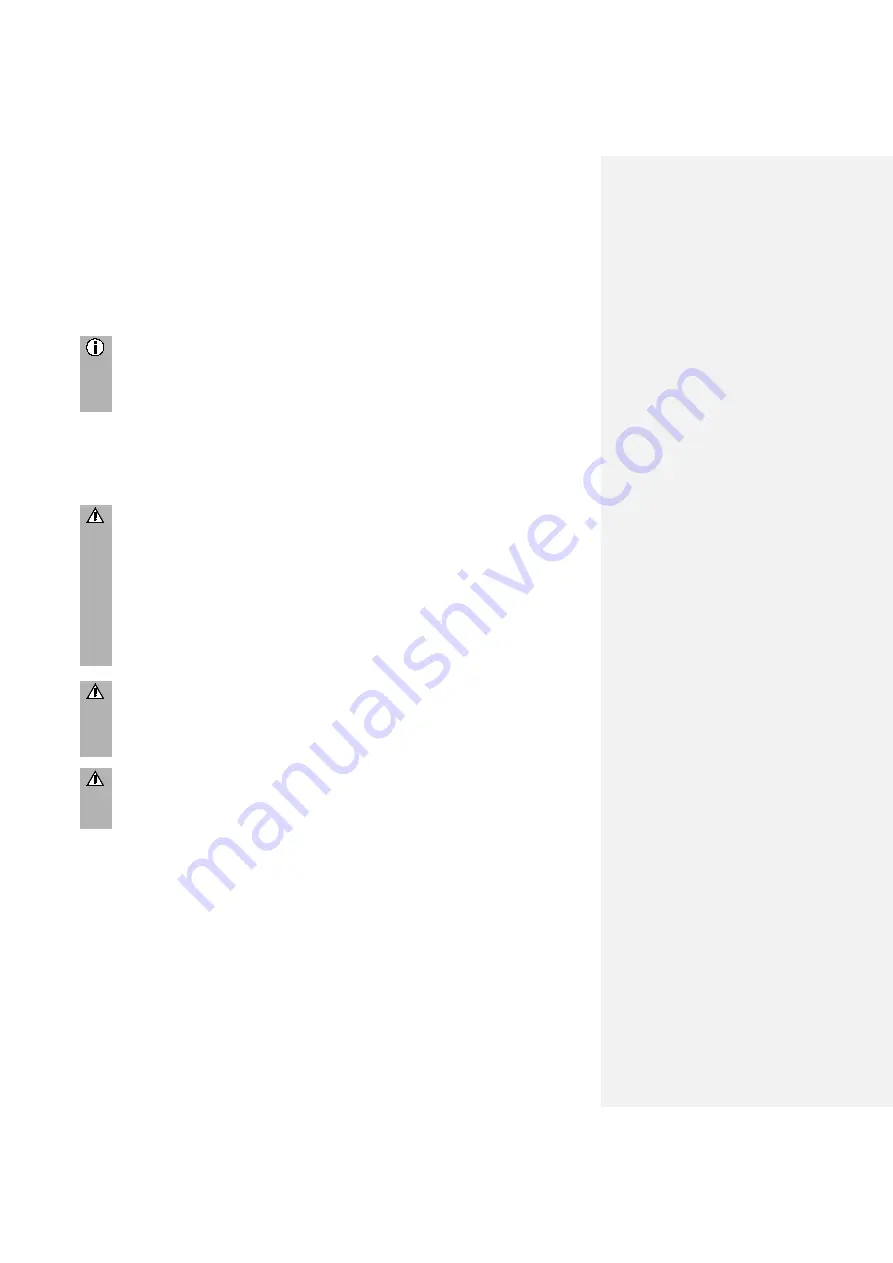
4
IMPORTANT INFORMATION
The radio device was manufactured according to the current state of the art and
recognised safety regulations. However, there may be hazards if you do not observe
the safety information in these instructions.
Notes
-
Read these instructions carefully and completely before first use.
-
Keep these instructions where they will be accessible for all users at all
times.
THIS MUST BE OBSERVED!
The device is designed to operate in a commercial vehicle with a 24 V vehicle system
voltage and for installation in a 2-DIN slot.
Traffic safety
The traffic safety is of highest priority. Inattentive driving or not observing
traffic situations can cause serious accidents.
-
Familiarise yourself with the device before driving.
-
Only operate your device if the traffic situation permits. Stop at a suitable
location before changing system settings.
-
You must always be able to hear audible warnings of police, fire and
rescue services in the vehicle in a timely manner. Therefore, listen to your
program at appropriate volumes while driving.
Risk of injury
You must not open or modify the device!
-
Refrain from repairing the device.
-
Repairs and maintenance should only be performed by trained personnel.
Risk to the device
We accept no liability for damage to the SD slots caused by inappropriate
SD cards.
Cleaning
Do not use solvents or abrasives, as these may attack and damage the surface of the
device.
•
Clean the device with a dry or slightly damp cloth and, if necessary, with suitable
cleaning or maintenance products.





































