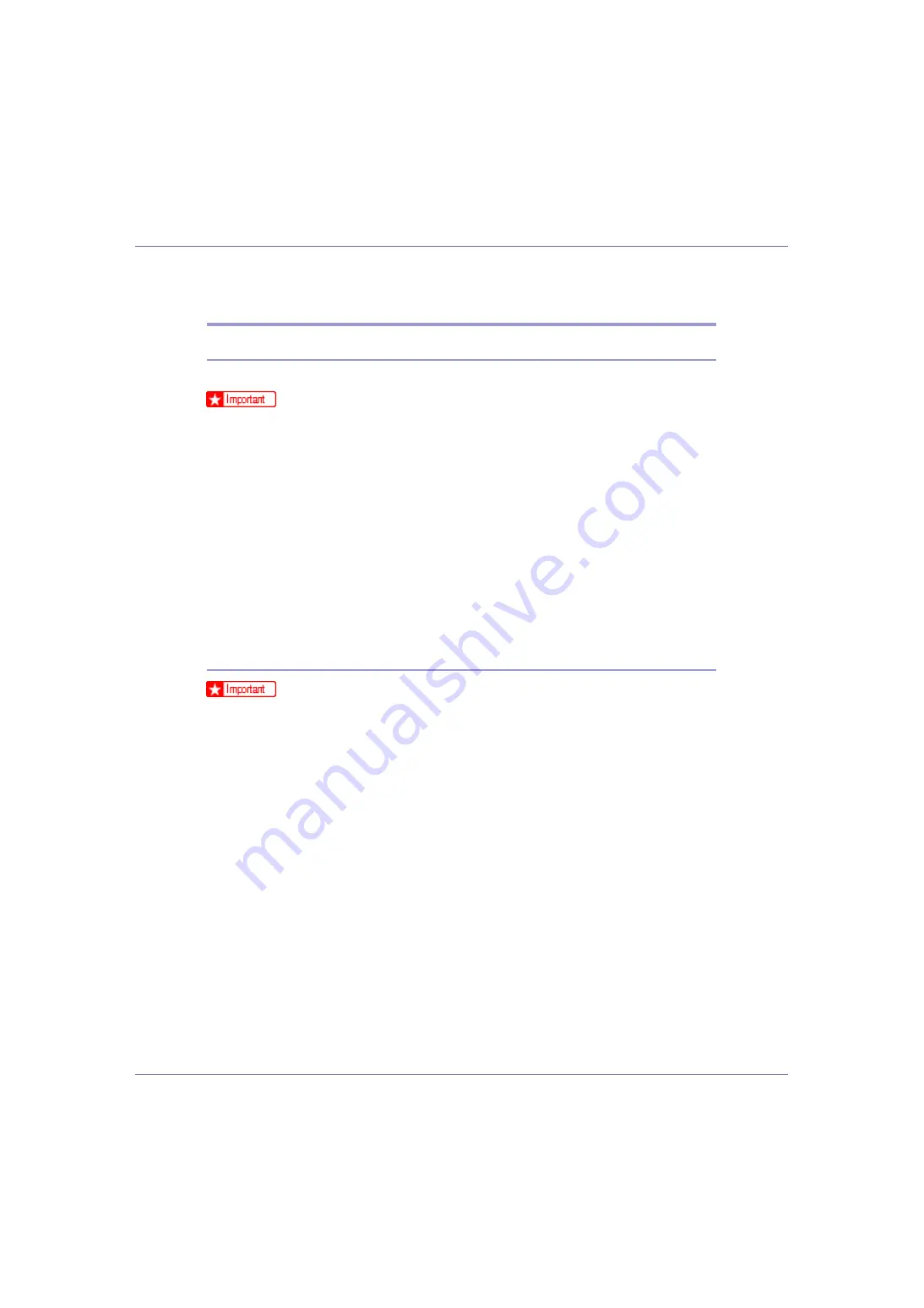
Mac OS Configuration
261
Using PostScript 3
Job Type
You can select the type of print job.
❒
If you use Mac OS X, this function is not available.
❖
Normal
Select this for normal printing. The print job starts immediately after the print
command is given.
❖
Sample Print
Use this function to print the first set of a multiple-set print job. After checking
the results, the remaining sets can be printed using the control panel. This
function can protect you from printing a large quantity of misprints.
❖
Locked Print
Use this function to print confidential documents. Documents will not be print-
ed automatically unless a password is entered using the control panel.
Using Sample Print
❒
To use this function, the optional hard disk must be installed on the printer.
❒
The number of pages the printer can save varies depending on the contents
of the print images. At most, the printer can save 30 jobs or 1000 pages for
Sample Print and Locked Print.
❒
If you turn off the power, the job saved on the hard disk will be deleted.
❒
Sample Print files will not appear on the panel display if they have already
been executed or deleted using the Web browser before you select “Sample
Print“ from the control panel.
❒
Sample Print files printed or deleted using Web Image Monitor after you select
[
Sample Print
]
using the control panel will appear on the display panel. Howev-
er, an error message will appear if you try to print or delete those Sample Print
files.
❒
If you use Mac OS X, Sample Print function cannot be used.
❒
If the application has a collate option, make sure that it is not selected before
sending a print job. By default, sample print jobs are automatically collated by
the printer driver. If the collate option is selected in the application print dialog
box, more prints than intended may be printed.
A
In an application, select the menu command to print.






























