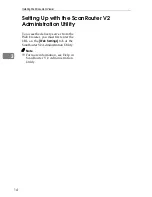5
2. Various settings
Setting in-trays
After installation, set in-trays to control. You can monitor multiple in-trays.
A
Click
[
Start
]
and point to
[
Programs
]
and
[
DeskTopBinder V2
]
to select
[
Scan-
Router V2 Link
]
.
The "ScanRouter V2 Link Properties" dialog box appears.
Note
❒
To display the "ScanRouter V2 Link Properties" dialog box from already
launched ScanRouter V2 Link, right-click the icon
of ScanRouter V2
Link on the task tray to select
[
Properties
]
.
B
Select
[
Add
]
beside the
[
In-Trays to control:
]
.
The "In-Tray Settings" dialog box appears.
C
Specify the in-trays to control.
A
Enter the IP address of the delivery server in
[
Delivery Server
]
.
Note
❒
You can select the delivery server from the displayed "Select Delivery
Server" dialog box by clicking
[
Browse
]
. When the delivery server name
is selected on the "Select Delivery Server" dialog box, an IP address is
displayed on the "In-Tray Settings" dialog box.
B
Select
[
Browse
]
on the right of
[
In-Tray
]
.
The "Add In-Tray to Control" dialog box appears.
C
Click to select the in-tray name of the in-tray name from the in-tray list
which is displayed on the "Add In-Tray to Control," and select
[
OK
]
.
D
Enter the password for the in-tray, which was entered in
[
In-Tray
]
, in
[
Password
]
.
Note
❒
Ask the delivery server administrator about the password to be entered.
D
Set how to process the document on the in-tray.
A
Check
[
Monitor In-Tray
]
to monitor the in-tray periodically.
Check
[
Auto-receive from In-Tray
]
to automatically receive the document on
the in-tray.
B
To save the automatically received document in the specified location,
select
[
Save as Windows file
]
, and enter the location in
[
Save in:
]
.
By selecting
[
Add as DeskTopBinder V2 document
]
, you can add the automat-
ically received document in
[
My Work Folder
]
of DeskTopBinder V2.
Summary of Contents for IS330DC
Page 1: ......
Page 2: ......
Page 4: ...Color Scanner Setup Guide Printed in the Japan UE USA G412 6653...
Page 14: ...viii...
Page 28: ...Getting Started 16 1...
Page 37: ...Color Scanner Setup Guide Printed in the Japan UE USA G412 6653...
Page 38: ...Color Scanner Setup Guide Printed in the Japan UE USA G412 6653...
Page 64: ...Scanning Documents 16 2...
Page 72: ...Troubleshooting 24 3...
Page 82: ...Color Scanner Operating Instructions Scanner Reference UE USA G412 6665...
Page 83: ...Setup Guide...
Page 86: ...ii...
Page 92: ...ScanRouter V2 Lite Setup 6 2...
Page 102: ...After Installation 16 4...
Page 106: ...ScanRouter V2 Lite Setup Guide UE USA B427ENY0 01A...
Page 107: ...Management Guide...
Page 136: ...Using ScanRouter V2 Administration Utility 26 3...
Page 144: ...34 UE USA B427...
Page 146: ...ScanRouter V2 Lite Management Guide UE USA B427ENY0 02A...
Page 147: ...Setup Guide...
Page 150: ...ii...
Page 152: ...2...
Page 160: ...Setup 10 2...
Page 168: ...Web Document Viewer Setup Guide UE USA B426 8531...
Page 169: ...Setup Guide...
Page 172: ...ii...
Page 174: ...2...
Page 182: ...Setup 10 2...
Page 190: ...Web Document Viewer Setup Guide UE USA B426 8531...
Page 191: ...Guide...
Page 194: ...ii...
Page 196: ...2...
Page 210: ...DeskTopBinder V2 ScanRouter V2 Link Guide UE USA B428 8600...
Page 224: ......
Page 225: ...Setup Guide...
Page 228: ...ii...
Page 236: ...Appendix 8 UE USA B428 3...
Page 238: ...DeskTopBinder V2 L L L L i i i i t t t t e e e e Setup Guide UE USA B428ENY0 01...