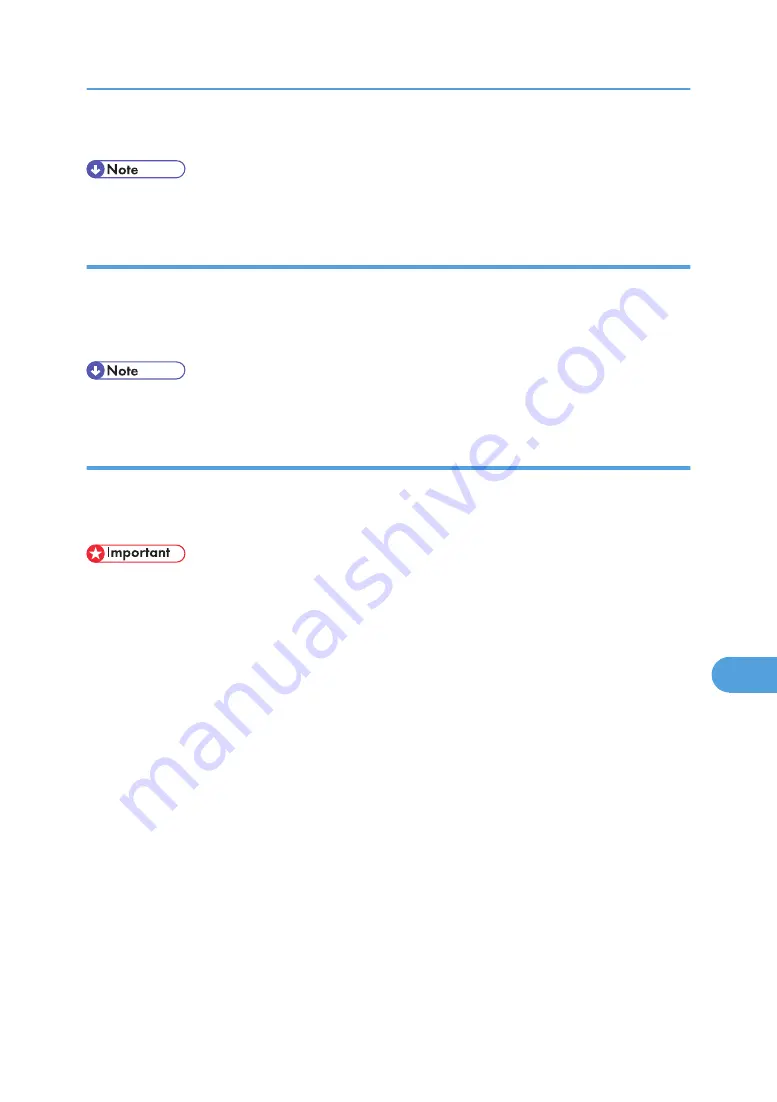
2.
Click [Print].
• The paper selected under [Page Setup] is used.
Printing Font Sample
You can print samples of fonts downloaded to the hard disk drive or memory.
1.
Select [Print Fonts Sample...] on the [File] menu.
2.
Click [Print].
• Print by using the paper selected on [Page Setup].
Renaming the Printer
You can change the printer name displayed under Appletalk. If you connect several printers on the network,
assign different names so you can identify them. If several printers have the same name, a digit appears
next to the printer name in [Chooser].
• You can enter up to 31 digits and letters.
• Do not use symbols, for example "*", ":", "=", "@", "~".
Mac OS
1.
On the [File] menu, click [Rename Printer...].
2.
In the [New Name:] filed enter a new name.
3.
Click [Rename].
The printer name is changed.
4.
Click [OK].
5.
On the Apple menu, click [Chooser].
6.
Click the [AdobePS] icon.
7.
Select the printer whose name you changed, and then close the [Chooser] dialog box.
If there are several AppleTalk zones, select the zone the printer belongs to.
Mac OS X
1.
On the [File] menu, click [Rename Printer...].
2.
In the [New Name:] filed enter a new name.
Printer Utility for Mac
305
9
Summary of Contents for Aficio SP 4100N
Page 68: ...1 Preparing for Printing 66 1 ...
Page 90: ...2 Setting Up the Printer Driver 88 2 ...
Page 95: ... p 269 Printing Files Directly from Windows Printing a PDF File Directly 93 3 ...
Page 134: ...4 Using Paper Types that have Unique Names 132 4 ...
Page 270: ...7 Using a Printer Server 268 7 ...
Page 276: ...8 Special Operations under Windows 274 8 ...
Page 338: ...10 Appendix 336 10 ...
Page 343: ...Copyright 2006 ...






























