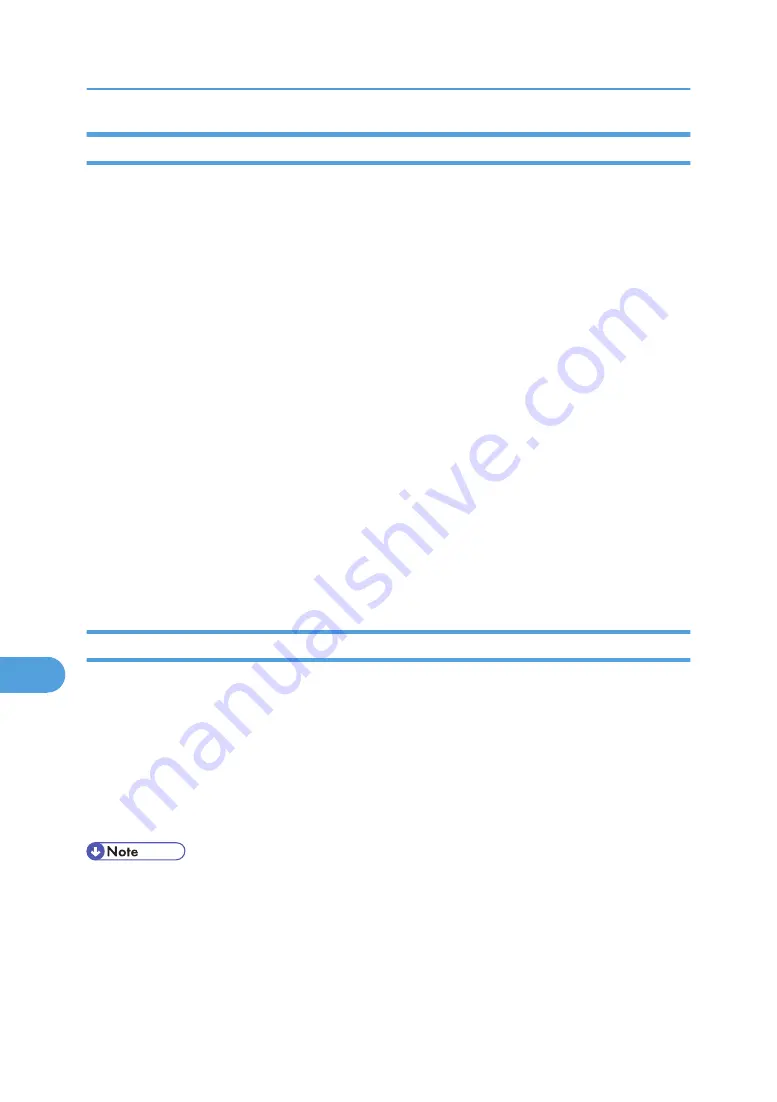
Installing Screen Fonts
Follow the procedure below to install screen fonts.
The screen fonts described below can be found in the [Fonts] folder on the CD-ROM.
1.
Insert the CD-ROM into the CD-ROM drive.
The CD-ROM drive icon appears.
2.
Double-click the CD-ROM drive icon.
The contents of the CD-ROM appear.
3.
Double-click the [Mac OS 8 and 9] folder.
4.
Double-click the [Fonts] folder.
5.
Double-click the [ScreenFonts] folder.
6.
Double-click the [TrueType] or [Type1] folder.
Select the font type you want to use.
7.
Copy the fonts you want to install in [Fonts] folder under [System Folder].
8.
A confirmation message appears.
9.
Click [OK].
The fonts are installed.
10.
Restart the Mac OS.
Changing to EtherTalk
Follow the procedure below to configure to a Mac OS to use EtherTalk.
1.
Open [Control Panel], and then double-click the [AppleTalk] icon.
2.
On the [Connect via:] pop-up menu, click [Ethernet].
3.
If you change zones, select a name on the [OK] pop-up menu.
4.
Close the AppleTalk control panel.
5.
Restart the computer.
• The procedures used to configure Mac OS may vary depending on the Mac OS version. The following
describes how to configure Mac OS 9.1. If you are using a different version of Mac OS, use the
following procedures as a reference and see the manuals for your Mac OS version.
• Confirm the Connection to the Printer with TCP/IP.
9. Mac OS Configuration
278
9
Summary of Contents for Aficio SP 4100N
Page 68: ...1 Preparing for Printing 66 1 ...
Page 90: ...2 Setting Up the Printer Driver 88 2 ...
Page 95: ... p 269 Printing Files Directly from Windows Printing a PDF File Directly 93 3 ...
Page 134: ...4 Using Paper Types that have Unique Names 132 4 ...
Page 270: ...7 Using a Printer Server 268 7 ...
Page 276: ...8 Special Operations under Windows 274 8 ...
Page 338: ...10 Appendix 336 10 ...
Page 343: ...Copyright 2006 ...






























