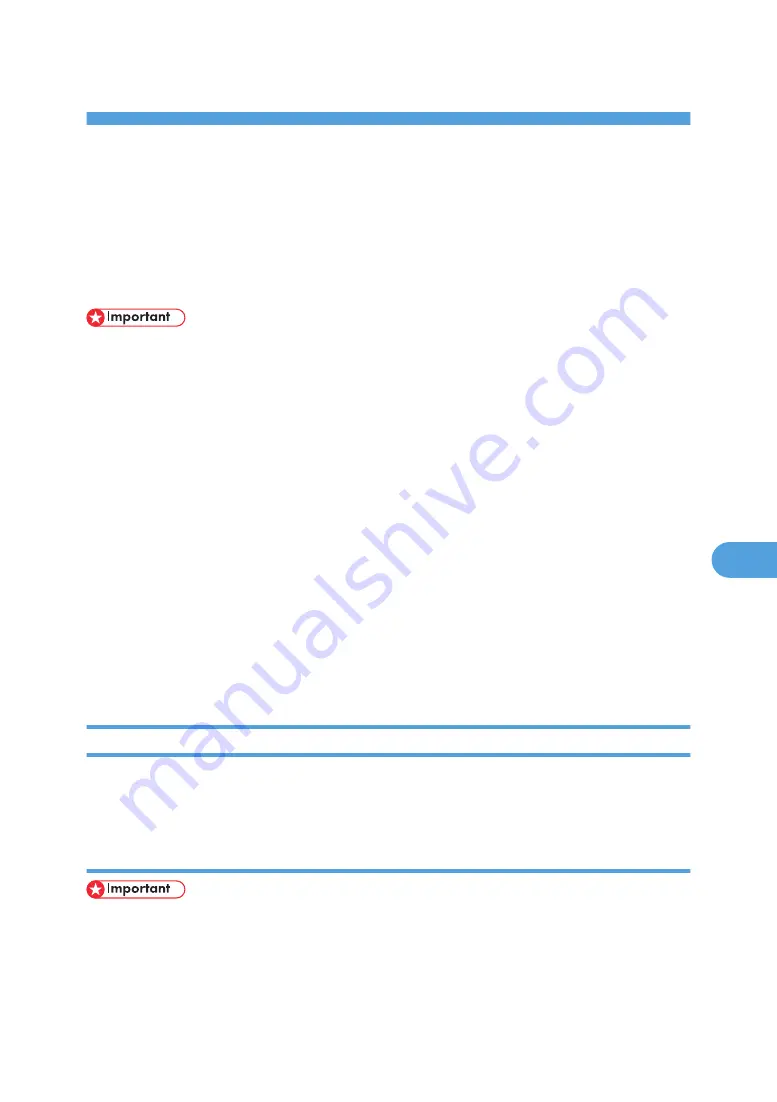
7. Using a Printer Server
Preparing Printer Server
This section explains how to configure the printer as a Windows network printer. The printer is configured
to enabling network clients to use it. When the network printer is connected via SmartDeviceMonitor for
Client, you can set the printing notification function to notify clients of the results of their print jobs.
• Under Windows 2000, Windows XP Professional, or Windows Server 2003/2003 R2, to change
printer properties in the [Printer] folder, you need Printer Management access authentication; under
Windows NT 4.0, Full Control access authentication. Log on to the file server as an Administrator or
member of the PowerUsers group.
1.
Open the [Printers] window from the [Start] menu.
The [Printers] window appears.
Under Windows XP or Windows Server 2003/2003 R2, [Printers and Faxes] window appears.
2.
Click the icon of the printer you want to use. On the [File] menu, click [Properties]. The printer
properties appear.
3.
On the [Sharing] tab, click [Shared as:].
4.
To share the printer with users using a different version of Windows, click [Additional
Drivers...].
If you have installed an alternative driver by selecting [Shared as:] during the printer driver installation,
this step can be ignored.
5.
Click [OK], and then close the printer properties.
Printing notification via SmartDeviceMonitor for Client
Follow the procedure below to configure the printer to use the printing notification function of
SmartDeviceMonitor for Client.
Setting the print server
• Under Windows 2000, Windows XP Professional, or Windows Server 2003/2003 R2, to change
printer properties in the [Printer] folder, you need Printer Management access authentication; under
Windows NT 4.0, Full Control access authentication. Log on to the file server as an Administrator or
member of the PowerUsers group.
257
7
Summary of Contents for Aficio SP 4100N
Page 68: ...1 Preparing for Printing 66 1 ...
Page 90: ...2 Setting Up the Printer Driver 88 2 ...
Page 95: ... p 269 Printing Files Directly from Windows Printing a PDF File Directly 93 3 ...
Page 134: ...4 Using Paper Types that have Unique Names 132 4 ...
Page 270: ...7 Using a Printer Server 268 7 ...
Page 276: ...8 Special Operations under Windows 274 8 ...
Page 338: ...10 Appendix 336 10 ...
Page 343: ...Copyright 2006 ...






























