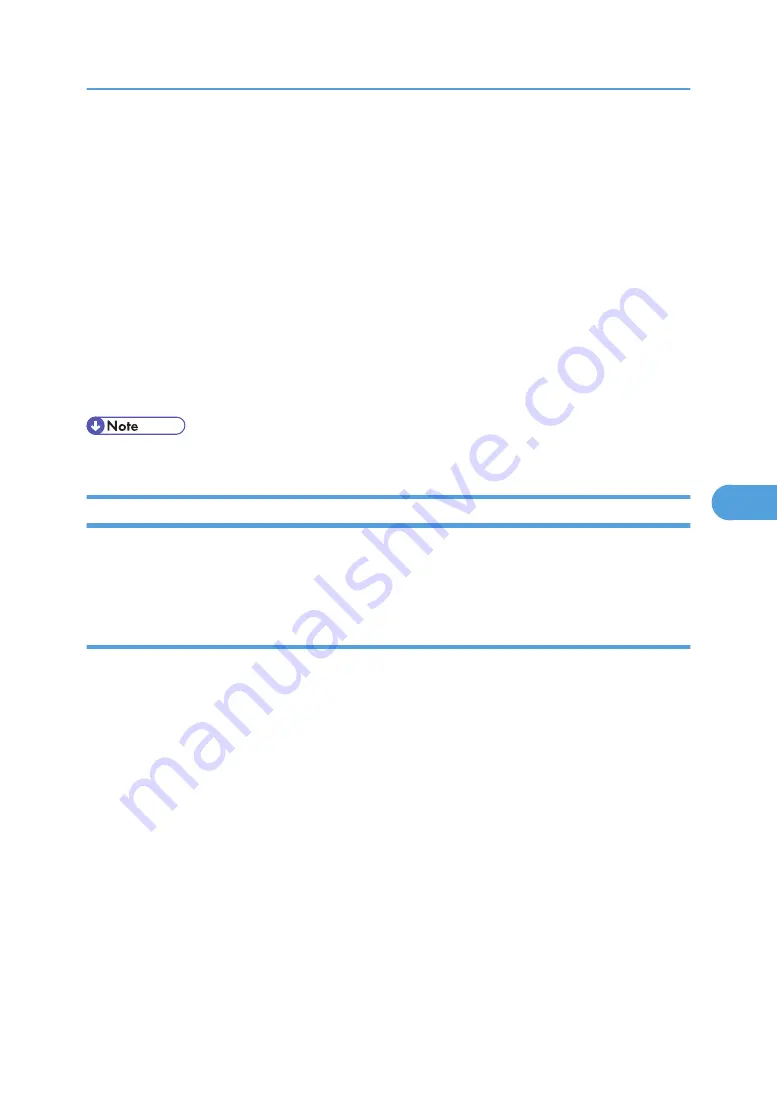
4.
On the [Tools] menu, point to [Device Settings], and then click [Paper].
A Web browser opens and the dialog box for entering the password for the Web Image Monitor
administrator appears.
5.
Enter the user name and password, and then click [Login].
For details about the login user name and password, consult your administrator.
The [Paper] page of Web Image Monitor appears.
6.
Select a paper type in the [Paper Type] list for each tray.
7.
Click [OK].
8.
Click [Logout].
9.
Quit Web Image Monitor.
10.
Quit SmartDeviceMonitor for Admin.
• For details about setting items, see Help in the [Device Settings] on [Configuration] page.
Managing User Information
Follow the procedure below to manage the user's information using SmartDeviceMonitor for Admin.
Prints jobs can be managed and functions restricted by user codes.
Starting User Management Tool
Follow the procedure below to start User Management Tool.
1.
Start SmartDeviceMonitor for Admin.
2.
On the [Group] menu, point to [Search Device], and then click [IPv4], [IPX/SPX] or [IPv4
SNMPv3].
A list of printers using the selected protocol appears.
Select the protocol of the printer whose configuration you want to change.
If you are using IPv4 SNMPv3, enter the user authentication.
3.
In the list, select a printer you want to manage.
4.
On the [Tools] menu, click [User Management Tool].
The dialog box for entering the user name and password appears.
5.
Enter the user name and password, and then click [OK].
For details about the user name and password, consult your administrator.
User Management Tool starts.
Using SmartDeviceMonitor for Admin
181
6
Summary of Contents for Aficio SP 4100N
Page 68: ...1 Preparing for Printing 66 1 ...
Page 90: ...2 Setting Up the Printer Driver 88 2 ...
Page 95: ... p 269 Printing Files Directly from Windows Printing a PDF File Directly 93 3 ...
Page 134: ...4 Using Paper Types that have Unique Names 132 4 ...
Page 270: ...7 Using a Printer Server 268 7 ...
Page 276: ...8 Special Operations under Windows 274 8 ...
Page 338: ...10 Appendix 336 10 ...
Page 343: ...Copyright 2006 ...






























