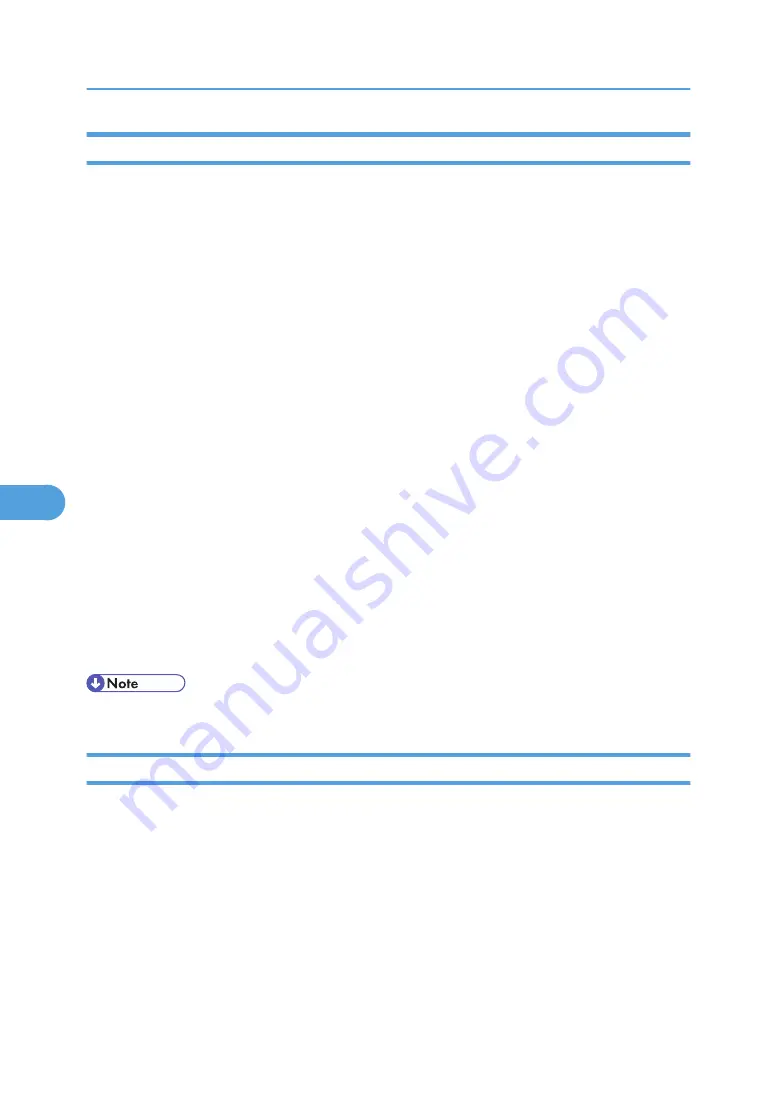
Locking the Menus on the Printer's Control Panel
Follow the procedure below to lock the menus on the printer's control panel.
1.
Start SmartDeviceMonitor for Admin.
2.
On the [Group] menu, point to [Search Device], and then click [IPv4], [IPX/SPX] or [IPv4
SNMPv3].
A list of printers using the selected protocol appears.
Select the protocol of the printer whose configuration you want to change.
If you are using IPv4 SNMPv3, enter the user authentication.
3.
Select a printer.
4.
On the [Tools] menu, point to [Device Settings], and then click [System].
A Web browser opens and the dialog box for entering the password for the Web Image Monitor
administrator appears.
5.
Enter the user name and password, and then click [Login].
For details about the user name and password, consult your administrator.
The [System] page of Web Image Monitor appears.
6.
Select [Level 1] or [Level 2] on [Protect Printer Display Panel] in "General Settings".
7.
Click [OK].
8.
Click [Logout].
9.
Quit Web Image Monitor.
10.
Quit SmartDeviceMonitor for Admin.
• For details about setting items, see Help in the [Device Settings] on [Configuration] page.
Changing the Paper Type
Follow the procedure below to change the paper type.
1.
Start SmartDeviceMonitor for Admin.
2.
On the [Group] menu, point to [Search Device], and then click [IPv4], [IPX/SPX] or [IPv4
SNMPv3].
A list of printers using the selected protocol appears.
Select the protocol of the printer whose configuration you want to change.
If you are using IPv4 SNMPv3, enter the user authentication.
3.
In the list, select a printer whose configuration you want to change.
6. Monitoring and Configuring the Printer
180
6
Summary of Contents for Aficio SP 4100N
Page 68: ...1 Preparing for Printing 66 1 ...
Page 90: ...2 Setting Up the Printer Driver 88 2 ...
Page 95: ... p 269 Printing Files Directly from Windows Printing a PDF File Directly 93 3 ...
Page 134: ...4 Using Paper Types that have Unique Names 132 4 ...
Page 270: ...7 Using a Printer Server 268 7 ...
Page 276: ...8 Special Operations under Windows 274 8 ...
Page 338: ...10 Appendix 336 10 ...
Page 343: ...Copyright 2006 ...






























