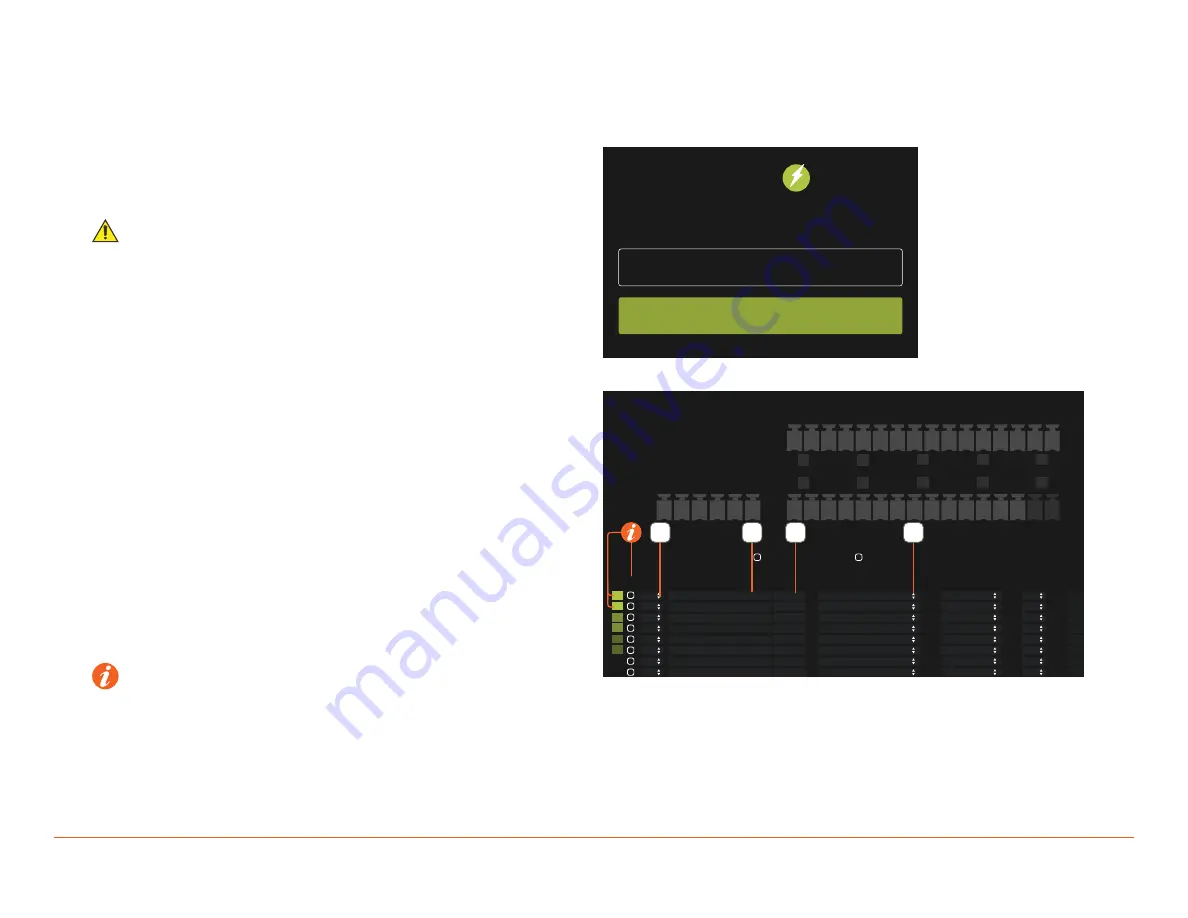
Savant Standalone Energy Monitor Deployment Guide
Copyright 2020 Savant Systems, Inc
009-1928-01 | 200828
19 of 24
5. Web User Interface (Web UI SEM-2015 Only)
The SEM-2015 includes a web-based user interface (web UI) with additional programming and configuration options, some of which are required for
successful deployment. To access and configure the Web UI, follow the steps listed below from the Savant Development Environment (SDE/MacBook)
while connected to the same local network as the SEM-2015.
1.
Locate the IP address for the SEM-2015 via System Monitor,
or using any network scanning utility.
2. Open a web browser and enter the device IP into the address bar.
IMPORTANT!
–
When first connecting to the SEM-2015, the user is required
to set a password.
–
If the password needs to be reset, follow the Device Reset
instructions found in the device’s Quick Reference Guide.
3. Enter device password (or set password if accessing for first time),
then select
LOGIN
to continue.
4. Select the Voltage Transformer Connection.
5. Enter a label for the current transformer.
6. Enter the Current rating of the current transformer.
7. Select the circuits Classification.
8. Repeat steps 4 though 7 for each current transformer is use.
9. Click
Deploy Config
.
HELPFUL INFO
:
–
Inv: This column stands for invert. If a current transformer reports a negative current value (potentially wired backward), check this option to
multiply reported value by -1, making it positive.
–
Linked Phases
: Combines the readings from multiple current transformers when a circuit utilizes more than 1 phase.
Auto-Link
: Links circuits with matching labels. To disable this feature, check the Disable Auto-Link option above the table..
Link Highlighting
: Shows matching green squares on linked current transformers. This feature can be disabled by checking the box labeled Disable
Link Highlighting above the table.
PASSWORD
LOGIN
SYSTEM MONITOR
RACEPOINT
CT CONNECTIONS
VT CONNECTIONS
+A - +B - +C -
+ 1 - + 2 - + 3 - + 4 - + 5 - + 6 - + 7 - + 8 -
+ 9 - +10 - +11 - +12 - +13 - +14 - +15 - N/A
Disable Auto-Link
Disable Link Highlighting
ID Inv
VT
Conn.
Label
Current
Classification
Group
Linked Phases
250
250
150
150
50
50
20
20
Main Feed
Main Feed
HVAC
HVAC
Dryer
Dryer
Refrigerator
Stove
Consumption
Consumption
Consumption
Consumption
Consumption
Consumption
Consumption
Consumption
Consumption
---
---
---
---
---
---
---
---
---
2
1
4
3
6
5
---
---
---
---
---
---
---
---
---
---
---
---
A
B
A
B
A
B
A
A
B
1
2
3
4
5
6
7
8
7
6
5
4






































