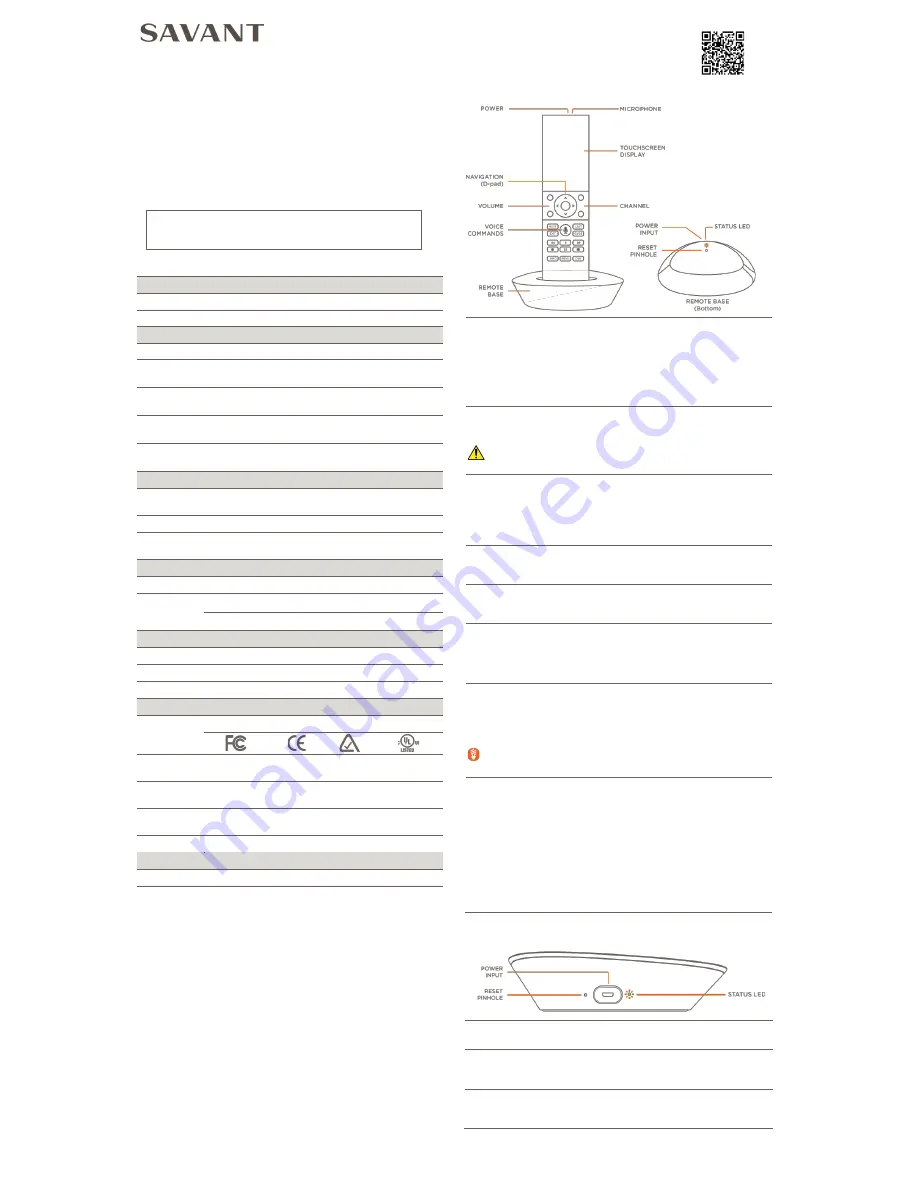
Savant® Simple Host and Pro Remote Kit
Quick Reference Guide
For Product Info
HST-SIMPLEKIT/SIMPLEKITI-00 | 009-1476-00 | 170315
45 Perseverance Way, Hyannis, MA 02601
Copyright © 2017 Savant Systems, LLC
Savant.com
| 508.683.2500
Box Contents
(1) Savant Simple Host (SAV-CRU-0600)
(1) Savant Pro Remote (SAV-CRU-0100)
(1) Savant Pro Remote Base (SAV-CRU-0110)
*
(2) USB Power Supplies (025-0157-xx) – (HST-SIMPLEKIT-xx)
*
(2) USB Power Supplies (025-0162-xx) – (HST-SIMPLEKITI-xx)
(2) 1.5 m USB A to micro USB B cables (064-0409-xx)
(1) Quick Reference Guide (this document)
*Note:
The power supplies shipped differ depending on the model
number ordered. See below:
HST-SIMPLEKIT-xx - North America
HST-SIMPLEKITI-xx - Contains Interchangeable blades for
international use.
Specifications
ENVIRONMENTS
Temperature 32° to 104° (0° to 40° C)
Humidity
10% to 90% (non-condensing)
DIMENSIONS
Height
Width
Depth
Weight
Remote
7.24 in
(183.8 mm)
1.97 in
(50.0 mm)
1.06 in
(27.0 mm)
0.33 lb
(148.6 g)
Remote Base
1.17 in
(29.6 mm)
4.16 in
(105.6 mm)
3.10 in
(78.8 mm)
0.36 lb
(163.4 g)
Simple Host
1.6 in
(40.6 mm)
5.9 in
(149.9 mm)
5.9 in
(149.9 mm)
0.781 lb
(354.3 g)
Packaging
8.85 in
(224.8 mm)
4.90 in
(124.4 mm)
3.71 in
(94.2 mm)
1.60 lb
(725 g)
POWER
Power
Supplies
100/240V AC (60/50 Hz) to 5V DC
Power Input
5V DC 2A
Remote
Battery
Rechargeable Lithium-Ion
DISPLAY
Touchscreen High Resolution Multi-Color LCD Display
LCD
2.57 in (65.3 mm) x 1.46 in (37.0 mm) – (H) x (W)
2.95 (74.9 mm) – Diagonal
STANDARDS
Wireless
Wi-Fi® (802.11 b/g/n 2.4 GHz)
Bluetooth
Bluetooth v4.0
Security
WPA™, WPA2™, WPA™ + WPA2™, WEP
REGULATORY
Safety and
Emissions
FCC Part 15
CE
C-Tick
UL
Remote
FCC ID: ASU-CRU0100
IC: 10052A-CRU0100
Remote
Base:
Contains FCC ID: TLZ-CU277B
Contains IC: 6100A-CU277B
Simple Host
FCC ID: ASU-CRU0600
IC: 10052A-CRU0600
RoHs
Compliant
MINIMUM SUPPORTED RELEASE
Savant OS
da Vinci 8.3
Network Requirements
Savant requires the use of a wireless network that is configured to
make use of at least one of the supported wireless Standards listed in
the Specifications Table.
Connect all Savant devices to the same local area network (LAN) or
subnet as the Host. Savant recommends not implementing any type
of traffic or packet shaping in your network topology for the Savant
devices as this may interfere with performance.
Network Configuration
To ensure that the IP Address will not change due to a power outage,
a static IP Address or DHCP reservation should be configured.
Savant recommends using DHCP reservation within the router. By
using this method, IP Addresses for all devices can be managed from
a single UI, avoiding the need to access devices individually.
Setting DHCP reservation varies from router to router. Refer to the
documentation for the router to configure DHCP reservation.
Remote and Base
POWER BUTTON
Press/Release
-
Powers the remote On. Remote will take about 5-7 seconds
before Savant Logo appears.
-
With the remote powered on, the power button can toggle
the last used A/V service on or off.
Press/Hold (5 sec.) – Powers remote Off.
MICROPHONE
The microphone for Voice Commands is positioned behind the small
hole on top of remote.
WARNING!
This is not a reset button. Do not try to reset the
remote by inserting a paperclip into this hole or damage will occur.
TOUCHSCREEN DISPLAY
Multi-colored LCD display with multiple pages for viewing and
control of available services.
-
Motion activated.
-
One touch and swipe operation
-
Controls for services
VOLUME
Increase or Decrease volume of the service selected on the
touchscreen display (active service).
CHANNEL
Channel Up or Channel Down the service selected on the
touchscreen display (active service).
SCROLL/SELECT
Standard up, down, left, and right arrows for on-screen control.
Press and hold the up/down arrows to page up or page down the
on-screen menus. Press the Select button to select the highlighted
item.
VOICE COMMANDS
Activate services, scenes, environmental controls, and various other
functions using voice commands. Press and hold the Voice
Command button, wait for the on-screen prompt, and speak the
commands clearly.
TIP!
Speak the phrase
Voice Commands
into the Remote to open
a list of supported commands.
REMOTE BASE
Charging
- Charges the battery when the Remote is set into its Base.
Wi-Fi
- Communicates with the Host over the local Wi-Fi network.
Bluetooth
- Communicates with the Remote using Bluetooth v4.0.
Reset Pinhole
- Clears the network settings. To do this, press and
hold the Reset button for five seconds until the Status LED blinks
red rapidly.
Power Input
– Connect included power supply.
Status LED
– Indicates the status of the Remote Base. See the Status
LED descriptions section on the back page for state information.
SIMPLE HOST
POWER INPUT
Connect the included power supply.
RESET PINHOLE
Clears the network settings. To do this, press and hold the Reset
button for five seconds until the Status LED blinks red rapidly.
STATUS LED
Indicator of the state of the Simple Host. See the Status LED
descriptions section on the back page for state information.




