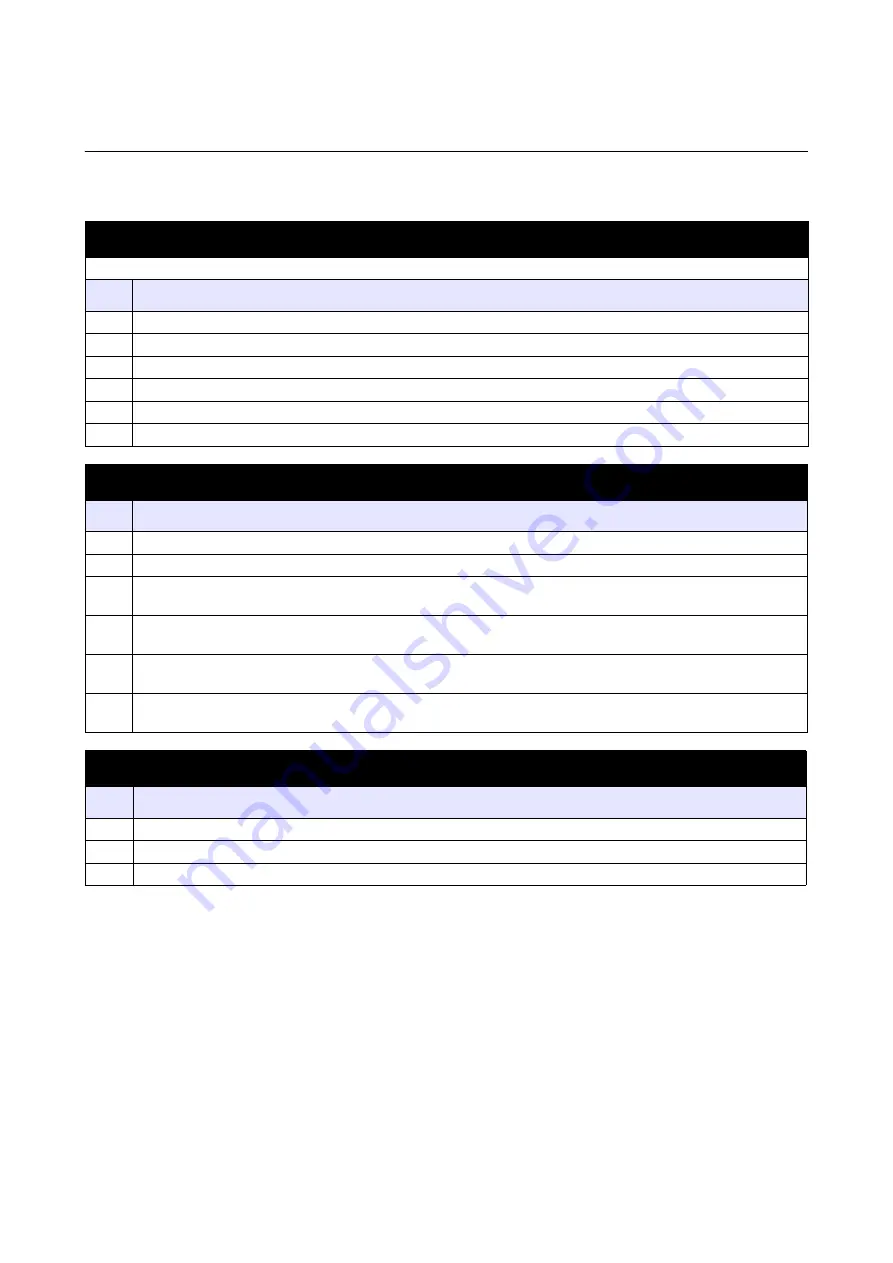
Section 5: Troubleshooting
TH2 Series Operator Manual
Page 5-7
5.3 INTERFACE TROUBLESHOOTING
This chapter provides a checklist for the various interface types. Locate the checklist relative to the interface
used and perform each of the troubleshooting tasks until the problem has been isolated.
UNIVERSAL SERIAL BUS (USB) INTERFACE
Verify the device drivers have been successively installed by performing the following:
CHK
TROUBLESHOOTING STEP
Click on Start, and then Control Panel.
Click on System within the new window.
Click on the Hardware tab and then Device Manager button.
Ensure that the View Device By Type is checked.
Scroll to Port (COM & LPT) and TH2 USB Serial and ensure that errors do not exist. Reinstall as required.
Reboot the PC and the printer.
LAN ETHERNET INTERFACE
CHK
TROUBLESHOOTING STEP
Ensure the interface has been correctly configured.
Ensure the cable and its ports are not defective.
Ensure that a faulty print server or other protocol related scenarios are not creating a queue setup issue.
Systematically perform checks and tests to isolate the cause.
If using TCP/IP, ensure that a valid IP address is specified and that all parameters are correct (subnet mask,
gateway, etc.). Attempt to PING the IP address assigned to the network interface.
If using a repeater or hub, ensure the SQE “Signal Quality Error” is turned off. Also ensure the repeater port is
not defective by trying the print server on another port.
Use a crossover cable to isolate the printer from the network by connecting from the interface and workstation.
Verify that the parameters match on each. Test connectivity.
WIRELESS LAN INTERFACE
CHK
TROUBLESHOOTING STEP
Ensure the wireless LAN unit is properly configured.
Ensure field strength icon on printer is showing a good reception.
If not obtaining an IP address, check the SSID or encryption and ensure those were properly entered.






























