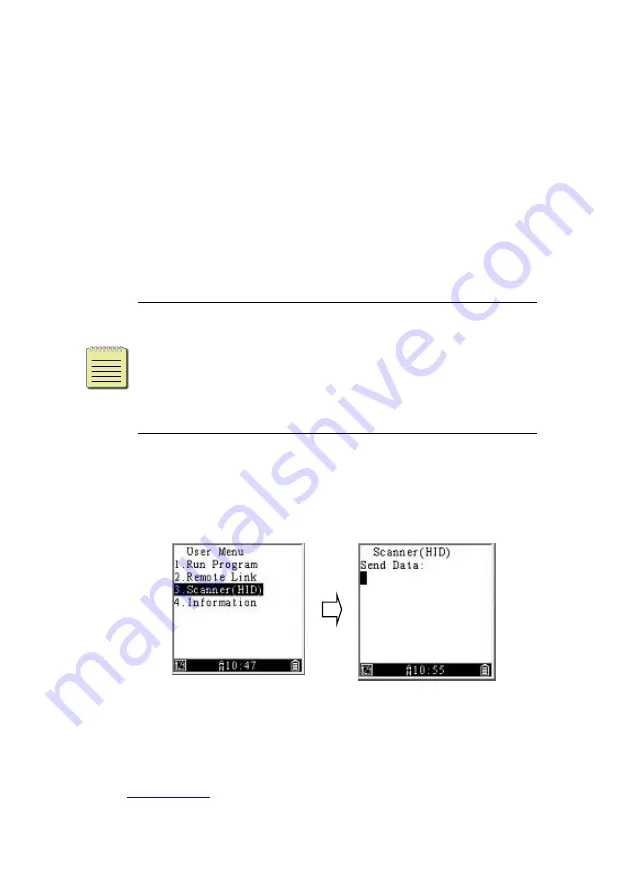
31
■
Remote I/F Select
It provides interfaces, including
COM port
,
USB
,
Bluetooth
and
WI-FI
.
To connect your terminal, do this:
1.
Select
Remote Link
>
Remote I/F Select
>
COM
port
/
USB
/
Bluetooth
/
WI-FI
.
2.
Go up one level in the menu and select
Connect
.
Note
If you want to connect via Bluetooth or WI-FI,
you need to enter Supervisor Menu and set up
Bluetooth connection or WI-FI connection first. After
completing the setting, you can connect your
terminal from User Menu
Connect
.
3.1.3
Scanner(HID)
It is for you to read and upload barcode data easily.
Once you have connection to computer. Press “SCAN”
key to read barcode and it will upload data. Go to CH 4
. see more in Everlink user guide.
Summary of Contents for Argox AP Series
Page 1: ...User s Manua Data Collector PI XXXX AP XXXX SP XXXX PE XX X 0 9 A Z a z dash or blank...
Page 6: ...i Release Note Version Date Note V1 0 02 22 2017 Initial release...
Page 25: ...17 4 Make sure cover is closed and slide two latch back...
Page 27: ...19 Note The triangle mark should be face up when you want to plug connecter in to PI series...
Page 46: ...38 3 2 6 System info See the description in Information in User Menu...






























