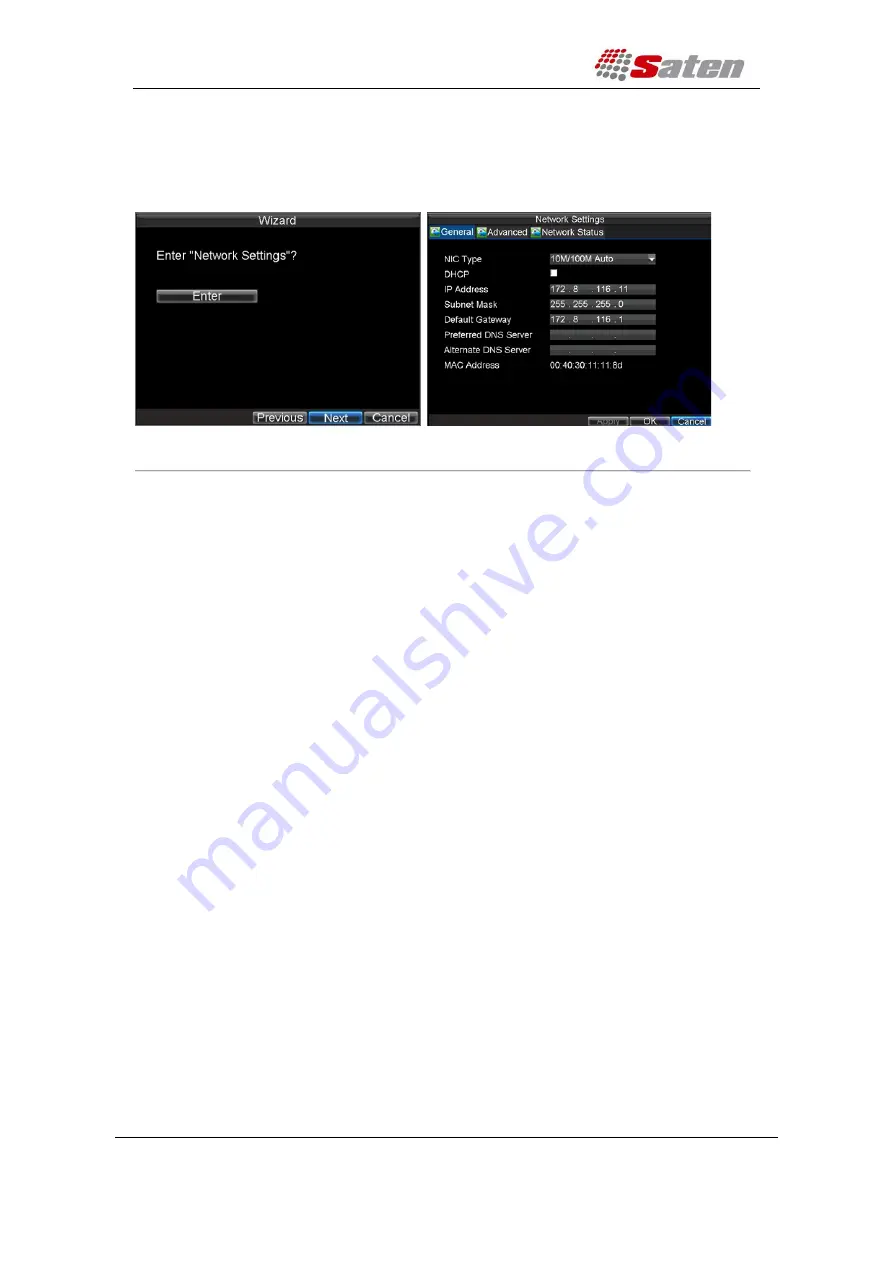
User Manual
London – United Kingdom
www.saten.co.uk
UAE – Dubai
Fourth Floor, 30-31 Furnival Street
JAFZA - Al Aweer
Post code: EC4A 1JQ
TEL: +97143205447
TEL: +448456769185
FAX: +97143205448
14.
Click the
OK
button. This will take you back to the
Schedule
tab. To copy the schedule to a
different channel, select the channel or all under
Copy To
and click the
Copy
button.
15.
Click
Next
button to access the
Network Settings
dialog box, shown in Figure 9.
Figure 9. Network Settings
16.
To configure network settings, click the
Enter
button.
17.
Enter the
IP Address
,
Subnet Mask
and
Default Gateway
settings.
18.
Click
OK
button to return to the Setup Wizard.
19.
If all the settings have been entered, click
Done
to finish and exit the Setup Wizard.
You’ve completed the Setup Wizard. The next step in the initial setup process is to setup the system date
and time.
After completion of Setup Wizard, enter the Live View window.
Setting Date & Time
It is extremely important to setup the system date and time to accurately timestamp recordings and
events.
To setup date and time:
1.
Open the
Menu
window by clicking the
MENU
button on the remote or front panel. You can
also go to the Menu window by right clicking with the mouse and clicking the Menu button.
2.
Click the
Settings
icon.
3.
Click the
General
icon. You will be taken to the
General Settings
window, as shown in
Figure 10.






























