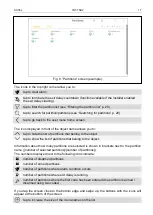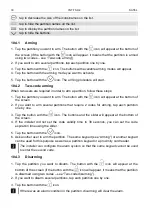SATEL
INT-TSH2
3
1. Introduction
This manual contains basic information on how to use the INT-TSH2 keypad with factory
default settings in the INTEGRA alarm system. The functions available in the user menu of
the keypad allow you to control your alarm system, regardless of its configuration. In addition,
the user screens can be prepared by the installer for customization of the keypad
functionality. The installer can create new user screens and add widgets that you will use for
day to day operations of the alarm system. The installer may also personalize the look of the
screen to better suit your preferences in terms of widget, font and background colors.
Pictures selected by you may be used as the background image.
Ask the installer for instructions on how to use your individually configured keypad.
The instructions must include all the changes from the default settings. The installer should
also instruct you on how to operate the alarm system by using the INT-TSH2 keypad.
Some functions that can be started in other keypads by entering the code and
pressing (e.g. guard round confirmation, unblocking cash machine access, etc.) are
not available in this keypad.
2. Using the touch screen
The touch screen displays information about the system status, while allowing you to operate
and program the alarm system, as well as control the home automation equipment.
In order to control the alarm system, you can use:
•
user screens and additional screens created for you by the installer,
•
user menu created by SATEL.
After 10 minutes of inactivity, the keypad screen can turn off (this setting is available in the
service menu).
Use the gestures described below.
Tap
Tap on an item on the screen.