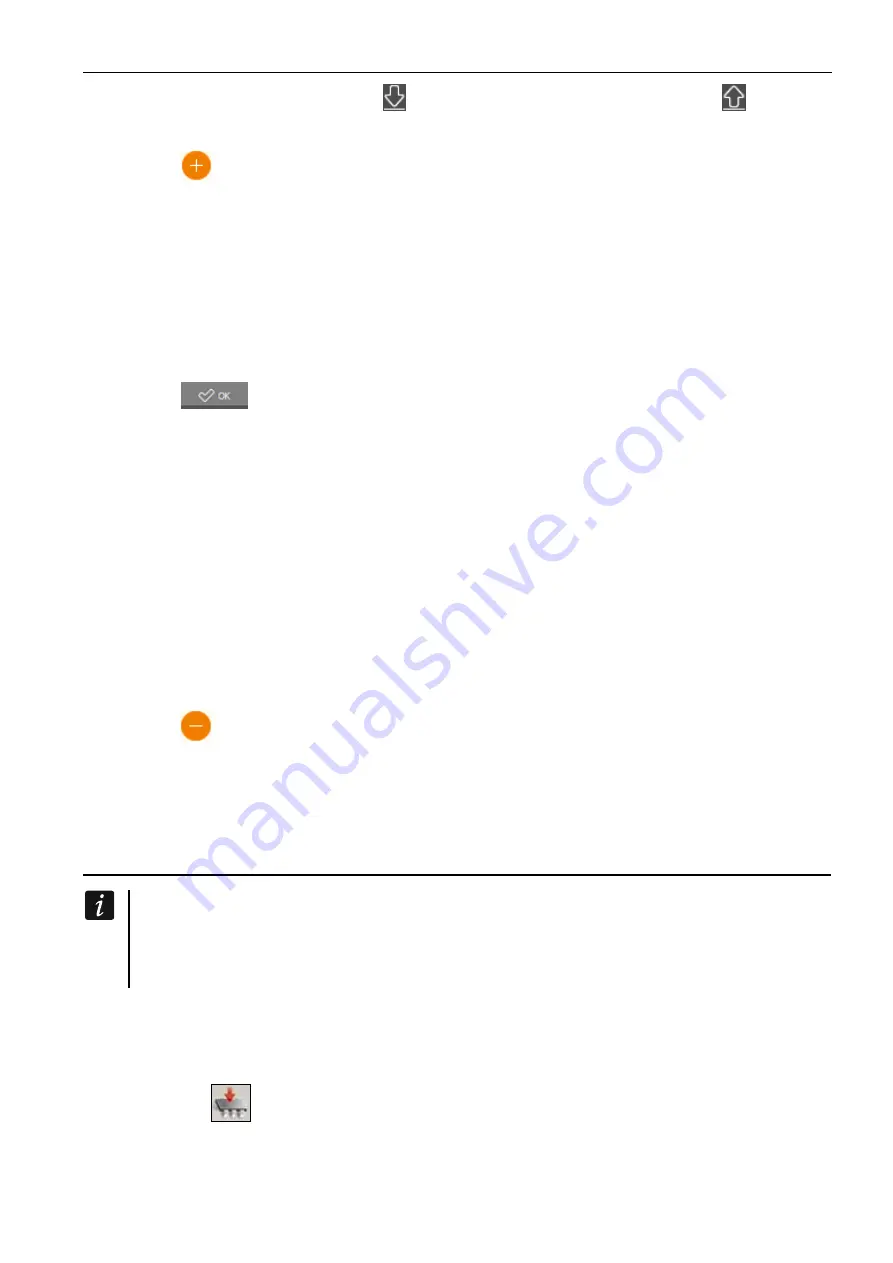
SATEL ACU-220
53
Before making any changes, click on
and after making the changes, click on
.
9.2.1.1 Adding a keyfob
1. Click on
.
2. The “Adding keyfobs” window will open.
3. In the "Serial number" field, enter the serial number of the keyfob being added.
4. Press the keyfob button.
5. A message will confirm adding the keyfob (unless you have entered an invalid serial
number, of which the message will inform you).
5.1. Keyfob type will be displayed.
5.2. Keyfob name will be displayed. You can change the name.
5.3. You can select which position the keyfob is to take up on the list.
6. Click on
.
7. The “Adding keyfobs” window will close.
8. The new keyfob will be displayed on the list of keyfobs.
9.2.1.2 Assigning an output to keyfob button (combination of buttons)
1. Click on the field corresponding to the button (combination of buttons).
2. Enter the number of the controller programmable output and press ENTER.
9.2.1.3 Assigning zones to LEDs
1. Click on the field in the “LED” column.
2. Using the keyboard, enter up to 3 digits and press ENTER. Each of the digits must
correspond to the number of controller input.
9.2.1.4 Removing a keyfob
1. Click on the keyfob you want to remove.
2. Click on
.
3. The “Device deleting” window will open.
4. Click on the “DELETE” button.
5. The “Device deleting” window will close.
10 Controller firmware update
When its firmware is being updated, the controller does not perform its normal
functions.
Remember to save the controller settings to file before the firmware update.
1. Download the ACU-220 controller firmware update program from www.satel.eu.
2. Connect the RS-232 (TTL) port of the controller to the USB port of the computer. To make
the connection, use the USB-RS converter, offered by SATEL.
3. Run the module firmware update program.
4. Click on the
button.
5. When the connection configuration window opens, select the computer COM port through
which communication with the controller RS-232 (TTL) port is to take place.

















