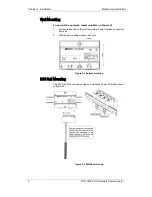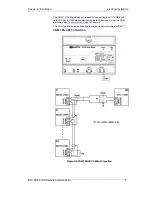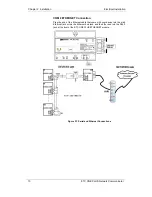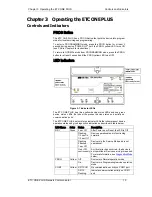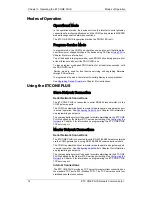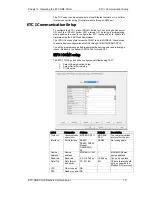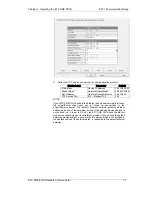2
ETC ONE PLUS Network Communicator
LIMITED WARRANTY
The manufacturer offers the customer a 24-month functional warranty on the
instrument for faulty workmanship or parts from date of dispatch from the
distributor. In all cases, this warranty is valid for 36 months from the date of
production. This warranty is on a return to factory basis.
The manufacturer does not accept liability for any damage caused by
instrument malfunction. The manufacturer accepts no responsibility for the
suitability of the instrument to the application for which it was purchased.
Failure to install, set up or operate the instrument according to the instructions
herein will void the warranty.
Only a duly authorized representative of the manufacturer may open your
instrument. The unit should only be opened in a fully anti-static environment.
Failure to do so may damage the electronic components and will void the
warranty.
The greatest care has been taken to manufacture and calibrate your
instrument. However, these instructions do not cover all possible
contingencies that may arise during installation, operation or maintenance,
and all details and variations of this equipment are not covered by these
instructions.
For additional information regarding installation, operation or maintenance of
this instrument, contact the manufacturer or your local representative or
distributor.
WARNING
Read the instructions in this manual before performing installation, and take
note of the following precautions:
Ensure that all incoming AC power and other power sources are turned
OFF before performing any work on the instrument. Failure to do so may
result in serious or even fatal injury and/or equipment damage.
Before connecting the instrument to the power source, check the labels
on the back of the instrument to ensure that your instrument is equipped
with the appropriate power supply voltage, input voltages and currents.
Under no circumstances should the instrument be connected to a
power source if it is damaged.
To prevent potential fire or shock hazard, do not expose the
instrument to rain or moisture.
The secondary of an external current transformer must never be allowed
to be open circuit when the primary is energized. An open circuit can
cause high voltages, possibly resulting in equipment damage, fire and
even serious or fatal injury. Ensure that the current transformer wiring is
secured using an external strain relief to reduce mechanical strain on the
screw terminals, if necessary.
Only qualified personnel familiar with the instrument and its associated
electrical equipment may perform setup procedures.
Do not open the instrument under any circumstances when it is
connected to a power source.
Do not use the instrument for primary protection functions where failure
of the device can cause fire, injury or death. The instrument can only be
used for secondary protection if needed.
Read this manual thoroughly before connecting the device to the current
carrying circuits. During operation of the device, hazardous voltages are
present on input terminals. Failure to observe precautions can result in serious
or even fatal injury or damage to equipment.
All trademarks are property of their respective owners.
Copyright SATEC Ltd.
2008