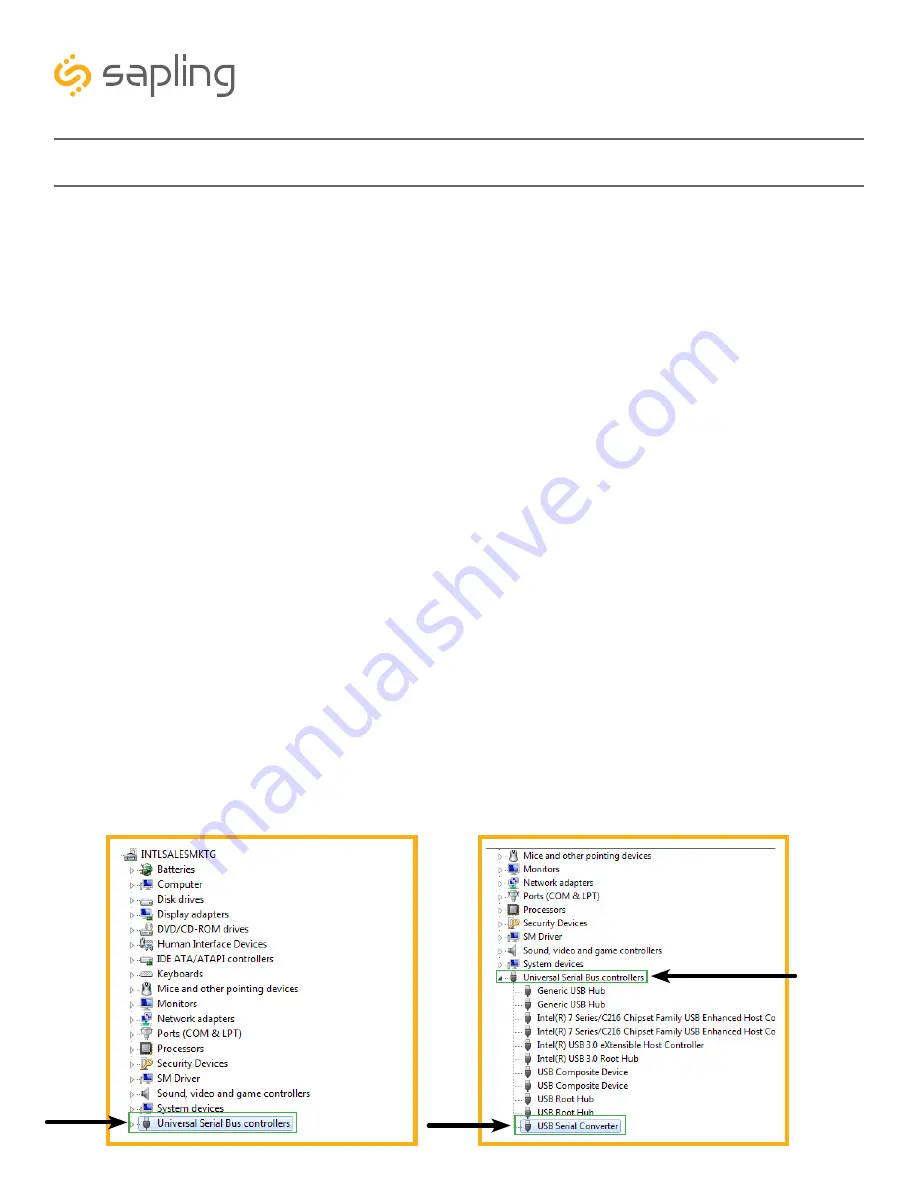
50
The Sapling Company, Inc.
670 Louis Drive
Warminster, PA 18974
USA
P. (+1) 215.322.6063
F. (+1) 215.322.8498
www.sapling-inc.com
sbdconfig Installation
Follow the below instructions ONLY IF the default settings need to be changed. If not, skip to the
clock installation instructions section of this manual.
The USB Programming Cable
(D-USB485-INTF-1)
is an optional accessory allowing the user to program
the clock, change one or more messages, or change any of the additional clock settings. The USB
Programming Cable comes with a CD that contains a special programming software to be installed on a
local computer, allowing the user to interface with and program the clock.
Step One:
Installing the software on the user’s computer
– The CD that is provided along with the USB Programing
Cable contains two different kinds of software. The first software is called: “
SBDCONFIG-DRIVER
” and
the second software is called: “
SBDconfig
.”
First
, there is a need to install the USB programing Cable driver
(called: “SBDCONFIG-DRIVER”), which is compatible with the Windows 10 operating system. Please follow the
below steps:
a. Copy the USB DRIVER software ZIP folder provided on the CD to your computer’s desktop.
b. Un-zip (extract) the USB DRIVER software.
c. Connect the USB connector side of the USB Programming Cable to the computer’s USB port. When
inserting the USB-A side into the USB-A port, confirm that the metal contacts on the adapter
are facing the metal contacts on the port connector (in most computers, the metal USB contacts
should be inserted facing up). The adapter is not reversible and will not function if installed
upside down into the computer.
d. Go to the “
Device Manager
” located in the “Control Panel” menu on your computer. You can do
so by simply typing “Device Manager” in your computer search bar.
e. In order to identify if the computer has automatically recognized the USB programming cable, scroll
down to the “
Universal Serial Bus Controllers
” menu in the “Device Manager” (as shown in
Image A). Expand the “Universal Serial Bus Controllers” menu by double clicking on it. Search for a
line with the following name: “
USB Serial Converter
” (as shown in Image B). If this does not appear,
skip to step g.
Image A
Image B
Expanded Tab






























