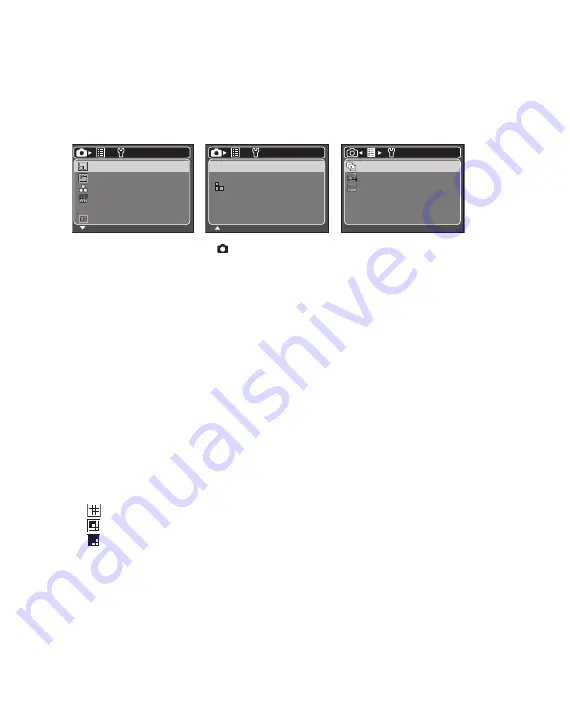
EN-28
MENU OPTIONS
Capture Menu
This menu is for the basic settings to be used when capturing still images.
1. Set the camera mode to [
].
2. Press the
MENU
button, and select the [Capture] / [Function] menu with the
e
/
f
button.
3. Select the desired option item with the
c
/
d
buttons, and press the
SET/DISPLAY
button to enter its respective menu.
4. Select the desired setting with the
c
/
d
buttons, and press the
SET/DISPLAY
button.
5. To exit from the menu, press the
MENU
button.
Size
This sets the size of the image that will be captured.
* [
8M
] 8M (3264 x 2448 pixels)
* [
6M
] 6M (2816 x 2112 pixels)
* [
4M
] 4M (2272 x 1704 pixels)
* [
2M
] 2M (1600 x 1200 pixels)
* [
0.3M
] 0.3M (640 x 480 pixels)
Quality
This sets the quality (compression) at which the image is captured.
* [
] Fine
* [
] Normal
* [
] Economy
Color
This sets the color of the image that will be captured.
* Normal / Vivid / Sepia / B&W
W. Balance
This sets the white balance for a variety of lighting conditions and permits images to
be captured that approach the conditions that are seen by the human eye.
* [ Blank ] Auto
* [
f
] Incand.
CaptureMd.
CaptureMd.
Date Print
Date Print
Digi. zoom
Digi. zoom
Off
Off
Off
Off
SET:Adj.
MENU:Exit
Function
Single
Single
MENU:Exit
SET:Adj.
Size
Size
Quality
Quality
Color
Color
W.Blance
W.Blance
ISO
ISO
8M
8M
Normal
Normal
Normal
Normal
Auto
Auto
Auto
Auto
Capture
(
Manual WB
Manual WB Next Menu
Next Menu
MENU:Exit
SET:Adj.
Sharpness
Sharpness
Saturation
Saturation
Normal
Normal
Normal
Normal
Capture
A
W
Metering
Metering
Average
Average
Summary of Contents for VPC-S880 - Xacti Digital Camera
Page 42: ......














































