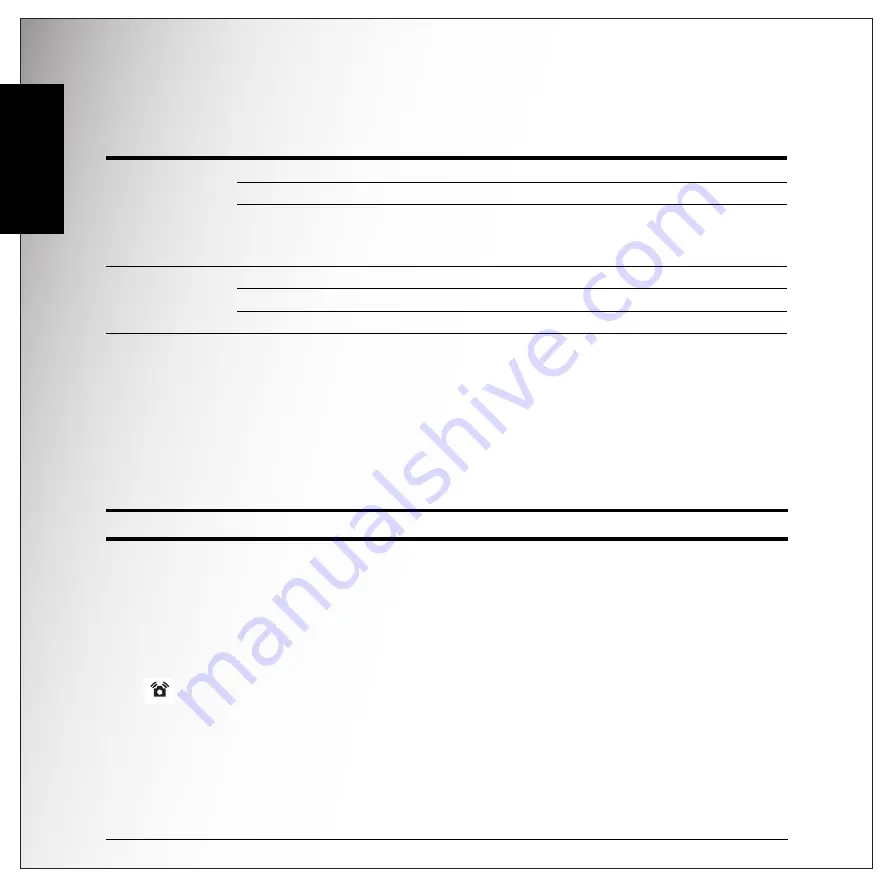
4 Introduction
LED Indicators
English
LED Indicators
Camera Buttons
Navigation Buttons
The 4-way navigation buttons and the
OK
button allow you to access the various options
available from the On Screen Display (OSD) menu. You can configure a wide range of
settings to ensure maximum results from your photos and videos.
LED
LED Status
Camera Status
Power/
Flash LED
Off
Power Off
Blue (steady)
Ready to take picture
Blue (blinking)
Camera busy/normal battery charging in
slow blink/over heat caution while battery
is charged
Self-timer LED
Off
Self-timer off
Red (blinking) (10 sec)
Timer count down, flash after 10 seconds
Red (blinking) (2 sec)
Timer count down, flash after 2 seconds
Icon
Button
Function
OK/
OK/
ANTI-SHAKE
1. Confirm a selection when using the OSD menus
2. In Capture mode:
• Press to enable/disable the Anti-Shake in Auto mode
• Press to enable AF
area selection using 4-way
navigation buttons (except Auto/Video/Landscape/
Night Landscape/Self Portrait/Fireworks)
3. In Playback mode:
• Press to start and pause the video playback
• Press to stop the voice memo playback
4. In USB mode:
• MSDC:
N/A
• PTP: Press to confirm the selection
5. In Video mode:
• Press to enable/disable the anti-shake function
















































