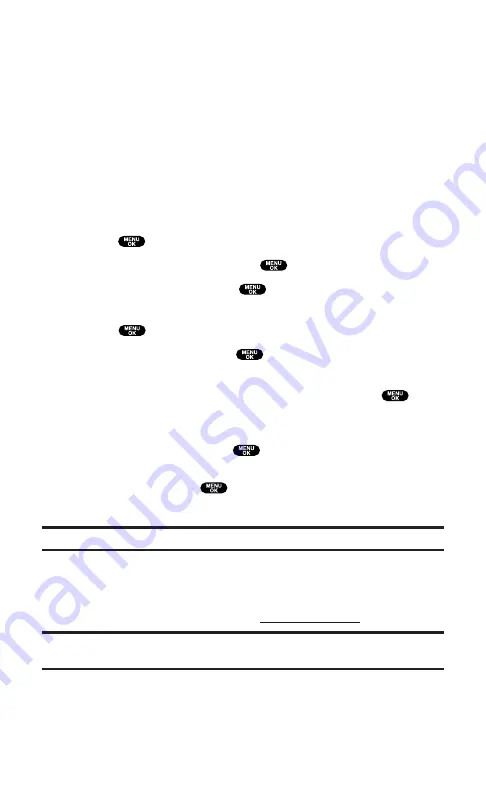
Assigning Downloaded Ringers
Downloaded ringers may be assigned directly from the Downloads
menu and are also available through the Settings menu.
To assign a downloaded ringer through the Settings menu, see
“Selecting Ringer Types for Voice Calls” on page 43, “Selcting Ringer
Types for Voicemail” on page 44, “Selecting Ringer Types for
Messages” on page 44, “Selecting Ringer Types for Calendar” on
page 45, “Setting a Start-up/Power-off Tone” on page 46 or “Selecting
a Ringer/Image Type for an Entry” on page 95.
To assign a downloaded ringer from the Downloads menu:
1.
Press
to access the main menu.
2.
Highlight
Downloads
and press
.
3.
Highlight
Ringers
and press
.
4.
Highlight the downloaded data you want to confirm and
press
.
5.
Highlight
Assign
and press
.
6.
Highlight one of
Voice Calls
,
Voicemail
,
Messaging
,
Calendar
,
Start-up Tone
,
Power-off Tone
or
Phone Book
, and press
. The
following two items need an extra step:
Voice Calls
requires you to highlight
With Caller ID
or
No caller ID
, and press
.
Phone Book
requires you to highlight the entry you want to
assign and press
.
(A message appears confirming that the ringer has been assigned.)
Note:
You may assign a ringer to more than one type of call.
Purchasing Ringers
You can purchase ringers directly from your phone by following the
instructions on page 161 or through
.
Note:
My Content Manager saves items for up to 90 days. Once an item has been
downloaded to your phone, you may keep the file for as long as you like.
Section 3: Using PCS Service Features
3B: PCS Vision
165
Summary of Contents for Sprint SCP-5400
Page 1: ......
Page 12: ...Section 1 Getting Started ...
Page 17: ...Section 2 Understanding Your PCS Phone ...
Page 139: ...Section 3 Using PCS Service Features ...
Page 188: ...Section 4 Safety Guidelines and Warranty Information ...






























