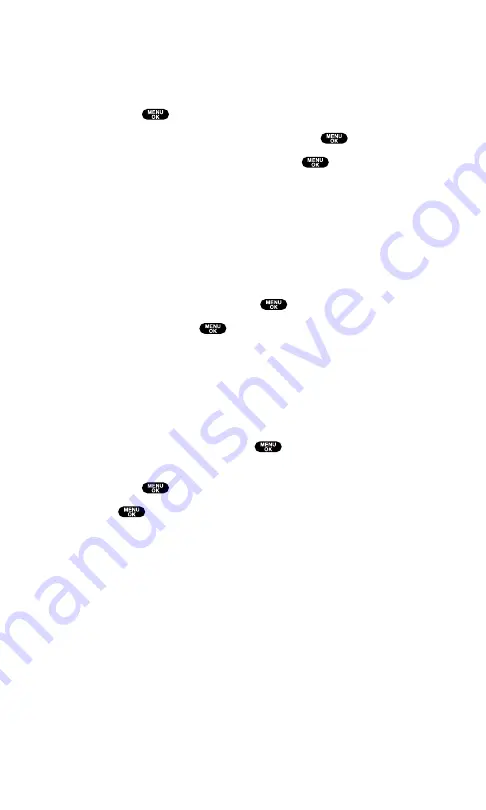
Editing a Call Alarm
To edit a Call Alarm:
1.
From the Event list display (see page 100), highlight a call alarm
and press
. (The call alarm details appear.)
2.
Select the box you want to edit, and press
.
3.
Enter or select a new setting and press
.
4.
Press
Save
(left softkey).
Erasing a Day’s Events or Call Alarms
To erase a scheduled day’s events or call alarms:
1.
From the Event list display (see page 100), highlight an event or
a call alarm and press
Options
(right softkey).
2.
Highlight
Erase Event
and press
.
3.
Select
Yes
and press
.
Viewing a Future/Past Day’s Scheduled Events
To view a future/past day’s scheduled events:
1.
From the Event list display (see page 100), press
Options
(right
softkey).
2.
Highlight
Go To Date
and press
.
3.
Enter the date by using numeric keys and the Navigation key
and press
or
OK
(left softkey).
4.
Press
once again to view the day’s Event list.
Section 2: Understanding Your PCS Phone
2H: Personal Organizer
103
Summary of Contents for Sprint SCP-5400
Page 1: ......
Page 12: ...Section 1 Getting Started ...
Page 17: ...Section 2 Understanding Your PCS Phone ...
Page 139: ...Section 3 Using PCS Service Features ...
Page 188: ...Section 4 Safety Guidelines and Warranty Information ...
















































