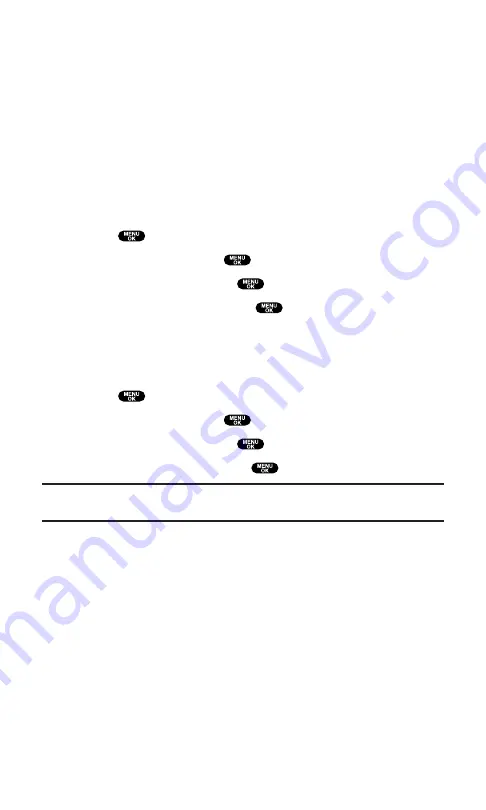
Security Features for PCS Vision
SM
Signing In and Out of PCS Vision Services
You can sign out of PCS Vision services without turning off your
phone; however you will not have access to all PCS Vision services,
including Web and messaging. Signing out will avoid any charges
associated with PCS Vision services. While signed out, you can still
place or receive phone calls, check voicemail, and use other voice
services. You may sign in again at any time.
To sign out of PCS Vision services:
1.
Press
to access the main menu.
2.
Select
Settings
and press
.
3.
Select
PCS Vision
and press
.
4.
Select
Disable Vision
and press
.
5.
A message will appear. Press
Disable
(right softkey) to confirm
that you want to sign out.
To sign in to PCS Vision services:
1.
Press
to access the main menu.
2.
Select
Settings
and press
.
3.
Select
PCS Vision
and press
.
4.
Select
Enable Vision
and press
.
Note:
To sign in and out of PCS Vision Services, you need to disable PCS Ready
Link mode (see “Setting PCS Ready Link Mode” on page 27).
Section 2: Understanding Your PCS Phone
2C: Setting Your Phone’s Security
71
Summary of Contents for SCP5400 - RL2500 Cell Phone 640 KB
Page 1: ......
Page 12: ...Section 1 Getting Started ...
Page 17: ...Section 2 Understanding Your PCS Phone ...
Page 139: ...Section 3 Using PCS Service Features ...
Page 188: ...Section 4 Safety Guidelines and Warranty Information ...






























