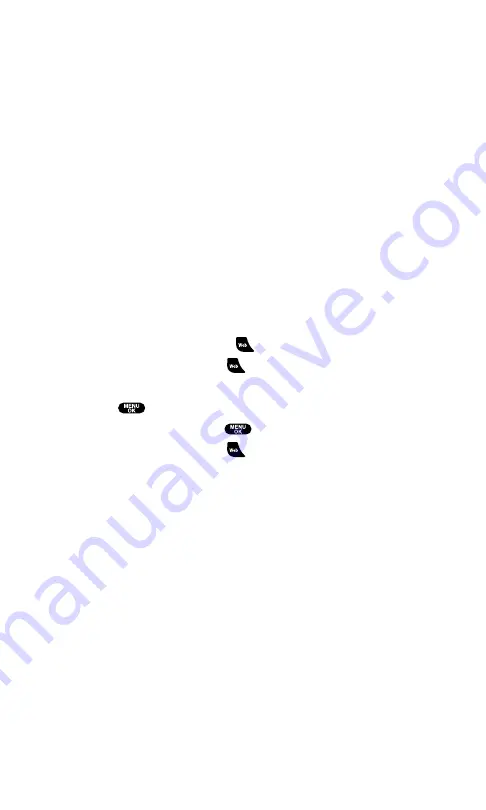
Using the Browser Menu
Navigating the Web from your phone using the PCS Vision Home
page is easy once you get the hang of it. For details on how to
navigate the Web, select menu items, and more, see “Navigating the
Web” on page 143.
Although the PCS Vision Home page offers a broad and convenient
array of sites and services for you to browse, not all sites are
represented, and certain functionality, such as going directly to
Websites and creating bookmarks is not available. For these and other
functions, you will need to use the browser menu. The browser
menu is a pop-up menu which offers additional functionality to
expand your use of the Web on your PCS Phone.
Opening the Browser Menu
The browser menu may be opened anytime you have an active Vision
session from any page you are viewing.
To open the browser menu:
1.
From standby mode, press
.
2.
Press the right softkey or
.
– or –
1.
Press
to access the main menu.
2.
Highlight
Web
and press
.
3.
Press the right softkey or
.
Options available under the browser menu include:
Home
returns the browser to the PCS Vision Home page.
Forward
allows you to go forward to the pages you have visited.
Mark this page
allows you to create new bookmarks.
View Bookmarks
allows you to view and access bookmarked sites.
Search
launches a Google search.
Show URL
displays the URL (Website address) of the site you’re
currently viewing.
Go to URL...
allows you to navigate directly to a Website by entering
its URL (Website address).
History
displays the page you visited.
Refresh this page
reloads the current Web page.
More...
displays the additional menu options. (Restart Browser,
About Browser, and Preferences.)
Section 3: Using PCS Service Features
3B: PCS Vision
169
Summary of Contents for SCP5400 - RL2500 Cell Phone 640 KB
Page 1: ......
Page 12: ...Section 1 Getting Started ...
Page 17: ...Section 2 Understanding Your PCS Phone ...
Page 139: ...Section 3 Using PCS Service Features ...
Page 188: ...Section 4 Safety Guidelines and Warranty Information ...
















































