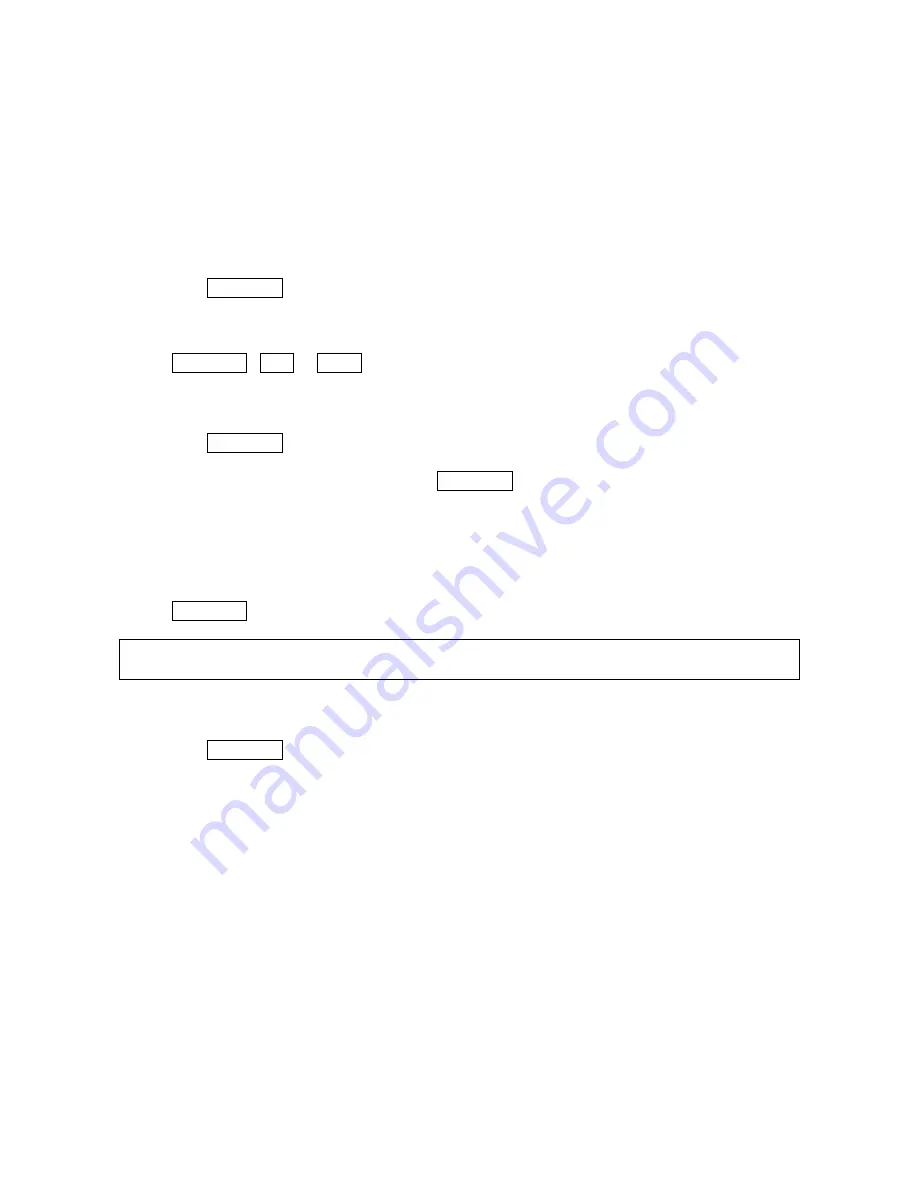
Using Your Phone’s Voice Services
Using Voice Memos
You can use your phone’s Voice Services to record brief memos during a call.
Recording Voice Memos
To record a Voice Memo:
1. Select
MENU/OK >
Tools
>
Voice Memo
>
Record
.
2. Start recording after the beep.
To end the recording:
Press MENU/OK , End/ or BACK while recording.
Reviewing Voice Memos
To review voice memo you have recorded:
1. Select
MENU/OK >
Tools
>
Voice Memo
>
List
.
2. Select
Voice
or
microSD
(if available).
Select a voice memo from the list and press MENU/OK or select
Options
(right softkey)
>Play
> All
if you want to play all voice memos continuously. If you want to play multiple memos,
select
Options
(right softkey)
>Play > Multiple
, and select memos.
•
Select
Speed
(left softkey) to change the playing speed.To clear the numbers, press
CLR
(right softkey).
•
Select
Pause
(right softkey) to pause. To restart, select
Play
(right softkey).
Press MENU/OK to stop playing.
Tip
: To set the speakerphone mode on or off, press
Options
>
Speaker
On
/
Off
during the
steps above.
Erasing Voice Memos
To erase an individual memo:
1. Select
MENU/OK >
Tools
>
Voice Memo
>
List.
2. Select
Voice
or
microSD
(if available).
3. Select the memo you want to erase and press
Options
(right softkey) >
Erase
>
This
.
4. Select
Yes
.
To erase all Voice Memos:
1. Follow steps 1and 2 above.
2. Select
Erase
All
.
3. Select
Yes
.
Setting Up Screen Call
This feature enables you to screen incoming calls by using recorded announcements either one
that is pre-recorded or one that you record. You can also record the caller’s message into the
Call Memo list.
Activating Screen Call
42






























