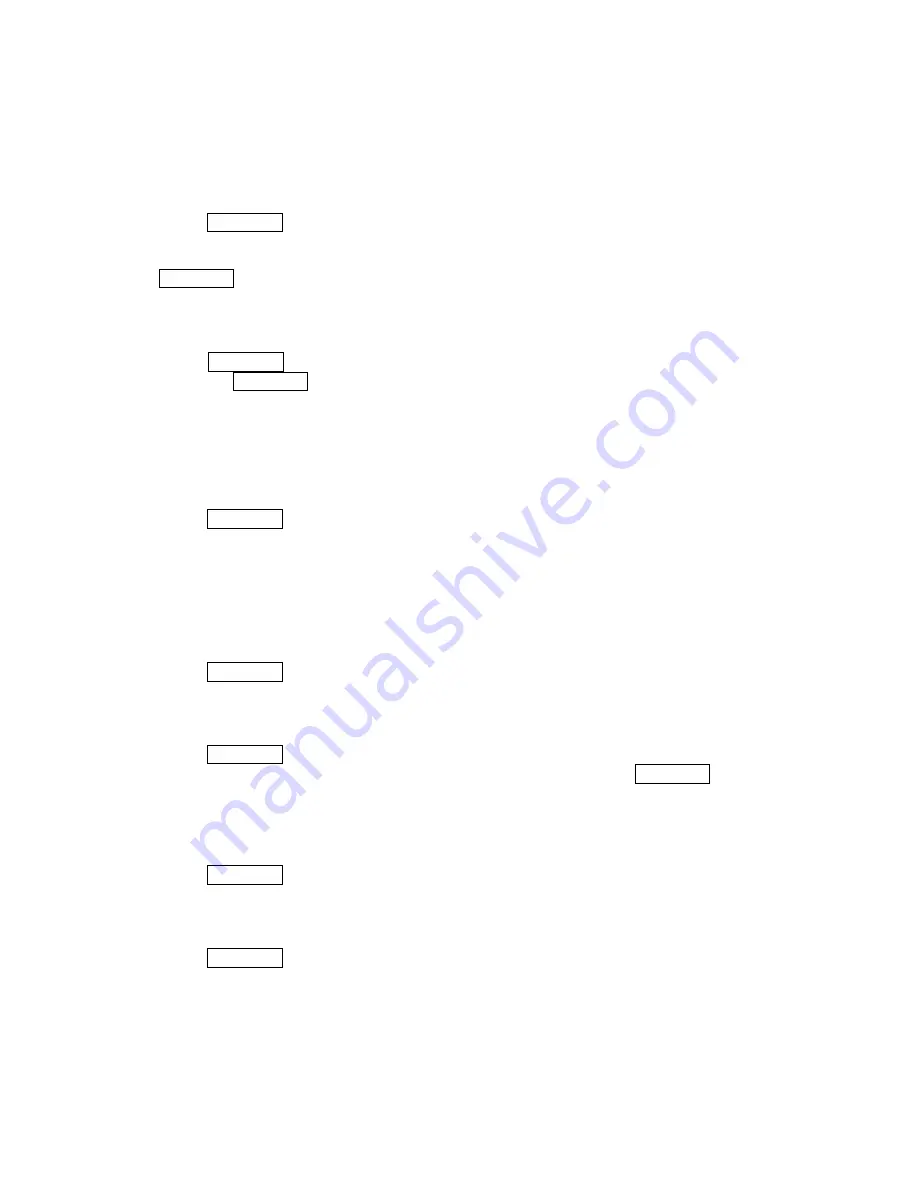
Going to a Specified Date
To use the Calendar menu to get to a specified date:
1. Select
MENU/OK >
Tools
>
Calendar
.
2. Press
Options
(right softkey) and select
Go to Date
.
3. Enter the date you wish to go to using the navigation key and/or the keypad and press
MENU/OK.
Erasing a Days Events
To erase a day’s scheduled events:
1. Select
MENU/OK >
Tools
>
Calendar
, and select a date for which you have set events,
and press MENU/OK
2. Select one of the events and press
Options
(right softkey) >
Erase
.
3. Select
This
,
Select
,
All on This List
, or
Completed
.
4. Select
Yes
.
Purging All Events
To delete all scheduled events:
1. Select
MENU/OK >
Tools
>
Calendar
.
2. Press
Options
(right softkey) and select
Erase Memory
.
3. Select
Erase All
, and then select
Yes
. (An alert will be displayed asking you to confirm the
deletion.)
4. Select
Yes
(left softkey) to erase all events; select
No
(right softkey) to cancel.
Displaying Your User Address
Display the current user address you have signed in:
•
Select MENU/OK >
Settings
>
Phone
Info
>
Phone#/User ID
.
Finding Icon Definitions
You can see the explanation of icons that appear on the display.
1. Select
MENU/OK >
Settings
>
Phone
Info
>
Icon Glossary
.
2. Select the item for which you want to see the explanation and press MENU/OK.
Displaying the Version Information
Display the version number of the software, hardware, PRL (Preferred Roaming List), PRI
(Product Release Instructions), etc., installed on your PCS Phone.
•
Select MENU/OK >
Settings
>
Phone
Info
>
Version
.
Displaying Advanced Information
To display advanced information such as technology and frequency:
•
Select MENU/OK >
Settings
>
Phone
Info
>
Advanced
.
40






























