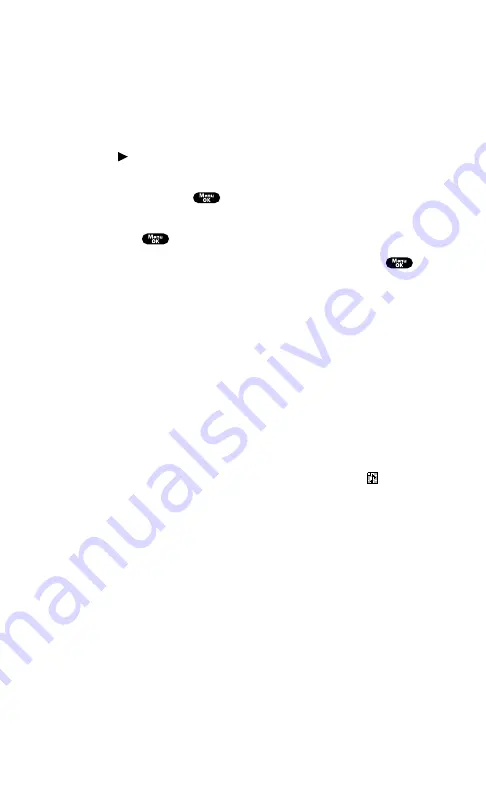
Selecting a Ringer/Image Type for an Entry
You can assign a ringer/image type to an internal Phone Book entry
so you can identify the caller by the ringer or image type. (See
“Ringer Types” on page 37.)
To select a ringer/image type for an entry:
1.
Press on the Navigation key.
2.
Select the entry for which you want to set the incoming ringer
or image and press
.
3.
Select the menu under
Ringer
or
Image
by scrolling up or down
and press
.
4.
Highlight your desired ringer type or image and press
.
Ringer & Voice
to notify you with Ringer and Voice.
Get New
to start up the browser and select an item to
download.
Normal
to uses current With Caller ID or Roaming setting
Image
uses current Incoming Calls setting
None
to turn the ringer off.
5.
Press
Save
(left softkey).
When you select a downloaded image, you can view it by
pressing
Preview
(right softkey).
If you set an animation ringer (indicated with
icon) and
an image, your PCS Phone plays the ringer (audio) of the
animation ringer and displays the image you selected.
To assign an image to incoming calls, you first need to
download images to your phone.
Section 2: Understanding Your PCS Phone
2G: Using the Internal Phone Book
85
Summary of Contents for SCP-7200
Page 1: ......
Page 12: ...Section 1 Getting Started ...
Page 17: ...Section 2 Understanding Your PCS Phone ...
Page 130: ...Section 3 Using PCS Service Features ...
Page 180: ...Section 4 Safety Guidelines and Warranty Information ...






























