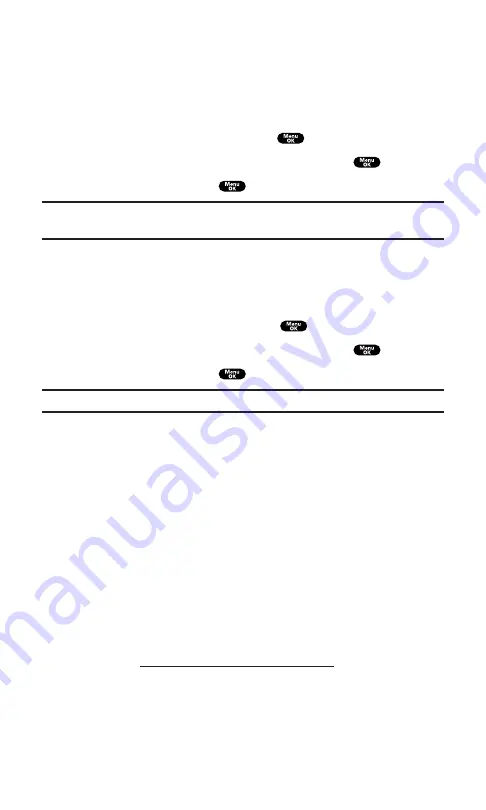
Erasing All Messages
To erase all messages:
1.
From the folder list display, press
Options
(right softkey) to
display the menu options.
2.
Highlight
Erase All Msgs
and press
.
3.
Highlight
In This Folder
or
In All Folders
and press
.
4.
Highlight
Yes
and press
.
Note:
If a folder contains a new (unread) message, you are prompted to select
Erase
or
Don’t Erase
.
To erase all Messages you have already read:
1.
From the folder list display, press
Options
(right softkey) to
display the menu options.
2.
Highlight
Erase Old Msgs
and press
.
3.
Highlight
In This Folder
or
In All Folders
and press
.
4.
Highlight
Yes
and press
.
Note:
To erase an individual message, see “Message Options” on page 138.
Signing Up for Updates
With Updates, you can have news and information sent directly to
your PCS Phone at the times you choose.
To select the information you want to send to your PCS Phone:
1.
From your computer, sign on to the Internet.
2.
Go to the site from which you want to receive information. A
few of the sites you can visit are America Online
®
, Yahoo!
®
,
MSN
®
, and eBay
®
. (The location where you request updates
within each site will vary.)
3.
Where indicated on the site, input your 10-digit PCS Phone
Number followed by “@messaging.sprintpcs.com.” For
example:
.
Upon completing the registration process, you should begin
receiving updates on your PCS Phone as requested.
Section 3: Using PCS Service Features
3B: PCS Vision
144
Summary of Contents for SCP-7200
Page 1: ......
Page 12: ...Section 1 Getting Started ...
Page 17: ...Section 2 Understanding Your PCS Phone ...
Page 130: ...Section 3 Using PCS Service Features ...
Page 180: ...Section 4 Safety Guidelines and Warranty Information ...






























