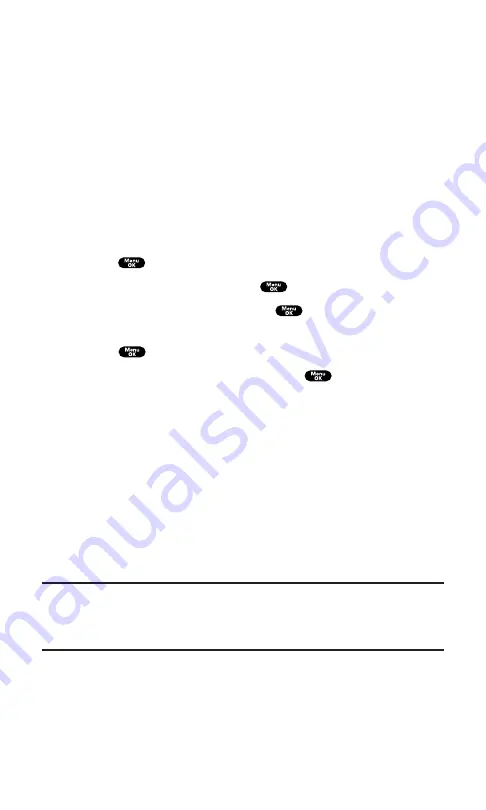
Options:
Play
to play the downloaded ringer.
Assign
to assign the downloaded data to the Ringer Type,
Start-up/Power-off Tone, or Phone Book.
Options
to select the options of the downloaded data.
Properties
shows the downloaded data property.
Online Info.
shows the downloaded data online information.
Shop
allows you to continue downloading.
Erase
erases the selected downloaded data.
Exit
to return to the downloaded data list display.
To confirm the downloaded images (screen savers) folder:
1.
Press
to access the main menu.
2.
Highlight
Downloads
and press
.
3.
Highlight
Screen Savers
and press
.
4.
Highlight the downloaded image you want to confirm and
press
.
5.
Select
View
from the options and press
.
Options:
View
to display the downloaded image.
Assign
to assign the downloaded data to the Incoming Calls,
Screen Saver, or Phone Book entry, etc.
Options
to select the options of the downloaded data.
Properties
shows the downloaded data property.
Online Info.
shows the downloaded data online information.
Shop
allows you to continue downloading.
Erase
erases the selected downloaded data.
Exit
to return to the downloaded data list display.
Note:
Depending on the data, you can select where to assign your
downloaded files: Image data can be assigned to
Incoming Calls
,
Screen Saver
,
or
Phone Book
. Animation data can be assigned to
Standby
,
Outgoing Calls
, or
Service Search
.
Section 2: Understanding Your PCS Phone
2H: Personal Organizer
104
Summary of Contents for SCP-7200
Page 1: ......
Page 12: ...Section 1 Getting Started ...
Page 17: ...Section 2 Understanding Your PCS Phone ...
Page 130: ...Section 3 Using PCS Service Features ...
Page 180: ...Section 4 Safety Guidelines and Warranty Information ...
















































