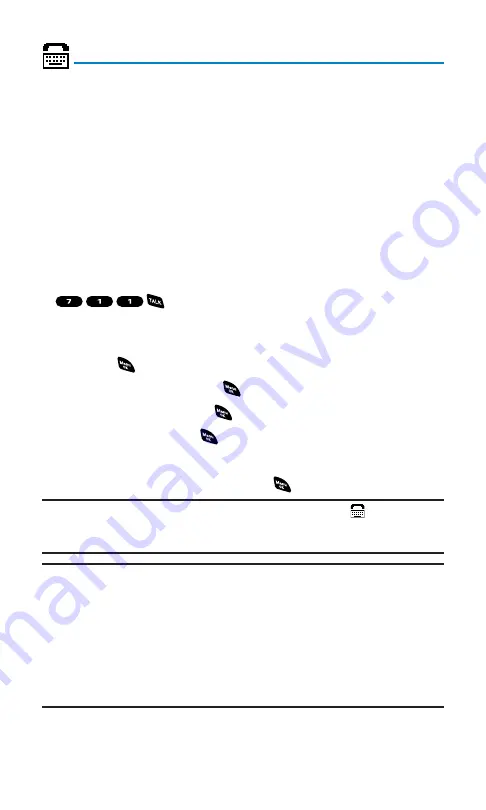
TTY Use
A TTY (also known as a TDD or Text Telephone) is a
telecommunications device that allows people who are deaf or hard
of hearing, or who have speech or language disabilities, to
communicate by telephone.
Your phone is compatible with select TTY devices. Please check with
the manufacturer of your TTY device to ensure that it supports digital
wireless transmission. Your phone and TTY device will connect via a
special cable that plugs into your phone’s headset jack. If this cable
was not provided with your TTY device, contact your TTY device
manufacturer to purchase the connector cable.
When establishing your wireless service, please call Qwest via
the state Telecommunications Relay Service (TRS) by first dialing
. Then provide the state TRS with this number:
866-727-4889.
To turn TTY mode on or off:
1.
Press
to access the main menu.
2.
Select
Settings
and press
.
3.
Select
Others
and press
.
4.
Select
TTY
and press
. (You will see a message on the display.)
5.
Press
OK
(left softkey) to continue.
6.
Select
Enable
or
Disable
and press
.
Note:
When you connect TTY devices, your phone will display
in TTY mode.
If TTY mode is enabled, the audio quality of non-TTY devices connected to the
headset jack may be impaired.
IMPORTANT NOTICE:
911 Emergency Calling
Sprint recommends that TTY users make Emergency calls by other means,
including Telecommunications Relay Services (TRS), analog cellular, and
landline communications. Wireless TTY calls to 911 may be corrupted when
received by public safety answering points (PSAPs) rendering some
communications unintelligible. The problem encountered appears related to TTY
equipment or software used by PSAPs. This matter has been brought to the
attention of the FCC, and the wireless industry and PSAP community are
currently working to resolve this.
Section 2B: Controlling Your Phone’s Settings
50
Summary of Contents for SCP-4920
Page 1: ...User sGuide SanyoSCP 4920 www qwestwireless com ...
Page 12: ...Section 1 Getting Started ...
Page 18: ...Section 2 Your Phone ...
Page 158: ...Section 3 Qwest Service Features ...
Page 203: ...Section 4 Safety Guidelines ...






























