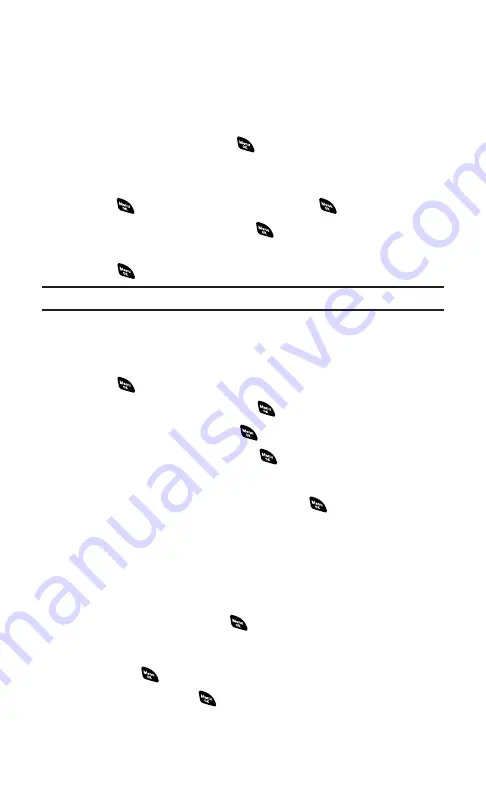
Recording a Customized Announcement
To record an announcement:
1.
Follow steps 1-4 on the previous page.
2.
Select
Custom
and press
Edit
(right softkey).
3.
Highlight
Record
and press
.
䡲
When an announcement has already been recorded, select
Yes
or
No
to overwrite the existing recording.
4.
Press
to start the first recording. (Press
to stop recording.)
5.
After the first recording, press
again to start the second
recording.
6.
Press
to stop recording.
Tip:
Recording terminates automatically in 12 seconds.
Reviewing an Announcement
To review an announcement:
1.
Press
to access the main menu.
2.
Select
Voice Services
and press
.
3.
Select
Screen Call
and press
.
4.
Select
Announcement
and press
.
5.
Select
Pre-Recorded
or
Custom
and press
Edit
(right softkey).
6.
Highlight
Play
or
Play:Speaker
and press
.
Erasing an Announcement
To erase an announcement:
1.
Follow steps 1 to 5 above.
2.
Select
Erase Name
to erase the name for a Pre-Recorded
announcement and press
.
– or –
Select
Erase
to erase the message for a Custom announcement
and press
.
3.
Select
Yes
and press
.
Section 2I: Using Your Phone’s Voice Services
125
Summary of Contents for SCP-4920
Page 1: ...User sGuide SanyoSCP 4920 www qwestwireless com ...
Page 12: ...Section 1 Getting Started ...
Page 18: ...Section 2 Your Phone ...
Page 158: ...Section 3 Qwest Service Features ...
Page 203: ...Section 4 Safety Guidelines ...






























