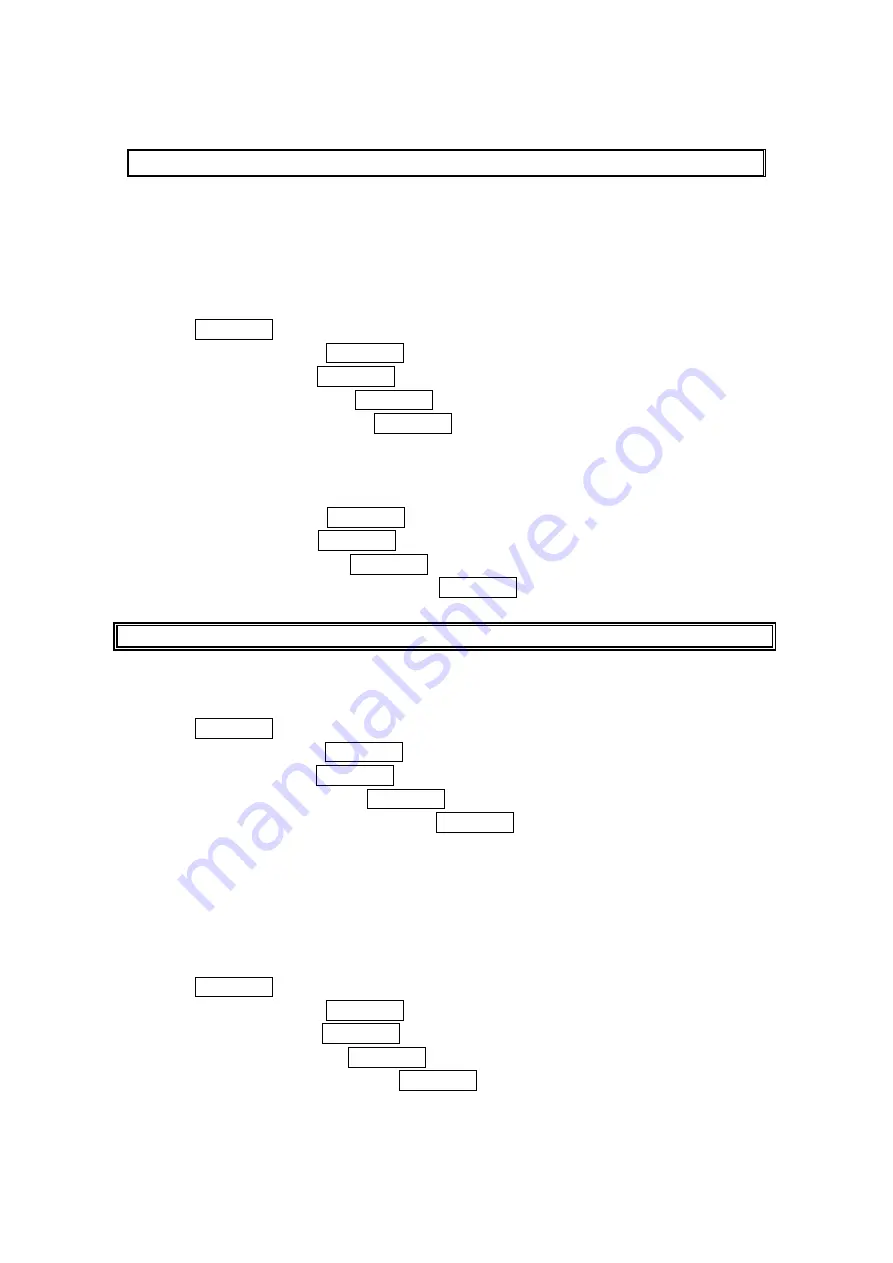
Note: This feature does not apply when the flip is open.
Setting Abbreviated Dialing
Abbreviated Dialing is another form of speed dialing. If the last four digits you enter do not
match any stored Contacts entry, the digits are automatically prepended with the digits
specified using the following steps.
To activate this feature:
1. Press MENU/OK to access the main menu.
2. Select
Settings and press MENU/OK.
3. Select
Others and press MENU/OK.
4. Select
Abbrev. Dial and press MENU/OK.
5.
Select Ph.Book Match and press MENU/OK.
To set your prepend numbers.
1. Follow steps 1-4 above.
2. Select
Prepend and press MENU/OK.
3. Select
Enable and press MENU/OK.
4. Scroll
to
Prepend# and press MENU/OK.
5. Enter a five-or-six-digit number and press MENU/OK or OK (left softkey).
If you want to deactivate this feature, select Disable during step 6 above.
Tip: If you enter less than 5 digits, the display shows a warning message.
Headset Mode
To set Headset mode:
1. Press MENU/OK to access the main menu.
2. Select Settings and press MENU/OK.
3. Select Others and press MENU/OK.
4. Select Headset Mode and press MENU/OK.
5. Select Voice Call or Ready Link and press MENU/OK.
Press Info (right softkey) during step 5 above to see the Headset Mode information.
To deactivate this feature, select Off during step 5 above.
Sleep Mode
This feature helps conserve your battery power by restricting the display.
To set sleep mode:
1. Press MENU/OK to access the main menu.
2. Select
Settings and press MENU/OK.
3. Select
Display and press MENU/OK.
4. Select
Sleep Mode and press MENU/OK.
5. Select your desired option and press MENU/OK.
To deactivate this feature, select Off during step 5 above.
29
















































