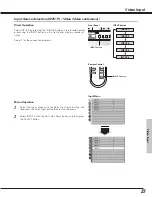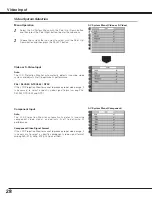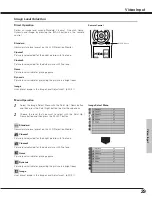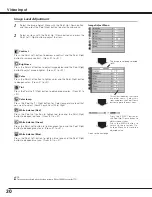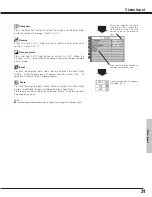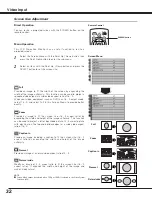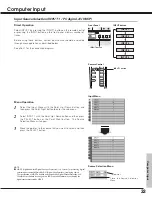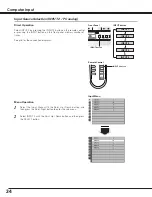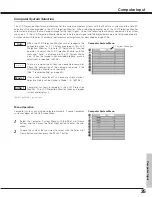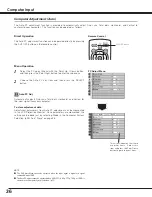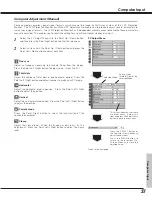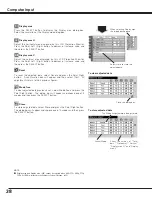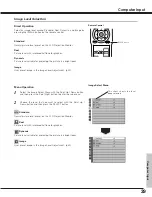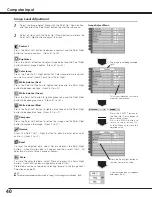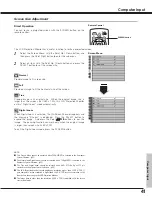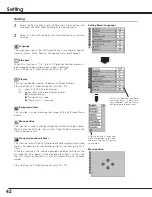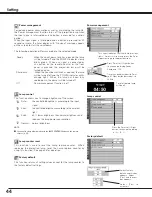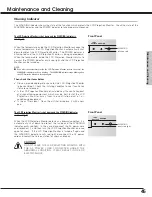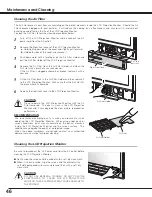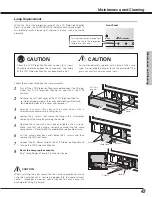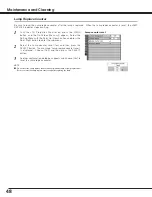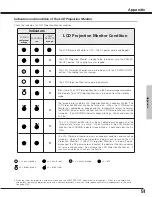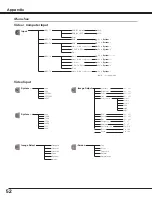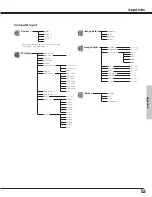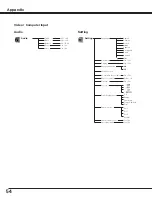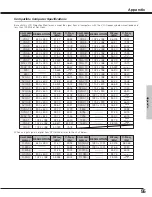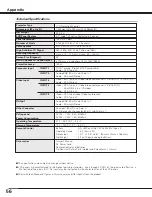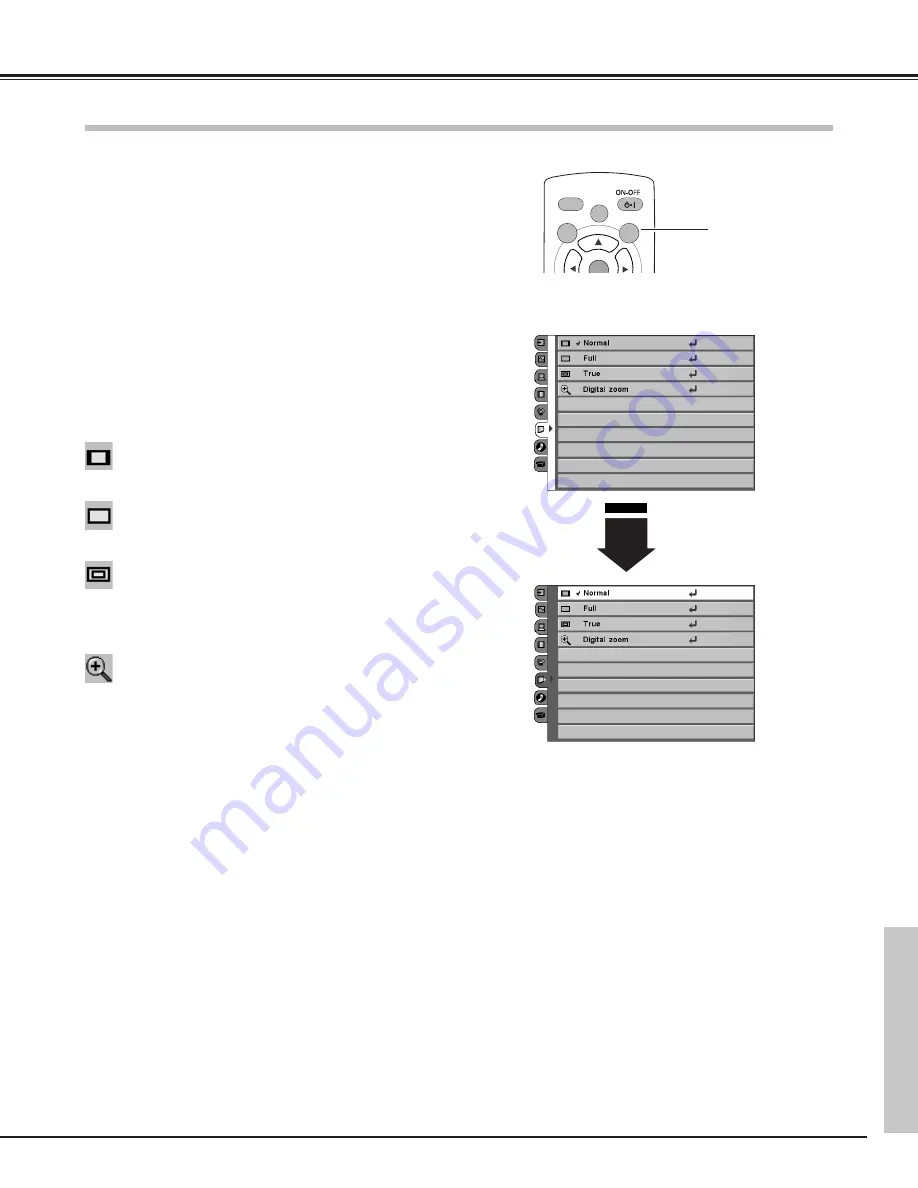
41
Computer Input
This LCD Projection Monitor has a useful function to resize a projected screen.
When Digital zoom is selected, the On-Screen Menu disappears and
the message “D.zoom” is displayed. Press the SELECT button to
expand the image. And press the Point
e
ed
d7 8
buttons to pan the
image. The panning function can work only when the original image
is larger than screen size (1280 x 720).
Full
Digital zoom
NOTE:
●
This Screen Menu cannot be operated when 720p(HDCP) is selected in the Computer
System Selection. (p35)
●
The Normal and Digital zoom cannot be selected when 720p(HDTV) is selected in the
Computer System Selection. (p35)
●
The True and Digital zoom cannot be selected when 480i, 575i, 480p, or 575p is
selected in the Computer System Selection. (p35)
●
This LCD Projection Monitor cannot display any resolution higher than 1280 X 720. If
your computer’s screen resolution is higher than 1280 X 720, reset the resolution to the
lower before connecting to the LCD Projection Monitor.
●
The image data in other than the resolution (1280 x 720) is modified to fit the screen
size in initial mode.
Provide image to fit screen size.
Normal
True
Screen Menu
Provide image in its original size. When the original image size is
larger than the screen size (1280 x 720), this LCD Projection Monitor
enters “Digital zoom” mode automatically.
Provide an image to fit the horizontal size of the screen.
Screen Size Adjustment
Select the Screen Menu with the Point Up / Down button, and
then press the Point Right button to enter the sub-menu.
Select an item with the Point Up / Down button and press the
SELECT button to set the screen size.
1
2
LL
LAMP
MENU
SCREEN
SELECT
LAMP
CONTROL
AUTO PC
FREEZE
+
Remote Control
SCREEN button
You can resize a projected screen with the SCREEN button on the
remote control.
Direct Operation
Computer Input
To exit the Digital zoom mode, press the SCREEN button.