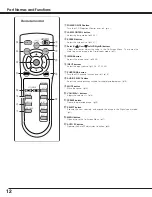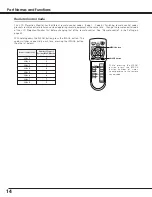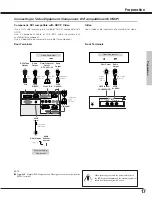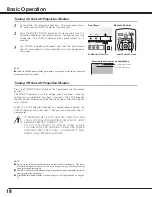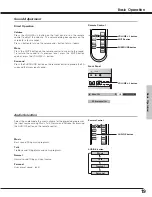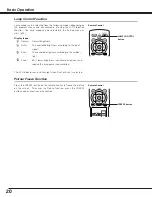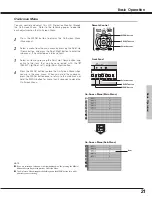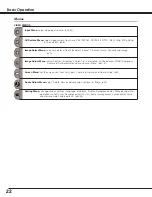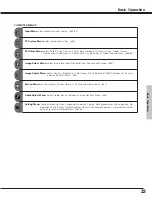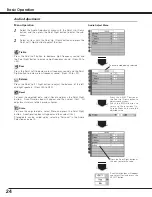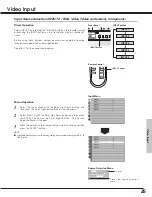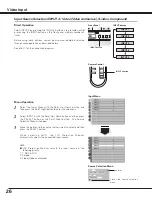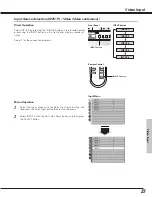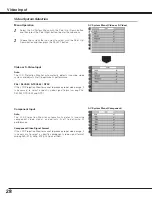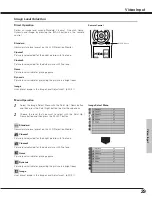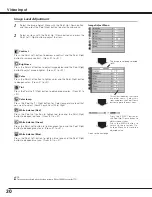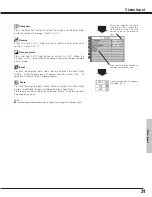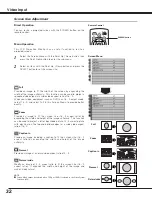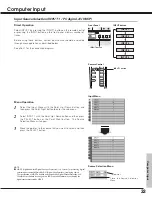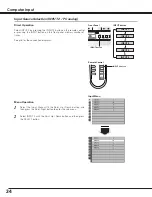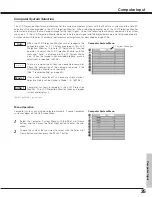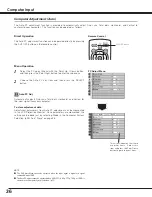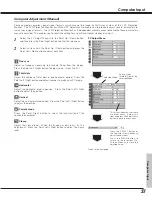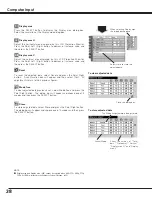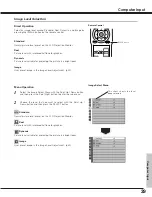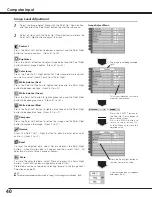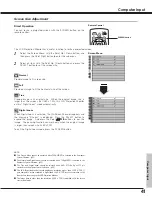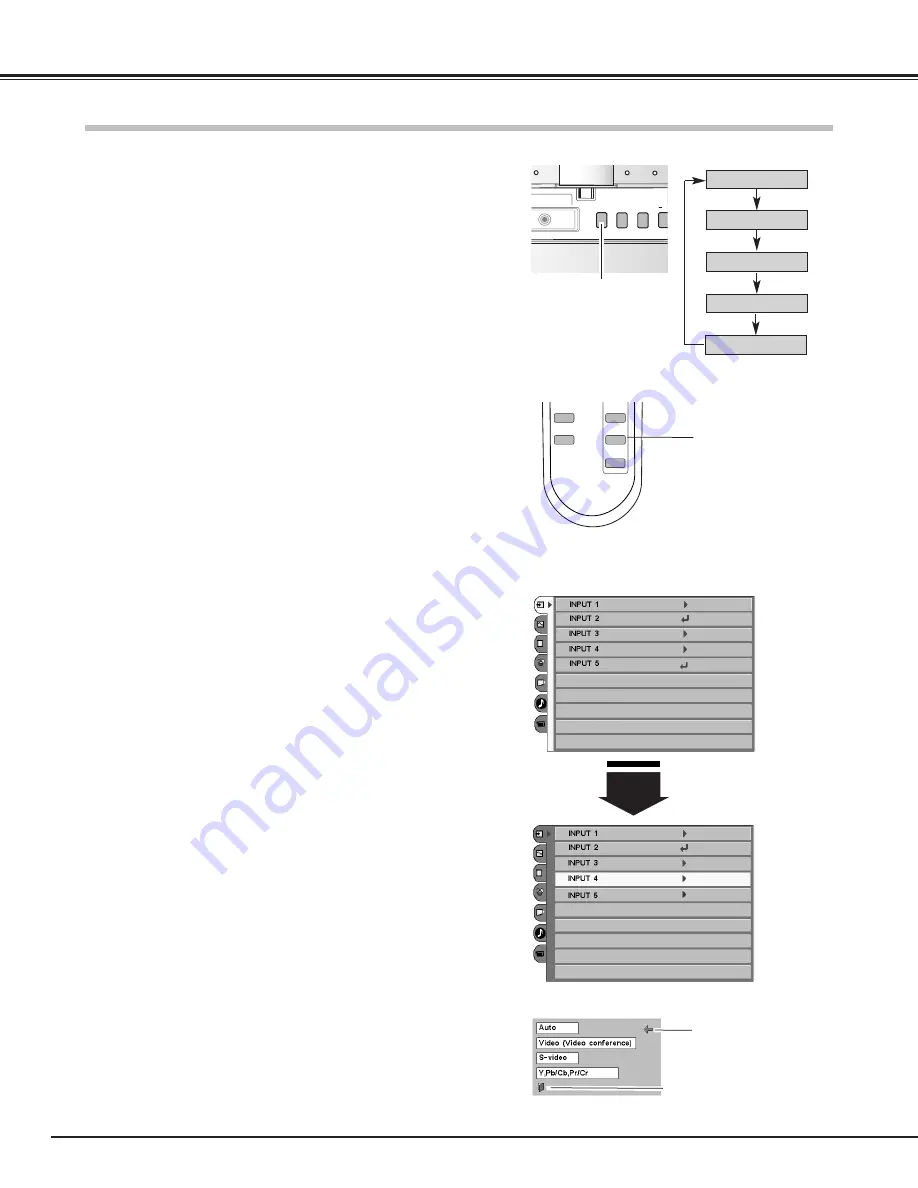
26
Video Input
Input Source Selection (INPUT 4 / Video (Video conference), S-video, Component)
Direct Operation
Select INPUT 4 by pressing the INPUT 4 button on the remote control
or pressing the INPUT button on the front panel arbitrary number of
times.
Before using these buttons, correct input source should be selected
through menu operation as described below.
See p16-17 for the connection diagrams.
Select the Input Menu with the Point Up / Down button, and
then press the Point Right button to enter the sub-menu.
Select INPUT 4 with the Point Up / Down button and then press
the SELECT button or the Point Right button. The Source
Selection Menu will appear.
1
2
Move the pointer to the source that you want to select and then
press the SELECT button.
When selecting AUTO, the LCD Projection Monitor
automatically selects the connected input source.
3
Menu Operation
Input Menu
Source Selection Menu
FREEZE
+
AUDIO-S
SURROUND
INPUT 3
INPUT 4
INPUT 5
Remote Control
INPUT 4 button
INPUT 1
INPUT 2
INPUT button
Front Panel
INPUT
MENU SELECT
7
VO
–AUDIO–R
INPUT 3
INPUT 4
INPUT 5
INPUT button
Closes the source selection
menu.
pointer
NOTE:
●
LCD Projection Monitor selects the input source in the
following priority.
1. Y, Pb/Cb, Pr/Cr
2. S-video
3. Video (Video conference)