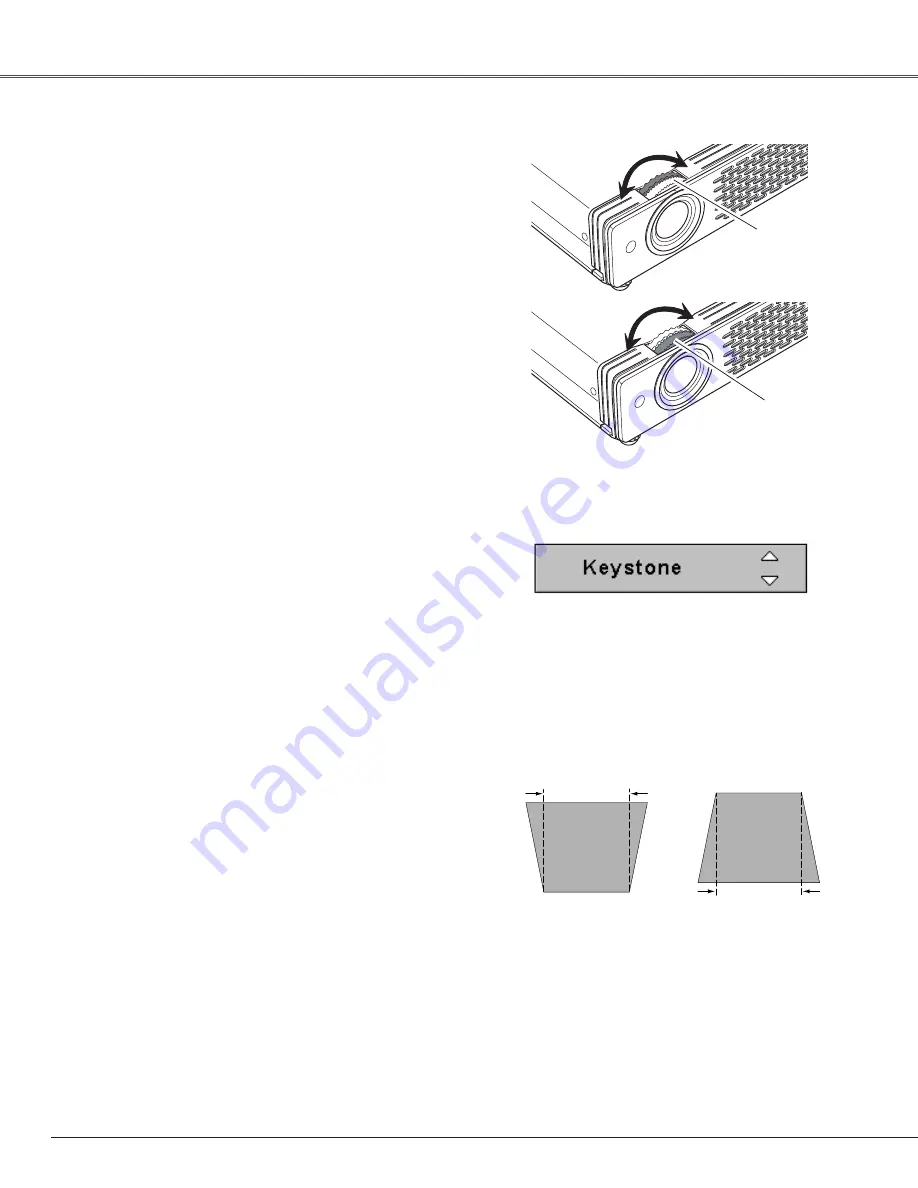
22
Press the FREEZE button on the remote control to freeze the
picture on the screen. To cancel the FREEZE function, press the
FREEZE button again or press any other button. (p11)
If a projected picture has keystone distortion, correct the image with KEYSTONE adjustment.
Basic Operation
• The arrows are white when there is no correction.
• The arrows disappear at the maximum correction.
• The direction of the arrow being corrected turns red.
• If you press the KEYSTONE button on the top control
or on the remote control once more while the
keystone dialog box is being displayed, the keystone
adjustment will be canceled.
Picture Freeze Function
Reduce the upper width
with Point
e
e
button.
Reduce the lower width
with Point
d
d
button.
1
Press the KEYSTONE button on the top control, the remote
control or select Keystone in the Setting Menu (p39). The
keystone dialog box appears.
2
Correct keystone distortion by pressing the Point
e
ed
d
button.
Keystone adjustment can be memorized. (p39)
Rotate the Zoom Ring to zoom in and out.
Rotate the Focus Ring to adjust the projected picture focus.
Zoom Ring
Focus Ring
Keystone Adjustment
Zoom and Focus Adjustment






























