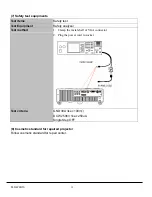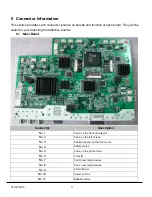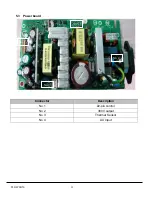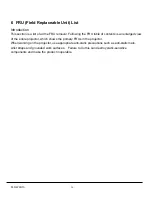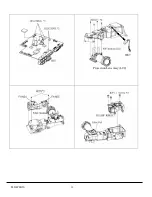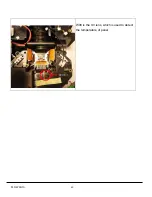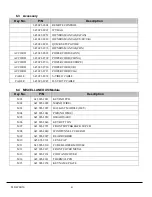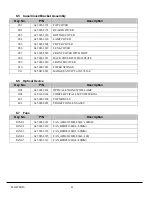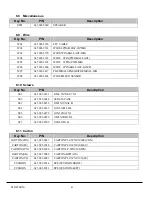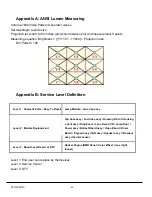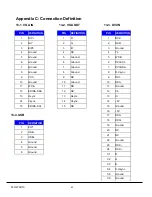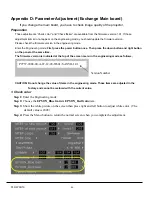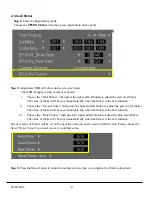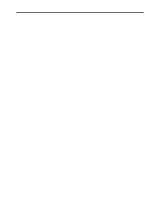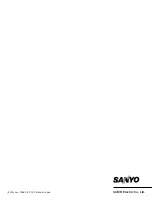PLC-WXU10
45
Appendix C: Connection Definition
13-1. VGA IN
13-2. VGA OUT
13-3. DVI IN
13-4. USB
PIN
DEFINITION
1 R/Pr
2 G/Y
3 B/Pb
4 Ground
5 Ground
6 Ground
7 Ground
8 Ground
9 VCC
10 Ground
11 WC-A
12 EDIDA-SDA
13 Hsync
14 Vsync
15 EDIDA-SCL
PIN
DEFINITION
1 RX2-
2 RX2+
3 Ground
4 YL
5 WC-D
6 DVI-SCL
7 DVI-SDA
8 D-Vsync
9 RX1-
10 RX1+
11 Ground
12 Cb
13 Cr
14 +5V
15 Ground
16 +5V
17 RX0-
18 RX0+
19 Ground
20 NC
21 NC
22 Ground
23 RXC-
24 RXC+
C1 R
C2 G
C3 B
C4 D-Hsync
C5 Ground
C6 Ground
PIN
DEFINITION
1 R
2 G
3 B
4 NC
5 Ground
6 Ground
7 Ground
8 Ground
9 NC
10 Ground
11 NC
12 NC
13 Hsync
14 Vsync
15 NC
PIN
DEFINITION
1 EOT
2 USB-
3 USB+
4 Ground
5 Ground
6 Ground
Summary of Contents for PLC-WXU10B
Page 7: ...PLC WXU10 4 1 3 PLC WXU10 System Block Diagram ...
Page 17: ...PLC WXU10 14 Step Figure Description 9 Remove the screws as shown 10 Remove the housing mylar ...
Page 40: ...PLC WXU10 37 6 1 Mechanical Drawing M15 mylar 2 M12 ...
Page 41: ...PLC WXU10 38 6 2 Other drawing ...
Page 42: ...PLC WXU10 39 Projection Lens Assy L02 W07 ...
Page 43: ...PLC WXU10 40 W08 is the UV lens which is used to detect the temperature of panel W08 ...
Page 51: ......
Page 52: ... KJ3A Jan 2008 DC 300 Printed in Japan SANYO Electric Co Ltd ...