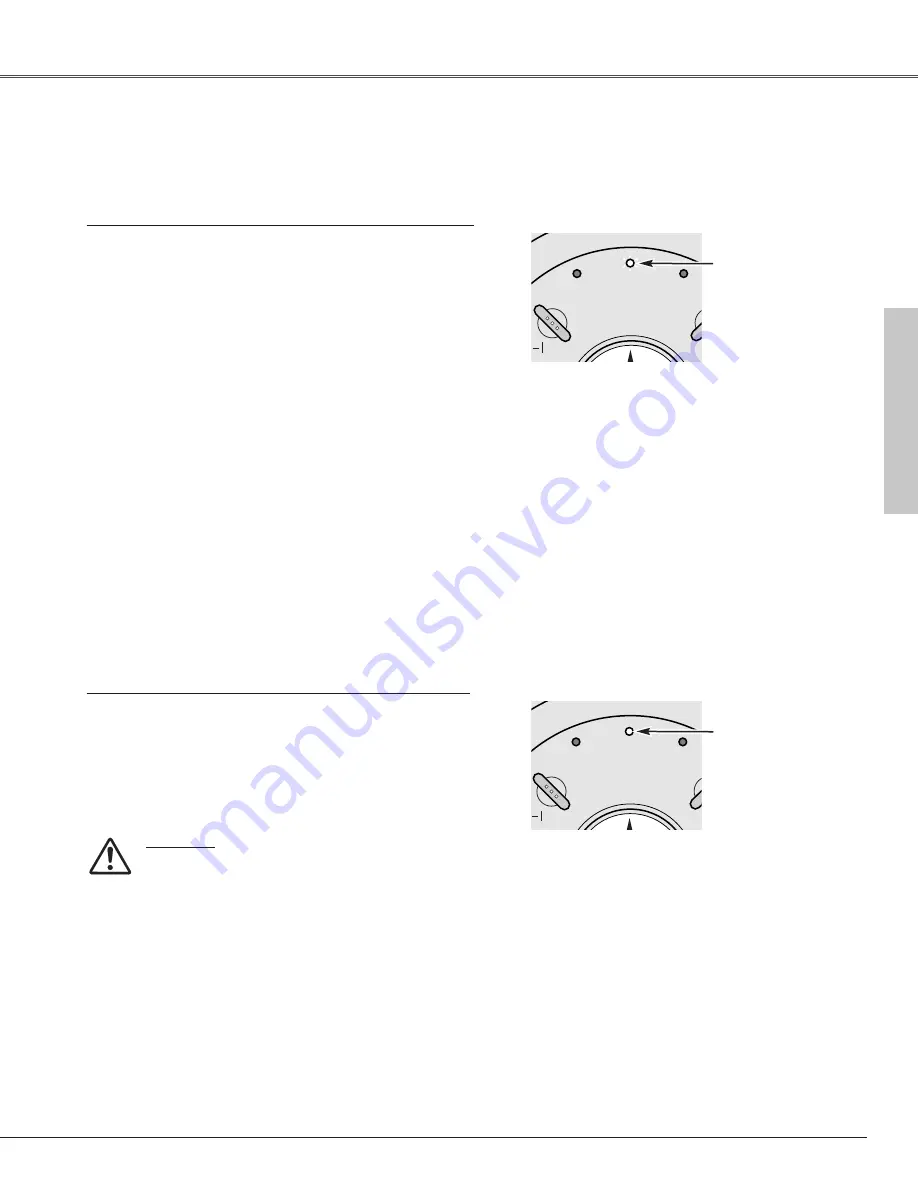
45
The WARNING indicator shows the state of the function that protects the projector. Check the state of the WARNING
indicator and the POWER indicator to take proper maintenance.
POWER
LAMP
REPLACE
WARNING
- OFF
WARNING
blinking red
TOP CONTROL
Warning Indicator
The projector is shut down and the WARNING indicator is blinking red.
When the temperature inside the projector reaches a certain level,
the projector will be automatically shut down to protect the inside
of the projector. The POWER indicator is blinking while the
projector is being cooled down. When the projector has cooled
down sufficiently (to its normal operating temperature), it can be
turned on again by pressing the POWER ON-OFF button.
✔
Note:
• The WARNING indicator continues to blink after the temperature inside the
projector returns to normal. When the projector is turned on again, the WARNING
indicator stops blinking.
Then check the matters below:
– Did you provide appropriate space for the projector to be
ventilated? Check the installing condition to see if the
ventilation slots are not blocked.
– Is the projector not installed near the ventilation duct of air-
conditioning equipment that may be hot? Install the projector
away from the ventilation duct of air-conditioning equipment.
– Are the air filters clean? Clean the air filters periodically. (p46)
POWER
LAMP
REPLACE
WARNING
- OFF
WARNING
emits red light
TOP CONTROL
The projector is shut down and the WARNING indicator lights red.
When the projector detects an abnormal condition, it will be
automatically shut down to protect the inside and the WARNING
indicator emits red light. In this case, unplug the AC power cord
and reconnect it, and then turn on the projector once again for
check. If the projector cannot be turned on and the WARNING
indicator emits red light, unplug the AC power cord and contact
the service station for checkup and repair.
CAUTION
DO NOT LEAVE THE PROJECTOR WITH THE AC
POWER CORD CONNECTED UNDER AN ABNORMAL
CONDITION. IT MAY RESULT IN FIRE OR ELECTRIC
SHOCK.
Maintenance and Cleaning
Maintenance & Cleaning
















































