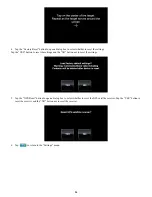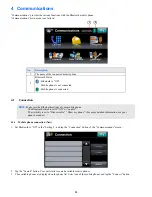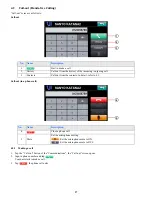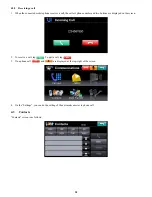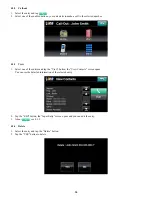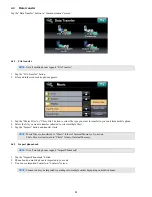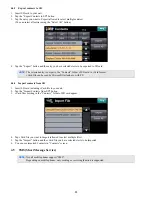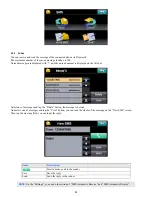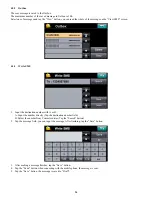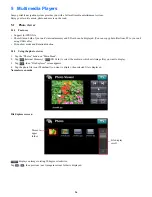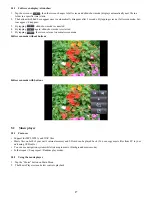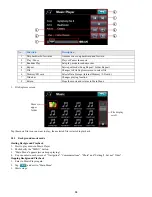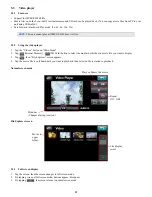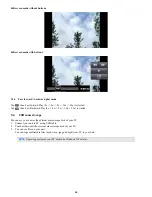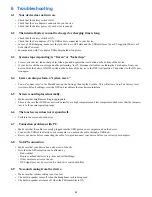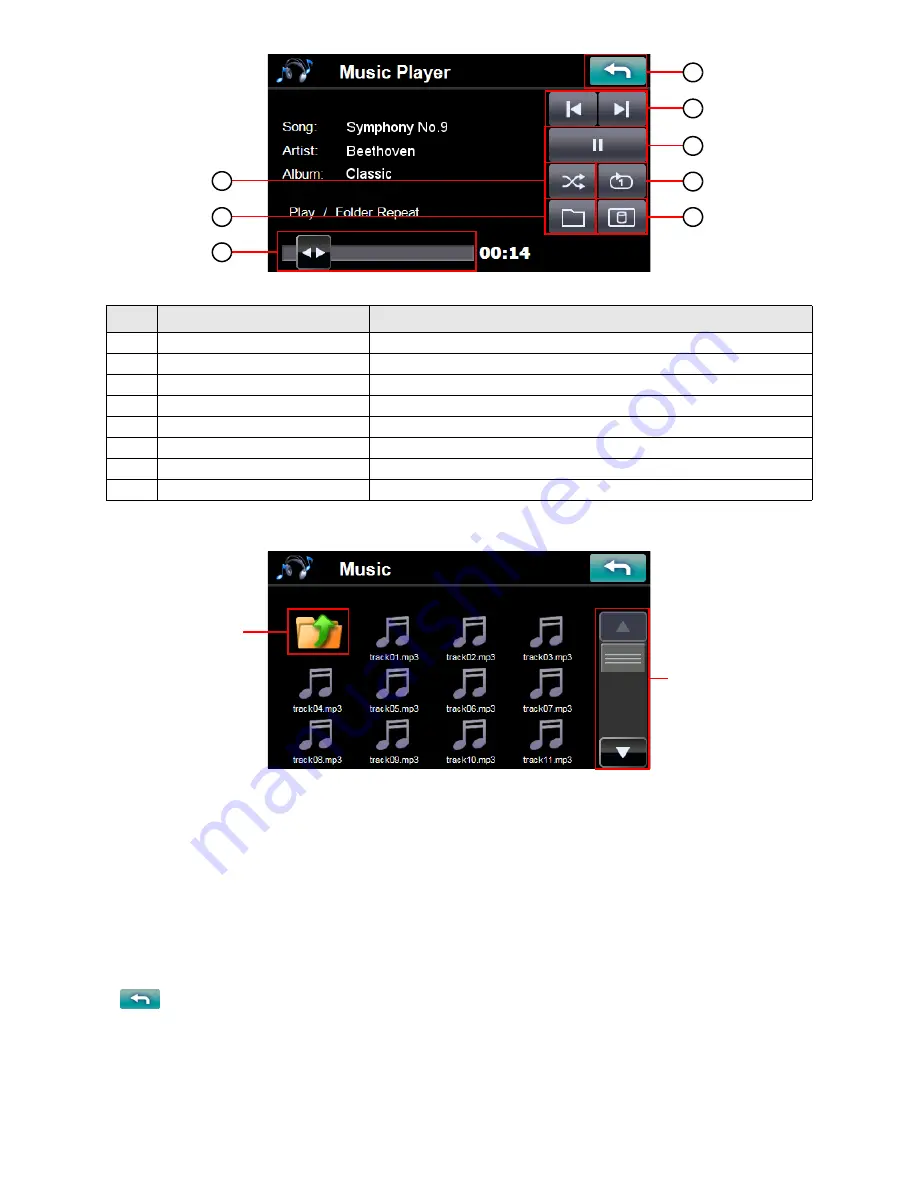
38
3. File Explorer screen
Tap the music file icon you want to play, then selected file is started to playback.
5.2.3
Background music mode
Starting Background Playback
1. Start to play music in Music Player
2. Push shortly the “MENU” button.
3. “Main Menu” appears (music keeps playing).
4. You can enter to each screen of “Navigation”, “Communications”, “Photo” and “Settings”, but not “Video”.
Stopping Background Playback
1. Enter to Music Player again.
2. Tap
and exit to “Main Menu”.
3. Music stops.
No.
Function
Description
1
Skip backwards/forwards
Advances one song backward and forward
2
Play / Pause
Plays or Pauses the music
3
Random Play
Sets play-mode to random order
4
Repeat
Sets repeat mode (Song Repeat / Folder Repeat)
5
File
Changes to File Explorer screen to select file
6
Memory/SD card
Selects Data Storage (Internal Memory / SD card)
7
Slide-bar
Changes playing location
8
Return
Stops the music and returns to Main Menu
8
2
6
1
4
3
5
7
Moves to
upper
folder.
File display
scroll