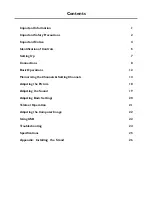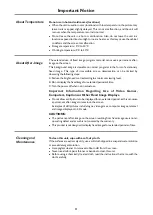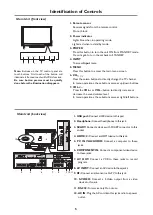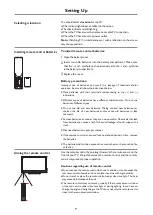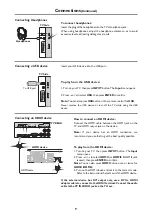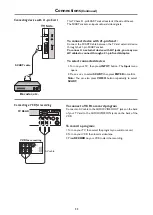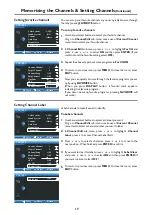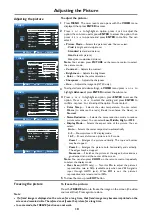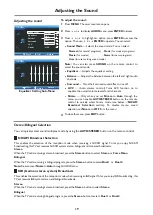12
Identification of Controls
Main Unit (back view)
Main Unit (front view)
1. Remote sensor
2. Power indicator
Lights blue when in operating mode.
Lights red when in standby mode.
3. POWER
4. INPUT
To access
Input
menu
5. MENU
Press this button to access the main menu screen.
6. CH
Press these two buttons to directly change the TV channel;
In menu operations, these buttons serve as up/down buttons.
7. VOL+
Press the
VOL+
or
VOL–
button to directly increase or
decrease the sound volume level;
In menu operations, these buttons serve as right/left buttons.
Receives signals from the remote control.
Do not block.
Press this button to turn the unit ON from STANDBY mode.
Press it again to turn the set back to STANDBY.
^
/
^
/–
Note:
Buttons on the TV control panel are
touch buttons. First touch of the button will
illuminate it. Second touch will fulfill its function.
Be sure
button presses must be quickly
done before the illumination disappears.
5
1 2
INPUT
MENU
CH
VOL
+
3
4
5
6
7
INPUT
MENU
CH
VOL
1. USB port:
Connect a USB device to this port.
2. Headphone:
Connect headphones to this jack.
3. SCART:
Connect a device with SCART connector to this
socket.
4. HDMI1/2:
Connect an HDMI device to this jack.
5. PC IN VGA/AUDIO:
Connect a computer to these
jacks.
6. COMPONENT IN:
Connect a component video device
to these jacks.
7.
8. AV INPUT:
Connect an AV device to these jacks.
9. RF:
Connect an antenna or cable TV to this jack.
10. S-VIDEO:
Connect a S-Video output from a video
device to this jack.
11. RS-232:
For service only. Do not use.
12. AC IN
: Plug the AC cord into this jack and into a power
outlet.
AV OUT:
Connect a VCR to these jacks to record
program.
1
2
3
U
S
B
S
C
A
R
T
4
5
6
7
8
9 10
HDMI 2
HDMI 1
PC IN
RF
S-VIDEO
RS-232
AUDIO
DVI
AV OUT
AV IN
Y
L
R
AUDIO
C /P
r
r
C /P
b
b
COMPONENT IN
VGA
VIDEO
L
R
AUDIO
VIDEO
L
R
AUDIO
11
Summary of Contents for LCD-40XAZ10F
Page 29: ...5944038000 Ver 1 0 ...