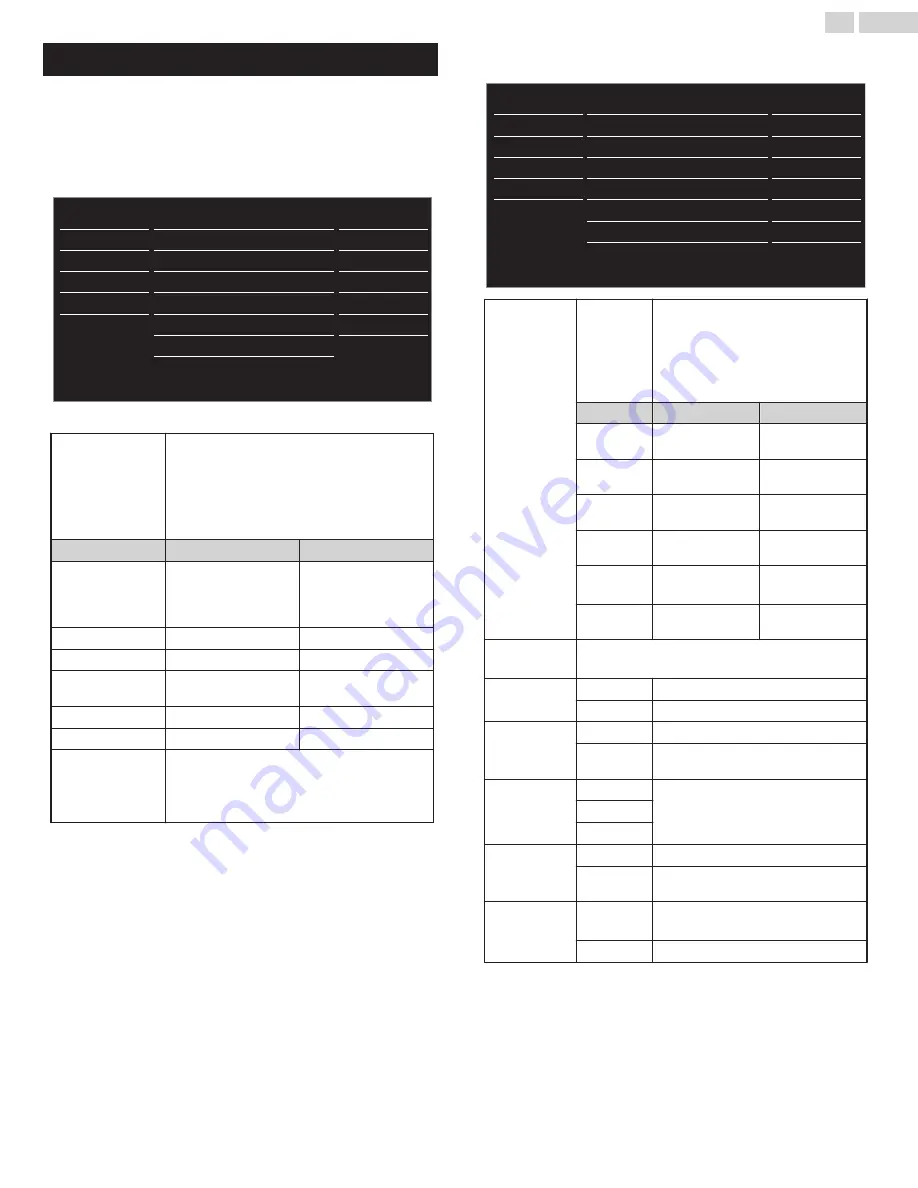
Picture
Before you begin:
You must set
Home
in
Location
Otherwise, personalized picture and sound settings will not be
memorized after the unit goes into standby mode.
1
Press
MENU
and use
H
I
to select
Picture
, then press
OK
.
18
50
30
30
0
2
USB
Language
Features
Setup
Sound
Picture
Personal
Advanced settings
Sharpness
Tint
Color
Brightness
Contrast
Backlight
Auto picture
2
Use
H
I
J
K
to select the item you want to adjust, then press
OK
.
Auto picture
To select the desired setting, then press
OK
.
(
Personal
,
Standard
,
Vivid
,
Sports
,
Movie
,
Game
or
Eco
)
When you adjust the following settings,
Personal
picture will be set automatically when
Location
is set to
Home
.
J
Cursor
Cursor
K
Backlight
To reduce power
consumption and
reduce backlight
brightness
To increase power
consumption and
brightness
Contrast
To decrease contrast
To increase contrast
Brightness
To decrease brightness To increase brightness
Color
To decrease color
intensity
To increase color
intensity
Tint
To add red
To add green
Sharpness
To soften
To sharpen
Advanced settings
To select the desired setting, then press
OK
.
(
Color alignment
,
Noise reduction
,
Black
stretch
,
Dynamic contrast
,
Gamma
,
Film
mode
and
BMR 120
)
●
You can set a particular picture quality using Advanced
settings.
Normal
Gamma
Dynamic contrast
Black stretch
Noise reduction
Color alignment
USB
Language
Features
Setup
Sound
Picture
On
Auto
Gamma2
On
On
BMR 120
Film mode
Medium
Color
alignment
Color
temperature
mode
To set the picture color temperature to
Personal
(
Cool
,
Normal
or
Warm
)
When you adjust the following
settings,
Personal
picture will be set
automatically when
Location
is set to
Home
.
J
Cursor
Cursor
K
Red gain
To decrease red
contrast
To increase red
contrast
Green gain
To decrease green
contrast
To increase green
contrast
Blue gain
To decrease blue
contrast
To increase blue
contrast
Red offset
To decrease red
brightness
To increase red
brightness
Green
offset
To decrease green
brightness
To increase green
brightness
Blue offset
To decrease blue
brightness
To increase blue
brightness
Noise
reduction
To select the desired setting, then press
OK
(
Off
,
Minimum
,
Medium
or
Maximum
)
Black stretch
Off
To set
Black stretch
to
Off
On
To enhance black color
Dynamic
contrast
Off
To set
Dynamic contrast
to
Off
On
To enhance contrast in an image
automatically
Gamma
Gamma1
To change the gamma setting
(changes the brightness and contrast in
the picture)
Gamma2
Gamma3
Film mode
Off
To set
Film mode
to
Off
Auto
To optimize the picture recorded by the
original film
BMR 120
Off
To set
BMR 120
(Brilliant Motion Rate)
to
Off
On
To make the video appear smoother
21
.
English
Continued on next page.
Summary of Contents for FW43D47F
Page 39: ...AAAV3UT 43FL ...
















































