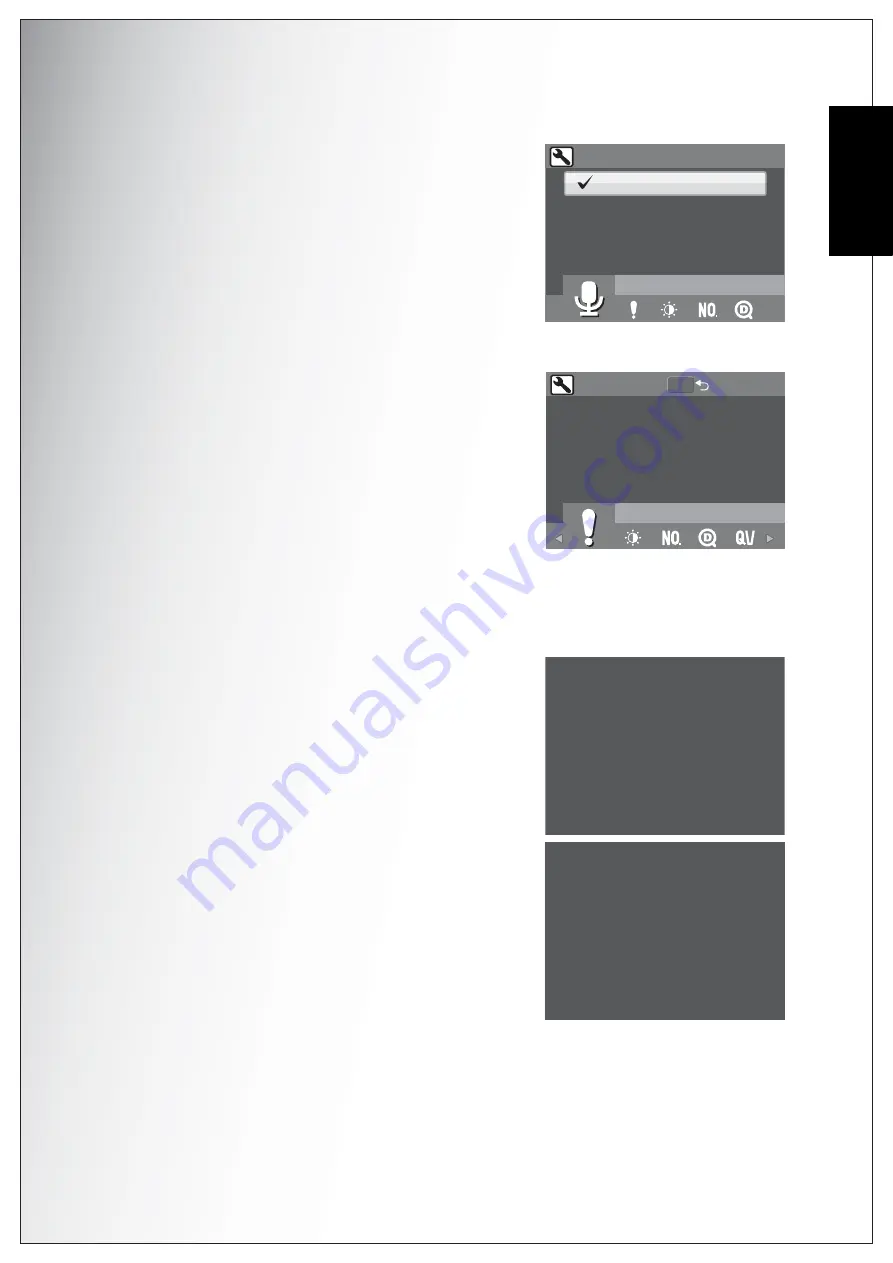
Camera Settings 47
PictBridge Print (PTP)
English
Voice Memo
The
Voice
Memo
setting allows you to record a
voice memo when a photo is taken. Select
ON
to
enable the Voice Memo function or
OFF
(default) to
disable it.
About
The
About
screen allows you to check the current
firmware version of the camera.
PictBridge Print (PTP)
The
PTP
function allows you to print images captured by the camera directly
without connecting the camera to a PC.
If the camera is not connected to a PTP compliant
printer, an error message displays on the LCD
screen.To enable PTP function, see “USB Mode”
on page 44 for detailed information. If the USB
mode is not set at PTP, an error message displays
on the LCD screen.
When a PTP compliant printer is connected to the
camera, the
Printer Connecting
screen displays
on the LCD screen.The Print menu pops up
automatically.
VOICE MEMO
ON
OFF
ABOUT
FW VERSION : 1.0000
MENU
Connecting fail!
Printer Connecting...

























