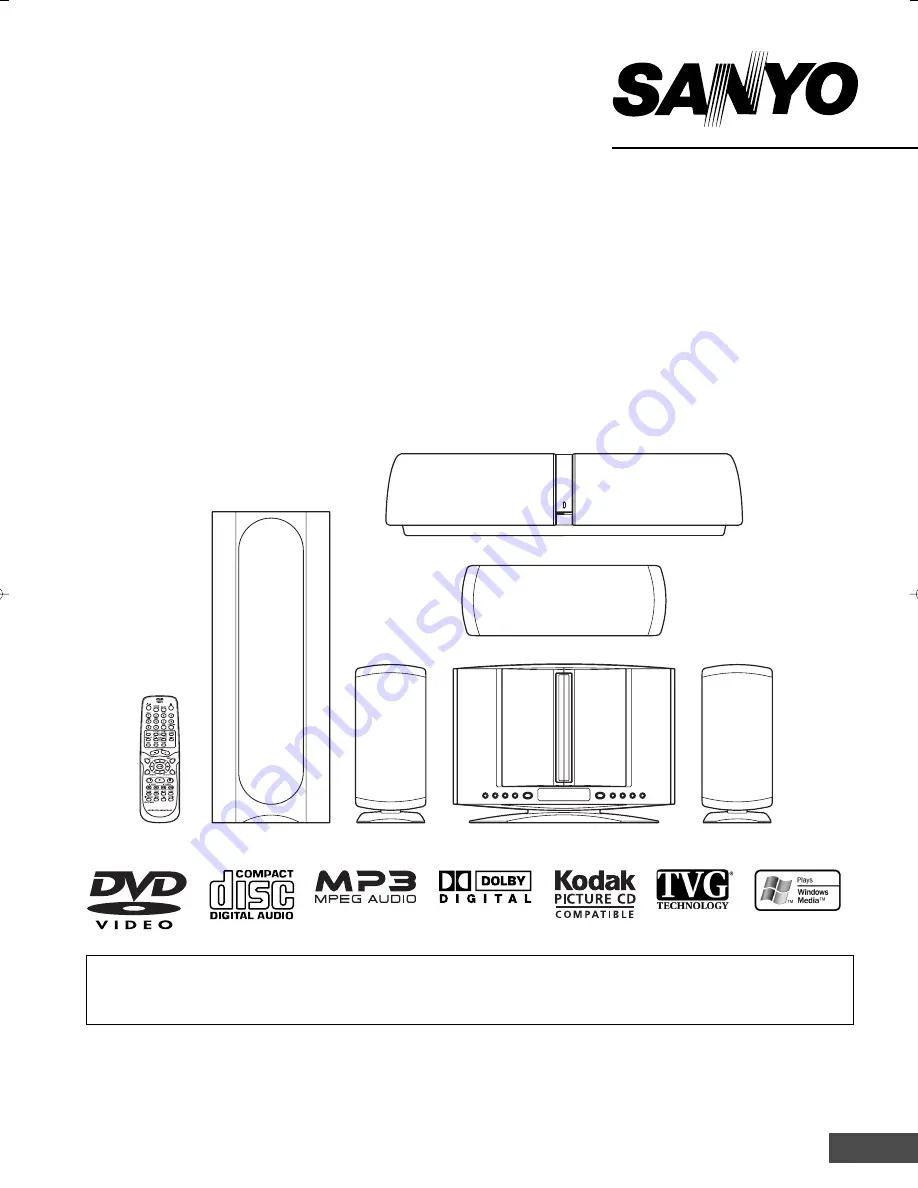
INSTRUCTION MANUAL
DVD Home Theater System
1AD6P1P2104--A DWM-4500, Issue Number 2
DWM-4500
SANYO’S HELP-LINE
Call the toll-free number below if you have any difficulties operating this product.
1-800-813-3435 (Weekdays: 7:30 AM - 4:00 PM Central Time)
TM
English
Please Read This Manual.
Because DVD is a new technology, we recommend that you read this manual carefully before connecting your DVD
Home Theater System and operating it for the first time.
Keep the manual in a safe place for future reference.
















