38
TECHNICAL.INFORMATION
REN.Number:
The Ringer Equivalence Number
(REN) assigned to each terminal’s
device provides an indication of the
maximum number of terminals
allowed to be connected to a
telephone interface.
The REN number of this phone is
located on the bottom of the base
unit. The termination on an interface
may consist of any combination
of device subject only to the
requirement that the sum of the
Ringer Equivalence Numbers of all
the devices does not exceed 5.
CAUTION
This product is intended for use in the
USA and CANADA only. Sale or use
in other countries may violate local
laws.
Cordless telephones use radio
frequencies to allow mobility. This
affects the performance of your
phone.
To maintain compliance with the
FCC’s RF exposure guidelines it is
recommended a typical distance at
least 0cm is maintained between the
base unit and nearby persons.
1...NOISE
Electrical pulse noise is present in
most homes at one time or another.
This is most intense during electri
-
cal storms. Certain kinds of electrical
equipment, such as light dimmers,
fluorescent bulbs, motors, fans, etc.,
also generate pulse noise.
Because radio frequencies are
susceptible to this, you may on
occasion hear pulse noise through
the handset. This is usually only a
minor annoyance and should not be
interpreted as a defect of the phone.
2...RANGE
Because radio frequencies are used,
the location of the base station can
affect the operating range of the
phone. Try several locations and
choose the one that gives the clear
-
est signal to the handset. Generally,
a central area on the highest floor
in a multi-floor residence yields best
results.
3...INTERFERENCE
Electronic circuits activate a relay to
connect the unit to your telephone
line. These electronic circuits
operate in the radio frequency
spectrum. While several protection
circuits are used to prevent unwanted
signals, there may be periods when
these unwanted signals enter the
base station. You may hear a click or
hear the relay activate when you are
not using the cordless handset. If this
occurs frequently, or relocating the
base station.
4..RADIO.EQUIPMENT
The term "IC:" before the radio
certification number only signifies
that Industry Canada technical
Summary of Contents for CLT-D6614
Page 43: ...43 ...