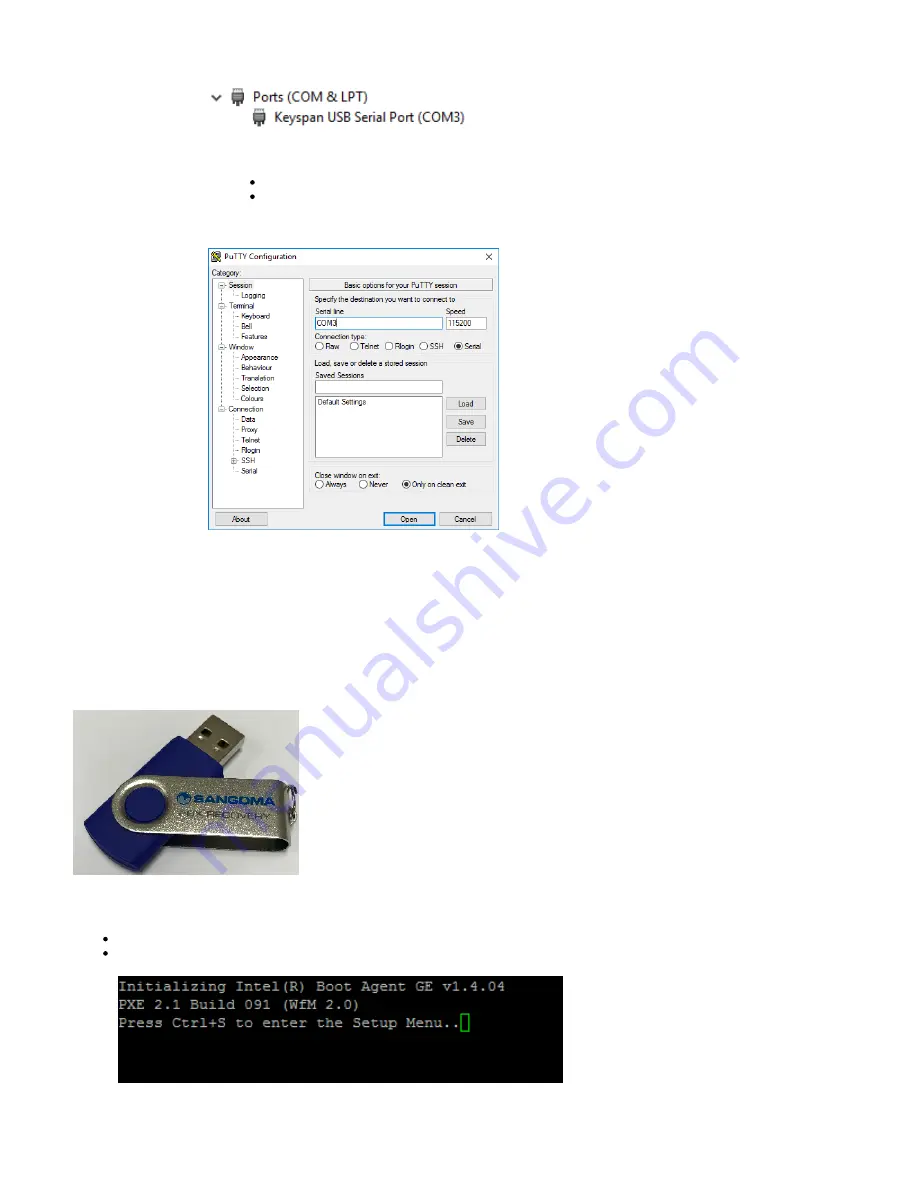
3.
4.
1.
1.
5.
1.
2.
3.
For Windows: open up device manager and expand the ports area, see below example:
in the above example, COM3 is the port.
From the computer, open up a terminal program and connect to the above detected COM port.
use the following connection settings:
Speed: 115200n8 1
Hardware/Software flow control: disabled
For example, on a Windows computer, you can use
(free downloadable program) and connect as seen below
Putty
(with your detected port in place of COM3):
The terminal screen should appear black/blank (which is normal) as the appliance is powered off and there is nothing to
be seen on screen.
USB Recovery Process
A USB recovery key was included with the packaging of your System 1000.
This is required for the following steps. If you cannot locate the USB recovery key, you can quickly create one yourself using your own USB key
and by following the instructions on
Plug the USB Recovery Key into any of the USB ports located on the front of the appliance.
Turn your PBX on and immediately press the
(Delete) key on your computer's keyboard as soon as you see the following screen.
DEL
This will log you into the BOOT menu, as seen below:








