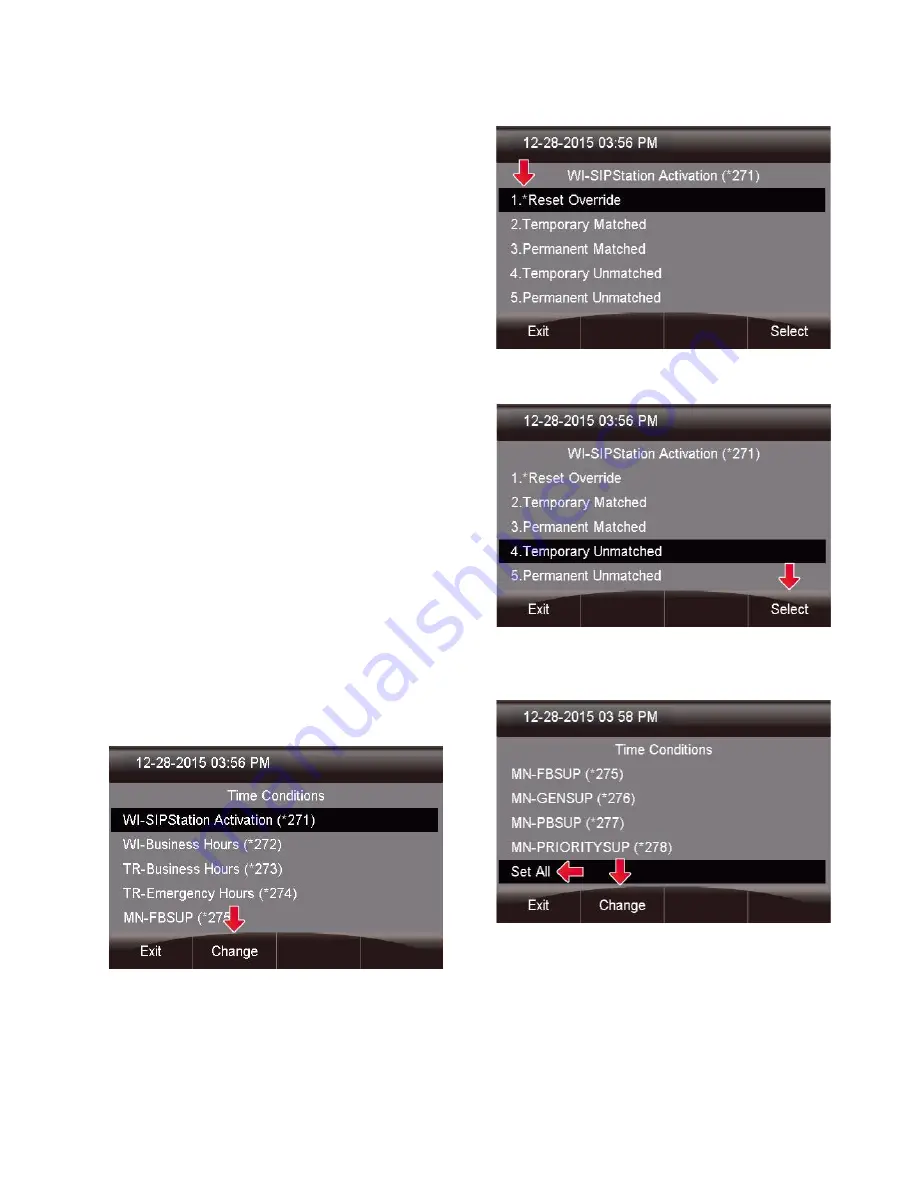
35
Overriding Time Conditions
For any time condition, you can pick from the
following options:
Reset Override - Use this option to remove any
overrides currently set. This will tell the system to go
back to the automated schedule immediately.
Temporary Matched - This forces the system to send
all calls to the "Matched" destination of this time
condition that you set up until the next scheduled
automatic change. Once the new automatic scheduled
change happens, this time condition will be back on the
normal schedule that you set up moving forward, and
will not be in override anymore.
Permanent Matched - This forces the system to send all
calls to the "Matched" destination of this time
condition that you set up indefinitely until you
manually tell it to "Reset Override" from this
application or from the
Temporary Unmatched - This forces the system to send
all calls to the "Unmatched" destination of this time
condition that you set up until the next scheduled
automatic change. Once the new automatic scheduled
change happens, this time condition will be back on the
normal schedule that you set up moving forward, and
will not be in override anymore.
Permanent Unmatched - This forces the system to send
all calls to the "Matched" destination of this time
condition that you set up indefinitely until you
manually tell it to "Reset Override" from this
application or from the
To edit the highlighted Time Condition, press
the Change button.
From here, you can see this Time Condition is
currently set to Reset Override as indicated by the
small
Scroll to the new option you would like and press
the Select button.
To change the override for all time conditions globally,
you can use the
Set All
button and the change will be
applied to all the time conditions you have access to.
COS to Restrict Which Toggles a User Can See
If you purchased and set up Class of Service
restrictions, then the user will only be presented with
Call Flow controls that they have permissions to see
when they press the Call Flow button. Please see






























