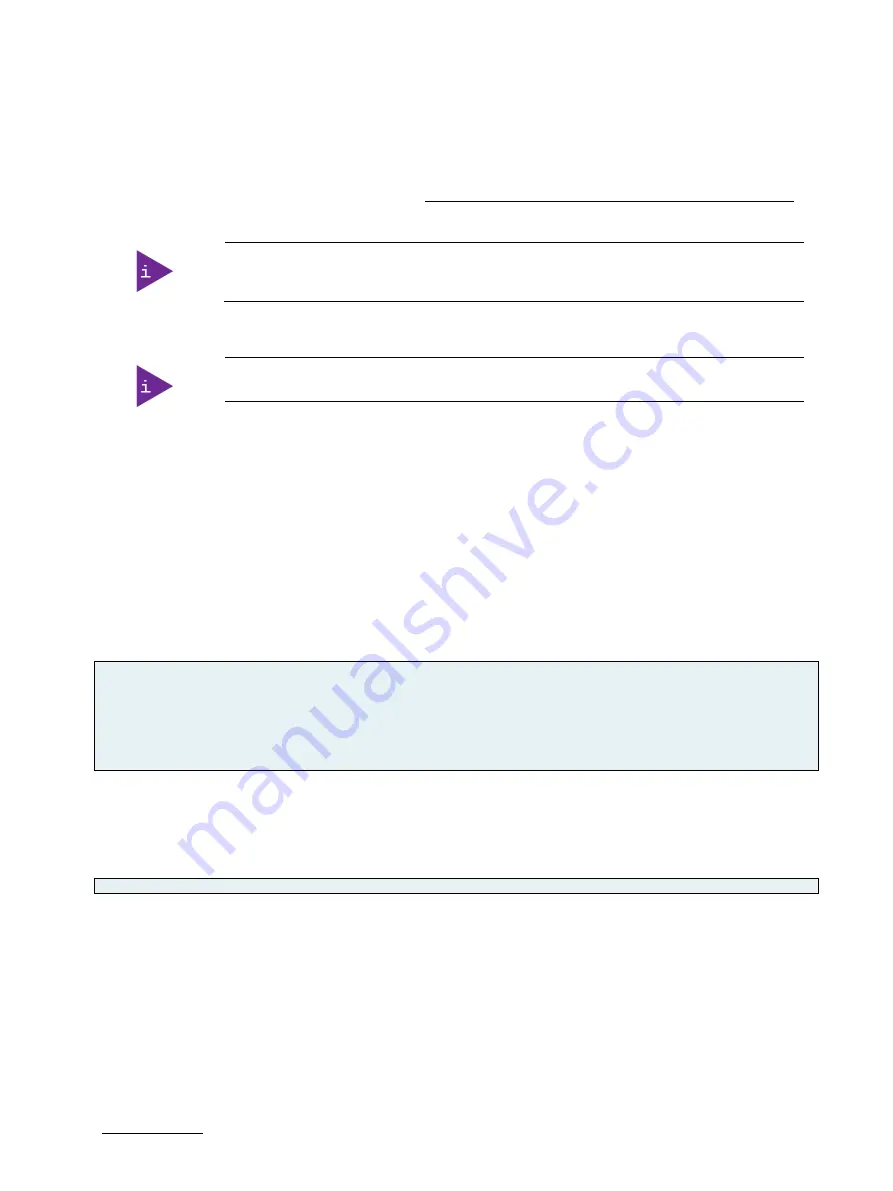
KBox C-103-CFL-x - User Guide, Rev. 1.0
// 95
11.3.
The uEFI Shell
The Kontron uEFI BIOS features a built-in and enhanced version of the uEFI Shell. For a detailed description of the
available standard shell scripting, refer to the EFI Shell User Guide. For a detailed description of the available
standard shell commands, refer to the EFI Shell Command Manual. Both documents can be downloaded from the EFI
and Framework Open Source Community homepage (http://sourceforge.net/projects/efi-shell/files/documents/).
AMI Aptio update utilities for DOS, EFI Shell and Windows are available at AMI.com:
http://www.ami.com/support/downloads/amiflash.zip.
Kontron uEFI BIOS does not provide all shell commands described in the EFI Shell Command
Manual.
11.3.1.
Basic Operation of the uEFI Shell
The uEFI Shell forms an entry into the uEFI boot order and is the first boot option by default.
11.3.1.1.
Entering the uEFI Shell
To enter the uEFI Shell, follow the steps below:
1.
Power on the board.
2.
Press the <F7> key (instead of <DEL>) to display a choice of boot devices.
3.
Choose ‘UEFI: Built-in EFI shell’.
UEFI Interactive Shell v2.2
EDKII / Kontron add-on v0.1
UEFI v2.70 (American Megatrends, 0x0005000D)
Mapping table:
FS0: Alias(s):HD0f0b:;BLK1:
PciRoot(0x0)/Pci(0x14,0x0)/USB(0x5,0x0)/HD(1,MBR,0x0008131B,0x1,0x6C7ff)
BLK0: Alias(s):
PciRoot(0x0)/Pci(0x14,0x0)/USB(0x5,0x0)
4.
Press the ESC key within 5 seconds to skip startup.nsh, and any other key to continue.
5.
The output produced by the device-mapping table can vary depending on the board’s configuration.
6.
If the ESC key is pressed before the 5 second timeout elapses, the shell prompt is shown:
Shell>
11.3.1.2.
Exiting the uEFI Shell
To exit the uEFI Shell, follow one of the steps below:
1.
Use the exit uEFI Shell command to select the boot device, in the Boot menu, for the OS to boot from.
2.
Reset the board using the reset uEFI Shell command.
















































