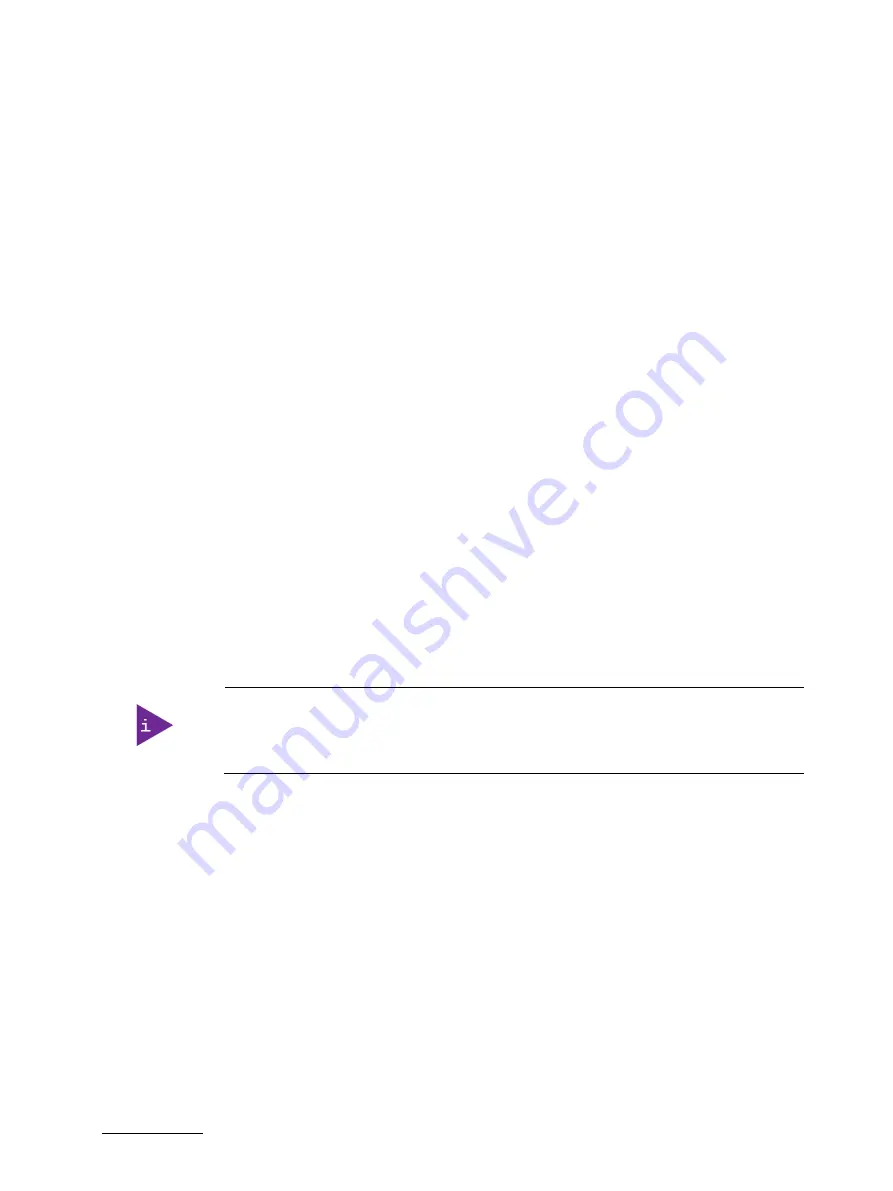
KBox C-103-CFL-x - User Guide, Rev. 1.0
// 59
6.3.7.
Installing/Removing an M.2 Module
To install an M.2 module please proceed according to the steps described:
1.
Close all applications; shut down the system properly and disconnect the connection to the power source.
Disconnect all peripherals.
2.
Open the device as described in the subsection 6.2 “Opening and Closing the KBox C-103-CFL” (step 1-6).
3.
Locate the M.2 sockets and the corresponding fixing bolts. (Figure 38, pos. 4 and 5).
4.
Mount the fixing bolts at the correct position for the length of the M.2 card, using the threaded holes (Figure 38,
pos. 4)
5.
Insert the M.2 card into the corresponding socket (Figure 38, pos. 7) at an angle of approx. 45° and push it down
until it lies on the the fixing clip.
6.
Secure the M.2 on the fixing bolt with the corresponding fixing screw.
7.
In order to close the KBox C-103-CFL, proceed in reverse order (step 6 to 1 of the section 6.2).
To remove an M.2 module, please proceed according to the steps described:
1.
Close all applications; shut down the system properly and disconnect the connection to the power source.
Disconnect all peripherals.
2.
Open the device as described in the subsection 6.2 “Opening and Closing the KBox C-103-CFL” (step 1-6).
3.
Locate the M.2 card installed into your system.
4.
Remove the fixing screw in order to release the M.2 card. It will spring up at an angle of approx. 45° on the fixing
clips side.
5.
Gently pull the M.2 card out.
6.
In order to close the KBox C-103-CFL, proceed in reverse order (step 6 to 1 of the section 6.2).
See also section 8.1 ”Specifications of the internal M.2 Connectors”.
Preventive Maintenance for M.2 SSDs:
Because of the
limited predetermined lifespan of SSDs, we recommend to check the
condition of your installed SSD drives via S.M.A.R.T.
regularly.
Pay attention to the manufacturer specifications for lifespan.
















































