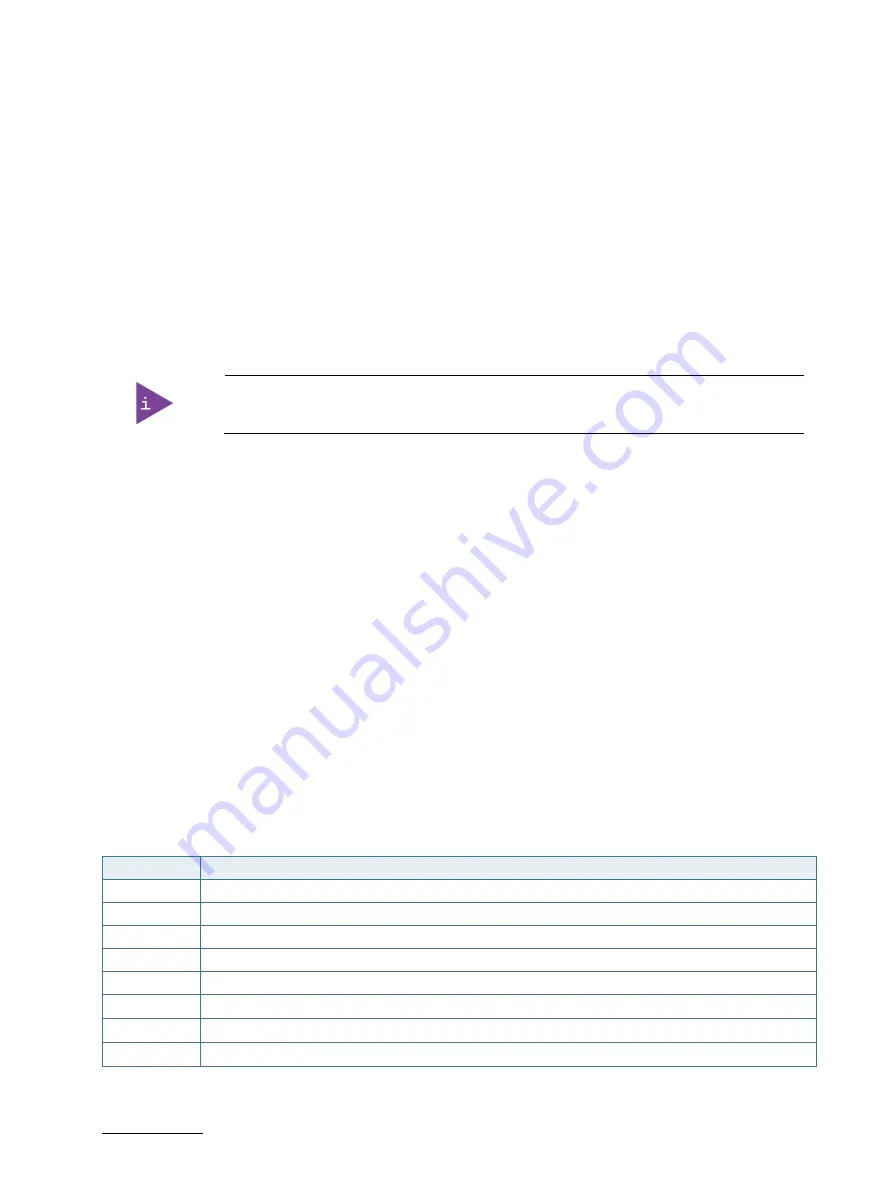
KBox B-201 - User Guide, Rev. 1.3
// 59
12/
BIOS
The KBox B-201 uses the AMI Aptio 5.x (UEFI) BIOS supported by the D3433-S2 mainboard. The uEFI BIOS features a
variety of enhanced functions specifically tailored to the KBox B-201’s hardware features:
Recovery BIOS
BIOS and CPU Microcode Update
Plug & Play
Boot support for M.2 SSD (PCIe-based or SATA-based modules, AHCI / NVME)
Silent Fan
Multi Boot
Always On
Never Off
The BIOS features listed in this user guide are open to change and may not be available in
the latest version of the mainboard’s BIOS.
12.1.
Starting the uEFI BIOS
The uEFI BIOS comes with a Setup program that provides quick and easy access to the individual function settings for
control or modification of the uEFI BIOS configuration. The Setup program allows for access to various menus that
provide functions or access to sub-menus with further specific functions of their own.
To start the uEFI BIOS Setup program, perform the following:
1.
Power-up the board.
2.
Wait until the first characters appear on the screen (POST messages or splash screen).
3.
Press the <DEL> key.
4.
If the uEFI BIOS is password-protected, a request for password will appear. Enter either the User Password or
the Supervisor Password, press <RETURN>, and proceed with step 5.
5.
A Setup menu appears.
The KBox B-201 uEFI BIOS Setup program uses a hot key navigation system. The hot key legend bar is located at the
bottom of the Setup screens. The following table provides a list of navigation hot keys available in the legend bar.
Table 27: Navigation Hot Keys Available in the Legend Bar
Sub-screen
Description
<F1>
<F1> key invokes the General Help window
<->
<Minus> key selects the next lower value within a field
<+>
<Plus> key selects the next higher value within a field
<F2>
<F2> key loads previous values
<F3>
<F3> key loads optimized defaults
<F4>
<F4> key Saves and Exits
<
→
> or <
←
>
<Left/Right> arrows selects major Setup menus on menu bar, for example, Main or Advanced
<
↑
> or <
↓
>
<Up/Down> arrows select fields in the current menu, for example, Setup function or sub-screen





















