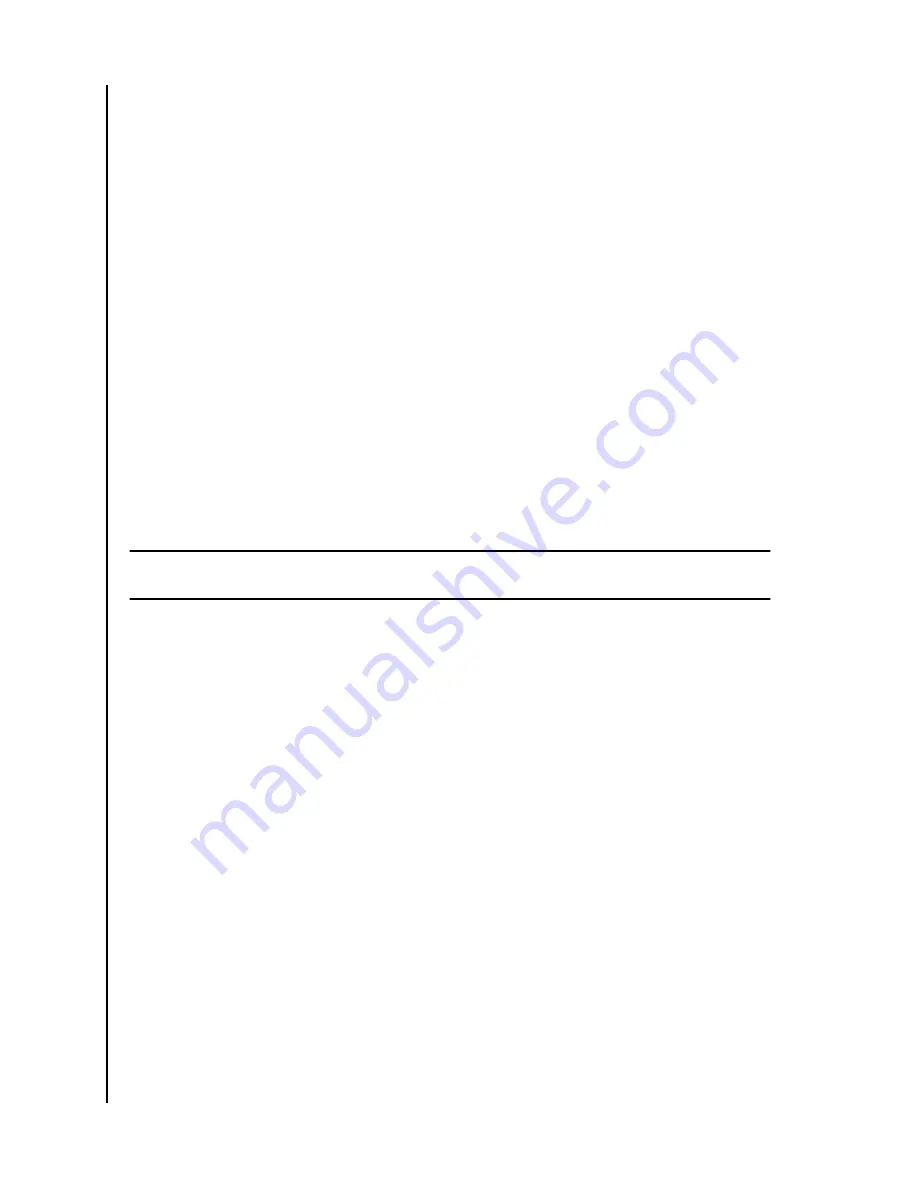
Select and Restore - Contacts
To restore contacts from the iXpand Wireless Charger to your smartphone,
follow these steps:
1.
Access the iXpand Charger app
2. Tap the
Contacts
icon on the main menu.
3. Tap the
Select and Restore
at the bottom of the screen.
4. This will open the Restore box. Would you like to restore all contacts or
select
specific
ones? Select either the
All
or
Some
option.
5. If you choose All, then all contacts deleted from the smartphone will be
restored.
6. If you choose Some, then you will select the individual contacts that will be
restored.
7. After the
file
section is done, tap the
Restore
button and the deleted
contacts will be restored.
USB Connection
The contents stored on the iXpand Wireless Charger can be accessed from a
host computer using a USB connection. Use the following steps for this
process.
Note:
If login with Private Access is enabled, visit
to download the Private
Access software to view the content on the iXpand Wireless Charger.
1.
Remove the smartphone from the iXpand Wireless Charger.
2. Disconnect the power cable and connect the iXpand Wireless Charger to a
host computer with a USB 2.0 Micro B cable (this cable is not included
with the device).
3. In Windows the iXpand Wireless Charger will be discovered and accessible
under Devices and Drives for This PC.
4. For macOS the iXpand Wireless Charger will be mounted to, and be
accessible from the desktop.
5. Use the functionality of Windows File Explorer or macOS Finder to
navigate to the contents of the iXpand Wireless Charger. There will be
individual folders for Contacts, Photos and Videos.
Adding Multiple Smartphones
Multiple Smart Device Installation
It is best to connect multiple smartphones to the same wireless network used by the
iXpand Wireless charger. In order to have additional smartphones use the iXpand
Wireless Charger as a backup location, follow these steps:
1.
Connect one end of the power adapter into the DC power connector on
the iXpand Wireless Charger device, and connect the other end of the
power adapter into an AC power outlet.
Simple To Use
SanDisk
User Manual
6























